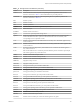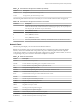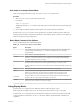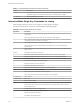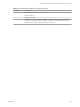6.5.1
Table Of Contents
- vSphere Monitoring and Performance
- Contents
- About vSphere Monitoring and Performance
- Monitoring Inventory Objects with Performance Charts
- Performance Chart Types
- Data Counters
- Metric Groups in vSphere
- Data Collection Intervals
- Data Collection Levels
- View Performance Charts
- Performance Charts Options Available Under the View Menu
- Overview Performance Charts
- Clusters
- Data centers
- Datastores and Datastore Clusters
- Disk Space (Data Counters)
- Disk Space (File Types)
- Disk Space (Datastores)
- Disk Space (Virtual Machines)
- Storage I/O Control Normalized Latency
- Storage I/O Control Aggregate IOPs
- Storage I/O Control Activity
- Average Device Latency per Host
- Maximum Queue Depth per Host
- Read IOPs per Host
- Write IOPs Per Host
- Average Read Latency per Virtual Machine Disk
- Average Write Latency per Virtual Machine Disk
- Read IOPs per Virtual Machine Disk
- Write IOPs Per Virtual Machine Disk
- Virtual Machine Observed Latency per Datastore
- Hosts
- Resource Pools
- vApps
- Virtual Machines
- CPU (%)
- CPU Usage (MHz)
- Disk (Average)
- Disk (Rate)
- Disk (Number)
- Virtual Disk Requests (Number)
- Virtual Disk Rate (KBps)
- Memory (Usage)
- Memory (Balloon)
- Memory (Swap Rate)
- Memory (Data Counters)
- Network (Usage)
- Network (Rate)
- Network (Packets)
- Disk Space (Data Counters)
- Disk Space (Datastores)
- Disk Space (File Types)
- Fault Tolerance Performance Counters
- Working with Advanced and Custom Charts
- Troubleshoot and Enhance Performance
- Monitoring Guest Operating System Performance
- Monitoring Host Health Status
- Monitoring Events, Alarms, and Automated Actions
- View Events
- View System Logs
- Export Events Data
- Streaming Events to a Remote Syslog Server
- Retention of Events in the vCenter Server Database
- View Triggered Alarms and Alarm Definitions
- Live Refresh of Recent Tasks and Alarms
- Set an Alarm
- Acknowledge Triggered Alarms
- Reset Triggered Event Alarms
- Preconfigured vSphere Alarms
- Monitoring Solutions with the vCenter Solutions Manager
- Monitoring the Health of Services and Nodes
- Performance Monitoring Utilities: resxtop and esxtop
- Using the vimtop Plug-In to Monitor the Resource Use of Services
- Monitoring Networked Devices with SNMP and vSphere
- Using SNMP Traps with vCenter Server
- Configure SNMP for ESXi
- SNMP Diagnostics
- Monitor Guest Operating Systems with SNMP
- VMware MIB Files
- SNMPv2 Diagnostic Counters
- System Log Files
- View System Log Entries
- View System Logs on an ESXi Host
- System Logs
- Export System Log Files
- ESXi Log Files
- Upload Logs Package to a VMware Service Request
- Configure Syslog on ESXi Hosts
- Configuring Logging Levels for the Guest Operating System
- Collecting Log Files
- Viewing Log Files with the Log Browser
- Enable the Log Browser Plug-In on the vCenter Server Appliance
- Enable the Log Browser Plug-In on a vCenter Server Instance That Runs on Windows
- Retrieve Logs
- Search Log Files
- Filter Log Files
- Create Advanced Log Filters
- Adjust Log Times
- Export Logs from the Log Browser
- Compare Log Files
- Manage Logs Using the Log Browser
- Browse Log Files from Different Objects
- Index
Prepare for Replay Mode
To run in replay mode, you must prepare for replay mode.
Procedure
1 Run vm-support in snapshot mode in the ESXi Shell.
Use the following command.
vm-support -S -d duration -I interval
2 Unzip and untar the resulting tar le so that esxtop can use it in replay mode.
You can now use esxtop in replay mode.
Use esxtop in Replay Mode
You can use esxtop in replay mode.
Replay mode can be run to produce output in the same style as batch mode (see the command-line option b,
below).
N Batch output from esxtop cannot be played back by resxtop.
Snapshots collected by vm-supported can be replayed by esxtop. However, vm-support output generated
by ESXi can be replayed only by esxtop running on the same version of ESXi.
Procedure
u
To activate replay mode, enter the following at the command-line prompt.
esxtop -R vm-support_dir_path
Replay Mode Command-Line Options
You can use replay mode with command-line options.
The following table lists the command-line options available for esxtop replay mode.
Table 7‑19. Command-Line Options in Replay Mode
Option Description
R
Path to the vm-support collected snapshot’s directory.
a
Show all statistics. This option overrides conguration le setups and shows all statistics. The
conguration le can be the default ~/.esxtop50rc conguration le or a user-dened
conguration le.
b Runs esxtop in Batch mode.
c lename Load a user-dened conguration le. If the -c option is not used, the default conguration
lename is ~/.esxtop50rc. Create your own conguration le and specify a dierent lename
using the W single-key interactive command.
d
Species the delay between panel updates. The default is ve seconds. The minimum is two
seconds. If a delay of less than two seconds is specied, the delay is set to two seconds.
n Number of iterations esxtop updates the display this number of times and then exits.
vSphere Monitoring and Performance
146 VMware, Inc.