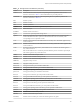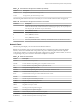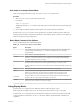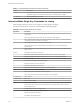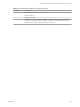6.5.1
Table Of Contents
- vSphere Monitoring and Performance
- Contents
- About vSphere Monitoring and Performance
- Monitoring Inventory Objects with Performance Charts
- Performance Chart Types
- Data Counters
- Metric Groups in vSphere
- Data Collection Intervals
- Data Collection Levels
- View Performance Charts
- Performance Charts Options Available Under the View Menu
- Overview Performance Charts
- Clusters
- Data centers
- Datastores and Datastore Clusters
- Disk Space (Data Counters)
- Disk Space (File Types)
- Disk Space (Datastores)
- Disk Space (Virtual Machines)
- Storage I/O Control Normalized Latency
- Storage I/O Control Aggregate IOPs
- Storage I/O Control Activity
- Average Device Latency per Host
- Maximum Queue Depth per Host
- Read IOPs per Host
- Write IOPs Per Host
- Average Read Latency per Virtual Machine Disk
- Average Write Latency per Virtual Machine Disk
- Read IOPs per Virtual Machine Disk
- Write IOPs Per Virtual Machine Disk
- Virtual Machine Observed Latency per Datastore
- Hosts
- Resource Pools
- vApps
- Virtual Machines
- CPU (%)
- CPU Usage (MHz)
- Disk (Average)
- Disk (Rate)
- Disk (Number)
- Virtual Disk Requests (Number)
- Virtual Disk Rate (KBps)
- Memory (Usage)
- Memory (Balloon)
- Memory (Swap Rate)
- Memory (Data Counters)
- Network (Usage)
- Network (Rate)
- Network (Packets)
- Disk Space (Data Counters)
- Disk Space (Datastores)
- Disk Space (File Types)
- Fault Tolerance Performance Counters
- Working with Advanced and Custom Charts
- Troubleshoot and Enhance Performance
- Monitoring Guest Operating System Performance
- Monitoring Host Health Status
- Monitoring Events, Alarms, and Automated Actions
- View Events
- View System Logs
- Export Events Data
- Streaming Events to a Remote Syslog Server
- Retention of Events in the vCenter Server Database
- View Triggered Alarms and Alarm Definitions
- Live Refresh of Recent Tasks and Alarms
- Set an Alarm
- Acknowledge Triggered Alarms
- Reset Triggered Event Alarms
- Preconfigured vSphere Alarms
- Monitoring Solutions with the vCenter Solutions Manager
- Monitoring the Health of Services and Nodes
- Performance Monitoring Utilities: resxtop and esxtop
- Using the vimtop Plug-In to Monitor the Resource Use of Services
- Monitoring Networked Devices with SNMP and vSphere
- Using SNMP Traps with vCenter Server
- Configure SNMP for ESXi
- SNMP Diagnostics
- Monitor Guest Operating Systems with SNMP
- VMware MIB Files
- SNMPv2 Diagnostic Counters
- System Log Files
- View System Log Entries
- View System Logs on an ESXi Host
- System Logs
- Export System Log Files
- ESXi Log Files
- Upload Logs Package to a VMware Service Request
- Configure Syslog on ESXi Hosts
- Configuring Logging Levels for the Guest Operating System
- Collecting Log Files
- Viewing Log Files with the Log Browser
- Enable the Log Browser Plug-In on the vCenter Server Appliance
- Enable the Log Browser Plug-In on a vCenter Server Instance That Runs on Windows
- Retrieve Logs
- Search Log Files
- Filter Log Files
- Create Advanced Log Filters
- Adjust Log Times
- Export Logs from the Log Browser
- Compare Log Files
- Manage Logs Using the Log Browser
- Browse Log Files from Different Objects
- Index
Use esxtop or resxtop in Batch Mode
After you have prepared for batch mode, you can use esxtop or resxtop in this mode.
Procedure
1 Start resxtop (or esxtop) to redirect the output to a le.
For example:
esxtop -b > my_file.csv
The lename must have a .csv extension. The utility does not enforce this, but the post-processing tools
require it.
2 Process statistics collected in batch mode using tools such as Microsoft Excel and Perfmon.
In batch mode, resxtop (or esxtop) does not accept interactive commands. In batch mode, the utility runs
until it produces the number of iterations requested (see command-line option n, below, for more details), or
until you end the process by pressing Ctrl+c.
Batch Mode Command-Line Options
You can use batch mode with command-line options.
Table 7‑18. Command-Line Options in Batch Mode
Option Description
a
Show all statistics. This option overrides conguration le setups and shows all statistics. The
conguration le can be the default ~/.esxtop50rc conguration le or a user-dened
conguration le.
b Runs resxtop (or esxtop) in batch mode.
c lename Load a user-dened conguration le. If the -c option is not used, the default conguration
lename is ~/.esxtop41rc. Create your own conguration le, specifying a dierent lename,
using the W single-key interactive command.
d
Species the delay between statistics snapshots. The default is ve seconds. The minimum is two
seconds. If a delay of less than two seconds is specied, the delay is set to two seconds.
n Number of iterations. resxtop (or esxtop) collects and saves statistics this number of times, and
then exits.
server The name of the remote server host to connect to (required, resxtop only).
vihost
If you connect indirectly (through vCenter Server), this option should contain the name of the
ESXi host you connect to. If you connect directly to the ESXi host, this option is not used.
N The host name needs to be the same as what appears in the vSphere Web Client.
portnumber
The port number to connect to on the remote server. The default port is 443, and unless this is
changed on the server, this option is not needed. (resxtop only)
username
The user name to be authenticated when connecting to the remote host. You are prompted by the
remote server for a password, as well (resxtop only).
Using Replay Mode
In replay mode, esxtop replays resource utilization statistics collected using vm-support.
After you prepare for replay mode, you can use esxtop in this mode. See the vm-support man page.
In replay mode, esxtop accepts the same set of interactive commands as in interactive mode and runs until
no more snapshots are collected by vm-support to be read or until the requested number of iterations are
completed.
Chapter 7 Performance Monitoring Utilities: resxtop and esxtop
VMware, Inc. 145