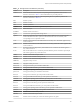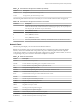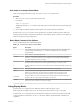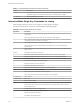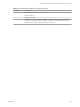6.5.1
Table Of Contents
- vSphere Monitoring and Performance
- Contents
- About vSphere Monitoring and Performance
- Monitoring Inventory Objects with Performance Charts
- Performance Chart Types
- Data Counters
- Metric Groups in vSphere
- Data Collection Intervals
- Data Collection Levels
- View Performance Charts
- Performance Charts Options Available Under the View Menu
- Overview Performance Charts
- Clusters
- Data centers
- Datastores and Datastore Clusters
- Disk Space (Data Counters)
- Disk Space (File Types)
- Disk Space (Datastores)
- Disk Space (Virtual Machines)
- Storage I/O Control Normalized Latency
- Storage I/O Control Aggregate IOPs
- Storage I/O Control Activity
- Average Device Latency per Host
- Maximum Queue Depth per Host
- Read IOPs per Host
- Write IOPs Per Host
- Average Read Latency per Virtual Machine Disk
- Average Write Latency per Virtual Machine Disk
- Read IOPs per Virtual Machine Disk
- Write IOPs Per Virtual Machine Disk
- Virtual Machine Observed Latency per Datastore
- Hosts
- Resource Pools
- vApps
- Virtual Machines
- CPU (%)
- CPU Usage (MHz)
- Disk (Average)
- Disk (Rate)
- Disk (Number)
- Virtual Disk Requests (Number)
- Virtual Disk Rate (KBps)
- Memory (Usage)
- Memory (Balloon)
- Memory (Swap Rate)
- Memory (Data Counters)
- Network (Usage)
- Network (Rate)
- Network (Packets)
- Disk Space (Data Counters)
- Disk Space (Datastores)
- Disk Space (File Types)
- Fault Tolerance Performance Counters
- Working with Advanced and Custom Charts
- Troubleshoot and Enhance Performance
- Monitoring Guest Operating System Performance
- Monitoring Host Health Status
- Monitoring Events, Alarms, and Automated Actions
- View Events
- View System Logs
- Export Events Data
- Streaming Events to a Remote Syslog Server
- Retention of Events in the vCenter Server Database
- View Triggered Alarms and Alarm Definitions
- Live Refresh of Recent Tasks and Alarms
- Set an Alarm
- Acknowledge Triggered Alarms
- Reset Triggered Event Alarms
- Preconfigured vSphere Alarms
- Monitoring Solutions with the vCenter Solutions Manager
- Monitoring the Health of Services and Nodes
- Performance Monitoring Utilities: resxtop and esxtop
- Using the vimtop Plug-In to Monitor the Resource Use of Services
- Monitoring Networked Devices with SNMP and vSphere
- Using SNMP Traps with vCenter Server
- Configure SNMP for ESXi
- SNMP Diagnostics
- Monitor Guest Operating Systems with SNMP
- VMware MIB Files
- SNMPv2 Diagnostic Counters
- System Log Files
- View System Log Entries
- View System Logs on an ESXi Host
- System Logs
- Export System Log Files
- ESXi Log Files
- Upload Logs Package to a VMware Service Request
- Configure Syslog on ESXi Hosts
- Configuring Logging Levels for the Guest Operating System
- Collecting Log Files
- Viewing Log Files with the Log Browser
- Enable the Log Browser Plug-In on the vCenter Server Appliance
- Enable the Log Browser Plug-In on a vCenter Server Instance That Runs on Windows
- Retrieve Logs
- Search Log Files
- Filter Log Files
- Create Advanced Log Filters
- Adjust Log Times
- Export Logs from the Log Browser
- Compare Log Files
- Manage Logs Using the Log Browser
- Browse Log Files from Different Objects
- Index
Table 7‑15. Network Panel Statistics (Continued)
Column Description
PKTTXBRD/s Number of broadcast packets transmied per second.
PKTRXBRD/s Number of broadcast packets received per second.
The following table displays the interactive commands you can use with the network panel.
Table 7‑16. Network Panel Interactive Commands
Command Description
T
Sorts by Mb Tx column.
R
Sorts by Mb Rx column.
t
Sorts by Packets Tx column.
r
Sorts by Packets Rx column.
N
Sorts by PORT-ID column. This is the default sort order.
L
Changes the displayed length of the DNAME column.
Interrupt Panel
The interrupt panel displays information about the use of interrupt vectors.
Table 7‑17. Interrupt Panel Statistics
Column Description
VECTOR Interrupt vector ID.
COUNT/s Total number of interrupts per second. This value is cumulative of the count for every CPU.
COUNT_x Interrupts per second on CPU x.
TIME/int Average processing time per interrupt (in microseconds).
TIME_x Average processing time per interrupt on CPU x (in microseconds).
DEVICES Devices that use the interrupt vector. If the interrupt vector is not enabled for the device, its name is
enclosed in angle brackets (< and >).
Using Batch Mode
Batch mode allows you to collect and save resource utilization statistics in a le.
After you prepare for batch mode, you can use esxtop or resxtop in this mode.
Prepare for Batch Mode
To run in batch mode, you must rst prepare for batch mode.
Procedure
1 Run resxtop (or esxtop) in interactive mode.
2 In each of the panels, select the columns you want.
3 Save this conguration to a le (by default ~/.esxtop50rc) using the W interactive command.
You can now use resxtop (or esxtop) in batch mode.
vSphere Monitoring and Performance
144 VMware, Inc.