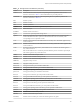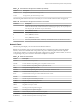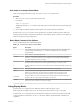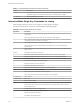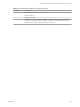6.5.1
Table Of Contents
- vSphere Monitoring and Performance
- Contents
- About vSphere Monitoring and Performance
- Monitoring Inventory Objects with Performance Charts
- Performance Chart Types
- Data Counters
- Metric Groups in vSphere
- Data Collection Intervals
- Data Collection Levels
- View Performance Charts
- Performance Charts Options Available Under the View Menu
- Overview Performance Charts
- Clusters
- Data centers
- Datastores and Datastore Clusters
- Disk Space (Data Counters)
- Disk Space (File Types)
- Disk Space (Datastores)
- Disk Space (Virtual Machines)
- Storage I/O Control Normalized Latency
- Storage I/O Control Aggregate IOPs
- Storage I/O Control Activity
- Average Device Latency per Host
- Maximum Queue Depth per Host
- Read IOPs per Host
- Write IOPs Per Host
- Average Read Latency per Virtual Machine Disk
- Average Write Latency per Virtual Machine Disk
- Read IOPs per Virtual Machine Disk
- Write IOPs Per Virtual Machine Disk
- Virtual Machine Observed Latency per Datastore
- Hosts
- Resource Pools
- vApps
- Virtual Machines
- CPU (%)
- CPU Usage (MHz)
- Disk (Average)
- Disk (Rate)
- Disk (Number)
- Virtual Disk Requests (Number)
- Virtual Disk Rate (KBps)
- Memory (Usage)
- Memory (Balloon)
- Memory (Swap Rate)
- Memory (Data Counters)
- Network (Usage)
- Network (Rate)
- Network (Packets)
- Disk Space (Data Counters)
- Disk Space (Datastores)
- Disk Space (File Types)
- Fault Tolerance Performance Counters
- Working with Advanced and Custom Charts
- Troubleshoot and Enhance Performance
- Monitoring Guest Operating System Performance
- Monitoring Host Health Status
- Monitoring Events, Alarms, and Automated Actions
- View Events
- View System Logs
- Export Events Data
- Streaming Events to a Remote Syslog Server
- Retention of Events in the vCenter Server Database
- View Triggered Alarms and Alarm Definitions
- Live Refresh of Recent Tasks and Alarms
- Set an Alarm
- Acknowledge Triggered Alarms
- Reset Triggered Event Alarms
- Preconfigured vSphere Alarms
- Monitoring Solutions with the vCenter Solutions Manager
- Monitoring the Health of Services and Nodes
- Performance Monitoring Utilities: resxtop and esxtop
- Using the vimtop Plug-In to Monitor the Resource Use of Services
- Monitoring Networked Devices with SNMP and vSphere
- Using SNMP Traps with vCenter Server
- Configure SNMP for ESXi
- SNMP Diagnostics
- Monitor Guest Operating Systems with SNMP
- VMware MIB Files
- SNMPv2 Diagnostic Counters
- System Log Files
- View System Log Entries
- View System Logs on an ESXi Host
- System Logs
- Export System Log Files
- ESXi Log Files
- Upload Logs Package to a VMware Service Request
- Configure Syslog on ESXi Hosts
- Configuring Logging Levels for the Guest Operating System
- Collecting Log Files
- Viewing Log Files with the Log Browser
- Enable the Log Browser Plug-In on the vCenter Server Appliance
- Enable the Log Browser Plug-In on a vCenter Server Instance That Runs on Windows
- Retrieve Logs
- Search Log Files
- Filter Log Files
- Create Advanced Log Filters
- Adjust Log Times
- Export Logs from the Log Browser
- Compare Log Files
- Manage Logs Using the Log Browser
- Browse Log Files from Different Objects
- Index
Table 7‑13. Virtual Machine Storage Panel Statistics (Continued)
Column Description
LAT/rd Average latency (in milliseconds) per read.
LAT/wr Average latency (in milliseconds) per write.
The following table lists the interactive commands you can use with the virtual machine storage panel.
Table 7‑14. Virtual Machine Storage Panel Interactive Commands
Command Description
e
Expand or roll up storage VSCSI statistics. Allows you to view storage resource utilization
statistics broken down by individual VSCSI devices belonging to a group. You are prompted to
enter the group ID. The statistics are per VSCSI device.
r
Sort by READS/s column.
w
Sort by WRITES/s column.
R
Sort by MBREAD/s column.
T
Sort by MBWRTN/s column.
N
Sort rst by VMNAME column, and then by VSCSINAME column. It is the default sort order.
Network Panel
The Network panel displays server-wide network utilization statistics.
Statistics are arranged by port for each virtual network device congured. For physical network adapter
statistics, see the row in the table that corresponds to the port to which the physical network adapter is
connected. For statistics on a virtual network adapter congured in a particular virtual machine, see the row
corresponding to the port to which the virtual network adapter is connected.
Table 7‑15. Network Panel Statistics
Column Description
PORT-ID Virtual network device port ID.
UPLINK Y means that the corresponding port is an uplink. N means it is not.
UP Y means that the corresponding link is up. N means it is not.
SPEED Link speed in Megabits per second.
FDUPLX Y means the corresponding link is operating at full duplex. N means it is not.
USED-BY Virtual network device port user.
DTYP Virtual network device type. H means HUB and S means switch.
DNAME Virtual network device name.
PKTTX/s Number of packets transmied per second.
PKTRX/s Number of packets received per second.
MbTX/s MegaBits transmied per second.
MbRX/s MegaBits received per second.
%DRPTX Percentage of transmit packets dropped.
%DRPRX Percentage of receive packets dropped.
TEAM-PNIC Name of the physical NIC used for the team uplink.
PKTTXMUL/s Number of multicast packets transmied per second.
PKTRXMUL/s Number of multicast packets received per second.
Chapter 7 Performance Monitoring Utilities: resxtop and esxtop
VMware, Inc. 143