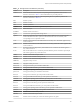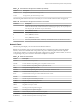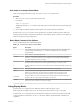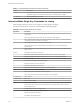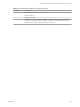6.5.1
Table Of Contents
- vSphere Monitoring and Performance
- Contents
- About vSphere Monitoring and Performance
- Monitoring Inventory Objects with Performance Charts
- Performance Chart Types
- Data Counters
- Metric Groups in vSphere
- Data Collection Intervals
- Data Collection Levels
- View Performance Charts
- Performance Charts Options Available Under the View Menu
- Overview Performance Charts
- Clusters
- Data centers
- Datastores and Datastore Clusters
- Disk Space (Data Counters)
- Disk Space (File Types)
- Disk Space (Datastores)
- Disk Space (Virtual Machines)
- Storage I/O Control Normalized Latency
- Storage I/O Control Aggregate IOPs
- Storage I/O Control Activity
- Average Device Latency per Host
- Maximum Queue Depth per Host
- Read IOPs per Host
- Write IOPs Per Host
- Average Read Latency per Virtual Machine Disk
- Average Write Latency per Virtual Machine Disk
- Read IOPs per Virtual Machine Disk
- Write IOPs Per Virtual Machine Disk
- Virtual Machine Observed Latency per Datastore
- Hosts
- Resource Pools
- vApps
- Virtual Machines
- CPU (%)
- CPU Usage (MHz)
- Disk (Average)
- Disk (Rate)
- Disk (Number)
- Virtual Disk Requests (Number)
- Virtual Disk Rate (KBps)
- Memory (Usage)
- Memory (Balloon)
- Memory (Swap Rate)
- Memory (Data Counters)
- Network (Usage)
- Network (Rate)
- Network (Packets)
- Disk Space (Data Counters)
- Disk Space (Datastores)
- Disk Space (File Types)
- Fault Tolerance Performance Counters
- Working with Advanced and Custom Charts
- Troubleshoot and Enhance Performance
- Monitoring Guest Operating System Performance
- Monitoring Host Health Status
- Monitoring Events, Alarms, and Automated Actions
- View Events
- View System Logs
- Export Events Data
- Streaming Events to a Remote Syslog Server
- Retention of Events in the vCenter Server Database
- View Triggered Alarms and Alarm Definitions
- Live Refresh of Recent Tasks and Alarms
- Set an Alarm
- Acknowledge Triggered Alarms
- Reset Triggered Event Alarms
- Preconfigured vSphere Alarms
- Monitoring Solutions with the vCenter Solutions Manager
- Monitoring the Health of Services and Nodes
- Performance Monitoring Utilities: resxtop and esxtop
- Using the vimtop Plug-In to Monitor the Resource Use of Services
- Monitoring Networked Devices with SNMP and vSphere
- Using SNMP Traps with vCenter Server
- Configure SNMP for ESXi
- SNMP Diagnostics
- Monitor Guest Operating Systems with SNMP
- VMware MIB Files
- SNMPv2 Diagnostic Counters
- System Log Files
- View System Log Entries
- View System Logs on an ESXi Host
- System Logs
- Export System Log Files
- ESXi Log Files
- Upload Logs Package to a VMware Service Request
- Configure Syslog on ESXi Hosts
- Configuring Logging Levels for the Guest Operating System
- Collecting Log Files
- Viewing Log Files with the Log Browser
- Enable the Log Browser Plug-In on the vCenter Server Appliance
- Enable the Log Browser Plug-In on a vCenter Server Instance That Runs on Windows
- Retrieve Logs
- Search Log Files
- Filter Log Files
- Create Advanced Log Filters
- Adjust Log Times
- Export Logs from the Log Browser
- Compare Log Files
- Manage Logs Using the Log Browser
- Browse Log Files from Different Objects
- Index
Table 7‑11. Storage Device Panel Statistics (Continued)
Column Description
PAECP/s Number of PAE copies per second. This statistic applies to only paths.
SPLTCMD/s Number of split commands per second. This statistic applies to only paths.
SPLTCP/s Number of split copies per second. This statistic applies to only paths.
The following table displays the interactive commands you can use with the storage device panel.
Table 7‑12. Storage Device Panel Interactive Commands
Command Description
e
Expand or roll up storage world statistics. This command allows you to view storage resource
utilization statistics separated by individual worlds belonging to an expanded storage device. You are
prompted for the device name. The statistics are per world per device.
P
Expand or roll up storage path statistics. This command allows you to view storage resource
utilization statistics separated by individual paths belonging to an expanded storage device. You are
prompted for the device name.
t
Expand or roll up storage partition statistics. This command allows you to view storage resource
utilization statistics separated by individual partitions belonging to an expanded storage device. You
are prompted for the device name.
r
Sort by READS/s column.
w
Sort by WRITES/s column.
R
Sort by MBREAD/s column.
T
Sort by MBWRTN column.
N
Sort rst by DEVICE column, then by PATH, WORLD, and PARTITION column. This is the default
sort order.
L
Changes the displayed length of the DEVICE column.
Virtual Machine Storage Panel
This panel displays virtual machine-centric storage statistics.
By default, statistics are aggregated on a per-resource-pool basis. One virtual machine has one
corresponding resource pool, so the panel displays statistics on a per-virtual-machine basis. You can also
view the statistics on per-VSCSI-device basis.
Table 7‑13. Virtual Machine Storage Panel Statistics
Column Description
ID Resource pool ID or VSCSI ID of VSCSI device.
GID Resource pool ID.
VMNAME Name of the resource pool.
VSCSINAME Name of the VSCSI device.
NDK Number of VSCSI devices
CMDS/s Number of commands issued per second.
READS/s Number of read commands issued per second.
WRITES/s Number of write commands issued per second.
MBREAD/s Megabytes read per second.
MBWRTN/s Megabytes wrien per second.
vSphere Monitoring and Performance
142 VMware, Inc.