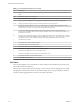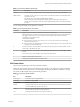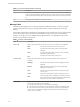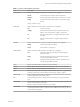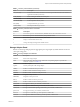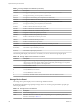6.5.1
Table Of Contents
- vSphere Monitoring and Performance
- Contents
- About vSphere Monitoring and Performance
- Monitoring Inventory Objects with Performance Charts
- Performance Chart Types
- Data Counters
- Metric Groups in vSphere
- Data Collection Intervals
- Data Collection Levels
- View Performance Charts
- Performance Charts Options Available Under the View Menu
- Overview Performance Charts
- Clusters
- Data centers
- Datastores and Datastore Clusters
- Disk Space (Data Counters)
- Disk Space (File Types)
- Disk Space (Datastores)
- Disk Space (Virtual Machines)
- Storage I/O Control Normalized Latency
- Storage I/O Control Aggregate IOPs
- Storage I/O Control Activity
- Average Device Latency per Host
- Maximum Queue Depth per Host
- Read IOPs per Host
- Write IOPs Per Host
- Average Read Latency per Virtual Machine Disk
- Average Write Latency per Virtual Machine Disk
- Read IOPs per Virtual Machine Disk
- Write IOPs Per Virtual Machine Disk
- Virtual Machine Observed Latency per Datastore
- Hosts
- Resource Pools
- vApps
- Virtual Machines
- CPU (%)
- CPU Usage (MHz)
- Disk (Average)
- Disk (Rate)
- Disk (Number)
- Virtual Disk Requests (Number)
- Virtual Disk Rate (KBps)
- Memory (Usage)
- Memory (Balloon)
- Memory (Swap Rate)
- Memory (Data Counters)
- Network (Usage)
- Network (Rate)
- Network (Packets)
- Disk Space (Data Counters)
- Disk Space (Datastores)
- Disk Space (File Types)
- Fault Tolerance Performance Counters
- Working with Advanced and Custom Charts
- Troubleshoot and Enhance Performance
- Monitoring Guest Operating System Performance
- Monitoring Host Health Status
- Monitoring Events, Alarms, and Automated Actions
- View Events
- View System Logs
- Export Events Data
- Streaming Events to a Remote Syslog Server
- Retention of Events in the vCenter Server Database
- View Triggered Alarms and Alarm Definitions
- Live Refresh of Recent Tasks and Alarms
- Set an Alarm
- Acknowledge Triggered Alarms
- Reset Triggered Event Alarms
- Preconfigured vSphere Alarms
- Monitoring Solutions with the vCenter Solutions Manager
- Monitoring the Health of Services and Nodes
- Performance Monitoring Utilities: resxtop and esxtop
- Using the vimtop Plug-In to Monitor the Resource Use of Services
- Monitoring Networked Devices with SNMP and vSphere
- Using SNMP Traps with vCenter Server
- Configure SNMP for ESXi
- SNMP Diagnostics
- Monitor Guest Operating Systems with SNMP
- VMware MIB Files
- SNMPv2 Diagnostic Counters
- System Log Files
- View System Log Entries
- View System Logs on an ESXi Host
- System Logs
- Export System Log Files
- ESXi Log Files
- Upload Logs Package to a VMware Service Request
- Configure Syslog on ESXi Hosts
- Configuring Logging Levels for the Guest Operating System
- Collecting Log Files
- Viewing Log Files with the Log Browser
- Enable the Log Browser Plug-In on the vCenter Server Appliance
- Enable the Log Browser Plug-In on a vCenter Server Instance That Runs on Windows
- Retrieve Logs
- Search Log Files
- Filter Log Files
- Create Advanced Log Filters
- Adjust Log Times
- Export Logs from the Log Browser
- Compare Log Files
- Manage Logs Using the Log Browser
- Browse Log Files from Different Objects
- Index
Table 7‑4. CPU Panel Statistics (Continued)
Line Description
%DMD CPU demand in percentage. It represents the average active CPU load in the past minute.
CORE UTIL(%) Percentage of CPU cycles per core when at least one of the PCPUs in this core is unhalted, and its
average over all cores.
This statistic only appears when hyperthreading is enabled.
In batch mode, the corresponding CORE UTIL(%) statistic is displayed for each PCPU. For
example, PCPU 0 and PCPU 1 have the same the CORE UTIL(%) number, and that is the number
for core 0.
You can change the display using single-key commands.
Table 7‑5. CPU Panel Single-Key Commands
Command Description
e Toggles whether CPU statistics are displayed expanded or unexpanded.
The expanded display includes CPU resource utilization statistics broken down by individual worlds
belonging to a resource pool or virtual machine. All percentages for the individual worlds are
percentage of a single physical CPU.
Consider these examples:
n
If the %Used by a resource pool is 30% on a two-way server, the resource pool is utilizing 30
percent of one physical core.
n
If the %Used by a world belonging to a resource pool is 30 percent on a two-way server, that world
is utilizing 30% of one physical core.
U Sorts resource pools, virtual machines, and worlds by the resource pool’s or virtual machine’s %Used
column. This is the default sort order.
R Sorts resource pools, virtual machines, and worlds by the resource pool’s or virtual machine’s %RDY
column.
N Sorts resource pools, virtual machines, and worlds by the GID column.
V Displays virtual machine instances only.
L Changes the displayed length of the NAME column.
CPU Power Panel
The CPU Power panel displays CPU Power utilization statistics.
On the CPU Power panel, statistics are arranged per physical CPU. A physical CPU is a physical hardware
execution context. It is the physical CPU core when hyper-threading is unavailable or disabled, or a logical
CPU (LCPU or SMT thread) when hyper-threading is enabled.
Table 7‑6. CPU Power Panel Statistics
Line Description
Power Usage Current total power usage (in Was).
Power Cap Total power cap (in Was).
PSTATE MHZ Clock frequency per state.
%USED Percentage of physical CPU nominal frequency used since the last screen update. It is the same
as PCPU USED(%) shown in the CPU Screen.
%UTIL Raw physical CPU utilization is the percentage of time that physical CPU was not idle. It is the
same as PCPU UTIL(%) shown in the CPU Screen.
%Cx Percentage of time the physical CPU spent in C-State 'x'.
Chapter 7 Performance Monitoring Utilities: resxtop and esxtop
VMware, Inc. 135