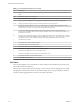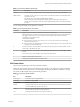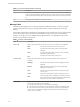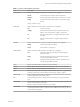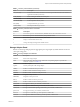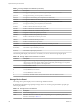6.5.1
Table Of Contents
- vSphere Monitoring and Performance
- Contents
- About vSphere Monitoring and Performance
- Monitoring Inventory Objects with Performance Charts
- Performance Chart Types
- Data Counters
- Metric Groups in vSphere
- Data Collection Intervals
- Data Collection Levels
- View Performance Charts
- Performance Charts Options Available Under the View Menu
- Overview Performance Charts
- Clusters
- Data centers
- Datastores and Datastore Clusters
- Disk Space (Data Counters)
- Disk Space (File Types)
- Disk Space (Datastores)
- Disk Space (Virtual Machines)
- Storage I/O Control Normalized Latency
- Storage I/O Control Aggregate IOPs
- Storage I/O Control Activity
- Average Device Latency per Host
- Maximum Queue Depth per Host
- Read IOPs per Host
- Write IOPs Per Host
- Average Read Latency per Virtual Machine Disk
- Average Write Latency per Virtual Machine Disk
- Read IOPs per Virtual Machine Disk
- Write IOPs Per Virtual Machine Disk
- Virtual Machine Observed Latency per Datastore
- Hosts
- Resource Pools
- vApps
- Virtual Machines
- CPU (%)
- CPU Usage (MHz)
- Disk (Average)
- Disk (Rate)
- Disk (Number)
- Virtual Disk Requests (Number)
- Virtual Disk Rate (KBps)
- Memory (Usage)
- Memory (Balloon)
- Memory (Swap Rate)
- Memory (Data Counters)
- Network (Usage)
- Network (Rate)
- Network (Packets)
- Disk Space (Data Counters)
- Disk Space (Datastores)
- Disk Space (File Types)
- Fault Tolerance Performance Counters
- Working with Advanced and Custom Charts
- Troubleshoot and Enhance Performance
- Monitoring Guest Operating System Performance
- Monitoring Host Health Status
- Monitoring Events, Alarms, and Automated Actions
- View Events
- View System Logs
- Export Events Data
- Streaming Events to a Remote Syslog Server
- Retention of Events in the vCenter Server Database
- View Triggered Alarms and Alarm Definitions
- Live Refresh of Recent Tasks and Alarms
- Set an Alarm
- Acknowledge Triggered Alarms
- Reset Triggered Event Alarms
- Preconfigured vSphere Alarms
- Monitoring Solutions with the vCenter Solutions Manager
- Monitoring the Health of Services and Nodes
- Performance Monitoring Utilities: resxtop and esxtop
- Using the vimtop Plug-In to Monitor the Resource Use of Services
- Monitoring Networked Devices with SNMP and vSphere
- Using SNMP Traps with vCenter Server
- Configure SNMP for ESXi
- SNMP Diagnostics
- Monitor Guest Operating Systems with SNMP
- VMware MIB Files
- SNMPv2 Diagnostic Counters
- System Log Files
- View System Log Entries
- View System Logs on an ESXi Host
- System Logs
- Export System Log Files
- ESXi Log Files
- Upload Logs Package to a VMware Service Request
- Configure Syslog on ESXi Hosts
- Configuring Logging Levels for the Guest Operating System
- Collecting Log Files
- Viewing Log Files with the Log Browser
- Enable the Log Browser Plug-In on the vCenter Server Appliance
- Enable the Log Browser Plug-In on a vCenter Server Instance That Runs on Windows
- Retrieve Logs
- Search Log Files
- Filter Log Files
- Create Advanced Log Filters
- Adjust Log Times
- Export Logs from the Log Browser
- Compare Log Files
- Manage Logs Using the Log Browser
- Browse Log Files from Different Objects
- Index
Table 7‑4. CPU Panel Statistics
Line Description
PCPU USED(%) A PCPU refers to a physical hardware execution context. It can be a physical CPU core if the
hyperthreading is unavailable or disabled, or a logical CPU (LCPU or SMT thread) if the
hyperthreading is enabled.
PCPU USED(%) displays the following percentages:
n
percentage of CPU usage per PCPU
n
percentage of CPU usage averaged over all PCPUs
CPU Usage (%USED) is the percentage of PCPU nominal frequency that was used since the last
screen update. It equals the total sum of %USED for Worlds that ran on this PCPU.
N If a PCPU is running at frequency that is higher than its nominal (rated) frequency, then
PCPU USED(%) can be greater than 100%.
If a PCPU and its partner are busy when hyperthreading is enabled, each PCPU account for half of
the CPU usage.
PCPU UTIL(%) A PCPU refers to a physical hardware execution context. It can be a physical CPU core if the
hyperthreading is unavailable or disabled, or a logical CPU (LCPU or SMT thread) if the
hyperthreading is enabled.
PCPU UTIL(%) represents the percentage of real time that the PCPU was not idle (raw PCPU
utilization). It displays the percentage CPU utilization per PCPU, and the percentage CPU
utilization averaged over all PCPUs.
N PCPU UTIL(%) might dier from PCPU USED(%) due to power management technologies
or hyperthreading.
ID Resource pool ID or virtual machine ID of the resource pool or virtual machine of the world that is
running. Alternatively, the world ID of the world that is running.
GID Resource pool ID of the resource pool or virtual machine of the world that is running.
NAME Name of the resource pool or virtual machine of the world that is running, or name of the world
that is running.
NWLD Number of members in the resource pool or virtual machine of the world that is running. If a
Group is expanded using the interactive command e, then NWLD for all the resulting worlds is 1.
%STATE TIMES Set of CPU statistics made up of the following percentages. For a world, the percentages are a
percentage of one physical CPU core.
%USED Percentage of physical CPU core cycles used by the resource pool, virtual machine, or world.
%USED might depend on the frequency with which the CPU core is running. When running with
lower CPU core frequency, %USED can be smaller than %RUN. On CPUs which support the turbo
mode, CPU frequency can also be higher than the nominal (rated) frequency, and %USED can be
larger than %RUN.
%USED = %RUN + %SYS - %OVRLP
%SYS Percentage of time spent in the ESXi VMkernel on behalf of the resource pool, virtual machine, or
world to process interrupts and to perform other system activities. This time is part of the time
used to calculate %USED.
%USED = %RUN + %SYS - %OVRLP
%WAIT Percentage of time the resource pool, virtual machine, or world spent in the blocked or busy wait
state. This percentage includes the percentage of time the resource pool, virtual machine, or world
was idle.
100% = %RUN + %RDY + %CSTP + %WAIT
%VMWAIT The total percentage of time the Resource Pool/World spent in a blocked state waiting for events.
%IDLE Percentage of time the resource pool, virtual machine, or world was idle. Subtract this percentage
from %WAIT to see the percentage of time the resource pool, virtual machine, or world was
waiting for some event. The dierence, %WAIT- %IDLE, of the VCPU worlds can be used to
estimate guest I/O wait time. To nd the VCPU worlds, use the single-key command e to expand a
virtual machine and search for the world NAME starting with "vcpu". (The VCPU worlds might
wait for other events in addition to I/O events, so this measurement is only an estimate.)
Chapter 7 Performance Monitoring Utilities: resxtop and esxtop
VMware, Inc. 133