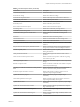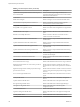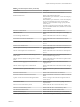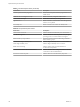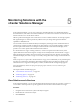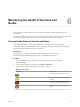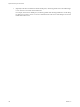6.5.1
Table Of Contents
- vSphere Monitoring and Performance
- Contents
- About vSphere Monitoring and Performance
- Monitoring Inventory Objects with Performance Charts
- Performance Chart Types
- Data Counters
- Metric Groups in vSphere
- Data Collection Intervals
- Data Collection Levels
- View Performance Charts
- Performance Charts Options Available Under the View Menu
- Overview Performance Charts
- Clusters
- Data centers
- Datastores and Datastore Clusters
- Disk Space (Data Counters)
- Disk Space (File Types)
- Disk Space (Datastores)
- Disk Space (Virtual Machines)
- Storage I/O Control Normalized Latency
- Storage I/O Control Aggregate IOPs
- Storage I/O Control Activity
- Average Device Latency per Host
- Maximum Queue Depth per Host
- Read IOPs per Host
- Write IOPs Per Host
- Average Read Latency per Virtual Machine Disk
- Average Write Latency per Virtual Machine Disk
- Read IOPs per Virtual Machine Disk
- Write IOPs Per Virtual Machine Disk
- Virtual Machine Observed Latency per Datastore
- Hosts
- Resource Pools
- vApps
- Virtual Machines
- CPU (%)
- CPU Usage (MHz)
- Disk (Average)
- Disk (Rate)
- Disk (Number)
- Virtual Disk Requests (Number)
- Virtual Disk Rate (KBps)
- Memory (Usage)
- Memory (Balloon)
- Memory (Swap Rate)
- Memory (Data Counters)
- Network (Usage)
- Network (Rate)
- Network (Packets)
- Disk Space (Data Counters)
- Disk Space (Datastores)
- Disk Space (File Types)
- Fault Tolerance Performance Counters
- Working with Advanced and Custom Charts
- Troubleshoot and Enhance Performance
- Monitoring Guest Operating System Performance
- Monitoring Host Health Status
- Monitoring Events, Alarms, and Automated Actions
- View Events
- View System Logs
- Export Events Data
- Streaming Events to a Remote Syslog Server
- Retention of Events in the vCenter Server Database
- View Triggered Alarms and Alarm Definitions
- Live Refresh of Recent Tasks and Alarms
- Set an Alarm
- Acknowledge Triggered Alarms
- Reset Triggered Event Alarms
- Preconfigured vSphere Alarms
- Monitoring Solutions with the vCenter Solutions Manager
- Monitoring the Health of Services and Nodes
- Performance Monitoring Utilities: resxtop and esxtop
- Using the vimtop Plug-In to Monitor the Resource Use of Services
- Monitoring Networked Devices with SNMP and vSphere
- Using SNMP Traps with vCenter Server
- Configure SNMP for ESXi
- SNMP Diagnostics
- Monitor Guest Operating Systems with SNMP
- VMware MIB Files
- SNMPv2 Diagnostic Counters
- System Log Files
- View System Log Entries
- View System Logs on an ESXi Host
- System Logs
- Export System Log Files
- ESXi Log Files
- Upload Logs Package to a VMware Service Request
- Configure Syslog on ESXi Hosts
- Configuring Logging Levels for the Guest Operating System
- Collecting Log Files
- Viewing Log Files with the Log Browser
- Enable the Log Browser Plug-In on the vCenter Server Appliance
- Enable the Log Browser Plug-In on a vCenter Server Instance That Runs on Windows
- Retrieve Logs
- Search Log Files
- Filter Log Files
- Create Advanced Log Filters
- Adjust Log Times
- Export Logs from the Log Browser
- Compare Log Files
- Manage Logs Using the Log Browser
- Browse Log Files from Different Objects
- Index
Performance Monitoring Utilities:
resxtop and esxtop 7
The resxtop and esxtop command-line utilities provide a detailed look at how ESXi uses resources in real
time. You can start either utility in one of three modes: interactive (default), batch, or replay.
The fundamental dierence between resxtop and esxtop is that you can use resxtop remotely, whereas you
can start esxtop only through the ESXi Shell of a local ESXi host.
This chapter includes the following topics:
n
“Using the esxtop Utility,” on page 129
n
“Using the resxtop Utility,” on page 130
n
“Using esxtop or resxtop in Interactive Mode,” on page 130
n
“Using Batch Mode,” on page 144
n
“Using Replay Mode,” on page 145
Using the esxtop Utility
You can run the esxtop utility using the ESXi Shell to communicate with the management interface of the
ESXi host. You must have root user privileges.
Type the command, using the options you want:
esxtop [-h] [-v] [-b] [-s] [-a] [-c config file] [-R vm-support_dir_path] [-d delay] [-n
iterations]
The esxtop utility reads its default conguration from .esxtop50rc on the ESXi system. This conguration
le consists of nine lines.
The rst eight lines contain lowercase and uppercase leers to specify which elds appear in which order on
the CPU, memory, storage adapter, storage device, virtual machine storage, network, interrupt, and CPU
power panels. The leers correspond to the leers in the Fields or Order panels for the respective esxtop
panel.
The ninth line contains information on the other options. Most important, if you saved a conguration in
secure mode, you do not get an insecure esxtop without removing the s from the seventh line of
your .esxtop50rc le. A number species the delay time between updates. As in interactive mode, typing c,
m, d, u, v, n, I, or p determines the panel with which esxtop starts.
N Do not edit the .esxtop50rc le. Instead, select the elds and the order in a running esxtop process,
make changes, and save this le using the W interactive command.
VMware, Inc.
129