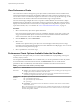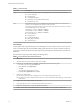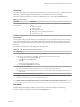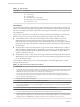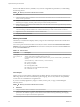6.5.1
Table Of Contents
- vSphere Monitoring and Performance
- Contents
- About vSphere Monitoring and Performance
- Monitoring Inventory Objects with Performance Charts
- Performance Chart Types
- Data Counters
- Metric Groups in vSphere
- Data Collection Intervals
- Data Collection Levels
- View Performance Charts
- Performance Charts Options Available Under the View Menu
- Overview Performance Charts
- Clusters
- Data centers
- Datastores and Datastore Clusters
- Disk Space (Data Counters)
- Disk Space (File Types)
- Disk Space (Datastores)
- Disk Space (Virtual Machines)
- Storage I/O Control Normalized Latency
- Storage I/O Control Aggregate IOPs
- Storage I/O Control Activity
- Average Device Latency per Host
- Maximum Queue Depth per Host
- Read IOPs per Host
- Write IOPs Per Host
- Average Read Latency per Virtual Machine Disk
- Average Write Latency per Virtual Machine Disk
- Read IOPs per Virtual Machine Disk
- Write IOPs Per Virtual Machine Disk
- Virtual Machine Observed Latency per Datastore
- Hosts
- Resource Pools
- vApps
- Virtual Machines
- CPU (%)
- CPU Usage (MHz)
- Disk (Average)
- Disk (Rate)
- Disk (Number)
- Virtual Disk Requests (Number)
- Virtual Disk Rate (KBps)
- Memory (Usage)
- Memory (Balloon)
- Memory (Swap Rate)
- Memory (Data Counters)
- Network (Usage)
- Network (Rate)
- Network (Packets)
- Disk Space (Data Counters)
- Disk Space (Datastores)
- Disk Space (File Types)
- Fault Tolerance Performance Counters
- Working with Advanced and Custom Charts
- Troubleshoot and Enhance Performance
- Monitoring Guest Operating System Performance
- Monitoring Host Health Status
- Monitoring Events, Alarms, and Automated Actions
- View Events
- View System Logs
- Export Events Data
- Streaming Events to a Remote Syslog Server
- Retention of Events in the vCenter Server Database
- View Triggered Alarms and Alarm Definitions
- Live Refresh of Recent Tasks and Alarms
- Set an Alarm
- Acknowledge Triggered Alarms
- Reset Triggered Event Alarms
- Preconfigured vSphere Alarms
- Monitoring Solutions with the vCenter Solutions Manager
- Monitoring the Health of Services and Nodes
- Performance Monitoring Utilities: resxtop and esxtop
- Using the vimtop Plug-In to Monitor the Resource Use of Services
- Monitoring Networked Devices with SNMP and vSphere
- Using SNMP Traps with vCenter Server
- Configure SNMP for ESXi
- SNMP Diagnostics
- Monitor Guest Operating Systems with SNMP
- VMware MIB Files
- SNMPv2 Diagnostic Counters
- System Log Files
- View System Log Entries
- View System Logs on an ESXi Host
- System Logs
- Export System Log Files
- ESXi Log Files
- Upload Logs Package to a VMware Service Request
- Configure Syslog on ESXi Hosts
- Configuring Logging Levels for the Guest Operating System
- Collecting Log Files
- Viewing Log Files with the Log Browser
- Enable the Log Browser Plug-In on the vCenter Server Appliance
- Enable the Log Browser Plug-In on a vCenter Server Instance That Runs on Windows
- Retrieve Logs
- Search Log Files
- Filter Log Files
- Create Advanced Log Filters
- Adjust Log Times
- Export Logs from the Log Browser
- Compare Log Files
- Manage Logs Using the Log Browser
- Browse Log Files from Different Objects
- Index
View Performance Charts
The vCenter Server statistics seings, the type of object selected, and the features that are enabled on the
selected object determine the amount of information displayed in charts. Charts are organized into views.
You can select a view to see related data together on one screen. You can also specify the time range, or data
collection interval. The duration extends from the selected time range to the present time.
Overview charts display multiple data sets in one panel to evaluate dierent resource statistics, display
thumbnail charts for child objects. It also displays charts for a parent and a child object. Advanced charts
display more information than overview charts, are congurable, and can be printed or exported. You can
export data in the PNG, JPEG, or CSV formats. See “View Advanced Performance Charts,” on page 91.
Procedure
1 Select a valid inventory object in the vSphere Web Client.
Overview and advanced performance charts are available for datacenter, cluster, host, resource pool,
vApp, and virtual machine objects. Overview charts are also available for datastores and datastore
clusters. Performance charts are not available for network objects.
2 Click the Monitor tab, and click Performance.
3 Select a view.
Available views depend on the type of object. For views that might contain many charts in a large
environment, the vSphere Web Client displays the charts distributed on multiple pages. You can use the
arrow buons to navigate between pages.
4 Select a predened or custom time range.
Performance Charts Options Available Under the View Menu
The performance chart options that you can access under the View menu vary depending on the type of
inventory object you select.
For example, the Virtual Machines view is available when you view host performance charts only if there
are virtual machines on the selected host. Likewise, the Fault Tolerance view for virtual machine
performance charts is available only when that feature is enabled for the selected virtual machine.
Table 1‑6. Performance Chart Views by Inventory Object
Object View List Items
Data center
n
Storage - space utilization charts for datastores in the data center, including space by le type and
storage space used by each datastore in the data center.
n
Clusters - thumbnail CPU and memory charts for each cluster, and stacked charts for total CPU
and memory usage in the data center. This view is the default.
Datastore and
datastore
cluster
n
Space - space utilization charts for the datastore:
n
space utilization by le type
n
space utilization by virtual machine
n
space usage
n
Performance - performance charts for the datastore or datastore cluster and for virtual machine
disks on the resource.
N The Performance view for datastores is only available when all hosts that are connected to the
datastores are ESX/ESXi 4.1 or greater. The Performance view for datastore clusters is only available
when the Storage DRS is enabled.
vSphere Monitoring and Performance
12 VMware, Inc.