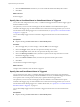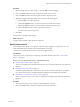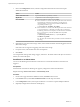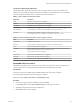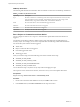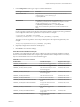6.5.1
Table Of Contents
- vSphere Monitoring and Performance
- Contents
- About vSphere Monitoring and Performance
- Monitoring Inventory Objects with Performance Charts
- Performance Chart Types
- Data Counters
- Metric Groups in vSphere
- Data Collection Intervals
- Data Collection Levels
- View Performance Charts
- Performance Charts Options Available Under the View Menu
- Overview Performance Charts
- Clusters
- Data centers
- Datastores and Datastore Clusters
- Disk Space (Data Counters)
- Disk Space (File Types)
- Disk Space (Datastores)
- Disk Space (Virtual Machines)
- Storage I/O Control Normalized Latency
- Storage I/O Control Aggregate IOPs
- Storage I/O Control Activity
- Average Device Latency per Host
- Maximum Queue Depth per Host
- Read IOPs per Host
- Write IOPs Per Host
- Average Read Latency per Virtual Machine Disk
- Average Write Latency per Virtual Machine Disk
- Read IOPs per Virtual Machine Disk
- Write IOPs Per Virtual Machine Disk
- Virtual Machine Observed Latency per Datastore
- Hosts
- Resource Pools
- vApps
- Virtual Machines
- CPU (%)
- CPU Usage (MHz)
- Disk (Average)
- Disk (Rate)
- Disk (Number)
- Virtual Disk Requests (Number)
- Virtual Disk Rate (KBps)
- Memory (Usage)
- Memory (Balloon)
- Memory (Swap Rate)
- Memory (Data Counters)
- Network (Usage)
- Network (Rate)
- Network (Packets)
- Disk Space (Data Counters)
- Disk Space (Datastores)
- Disk Space (File Types)
- Fault Tolerance Performance Counters
- Working with Advanced and Custom Charts
- Troubleshoot and Enhance Performance
- Monitoring Guest Operating System Performance
- Monitoring Host Health Status
- Monitoring Events, Alarms, and Automated Actions
- View Events
- View System Logs
- Export Events Data
- Streaming Events to a Remote Syslog Server
- Retention of Events in the vCenter Server Database
- View Triggered Alarms and Alarm Definitions
- Live Refresh of Recent Tasks and Alarms
- Set an Alarm
- Acknowledge Triggered Alarms
- Reset Triggered Event Alarms
- Preconfigured vSphere Alarms
- Monitoring Solutions with the vCenter Solutions Manager
- Monitoring the Health of Services and Nodes
- Performance Monitoring Utilities: resxtop and esxtop
- Using the vimtop Plug-In to Monitor the Resource Use of Services
- Monitoring Networked Devices with SNMP and vSphere
- Using SNMP Traps with vCenter Server
- Configure SNMP for ESXi
- SNMP Diagnostics
- Monitor Guest Operating Systems with SNMP
- VMware MIB Files
- SNMPv2 Diagnostic Counters
- System Log Files
- View System Log Entries
- View System Logs on an ESXi Host
- System Logs
- Export System Log Files
- ESXi Log Files
- Upload Logs Package to a VMware Service Request
- Configure Syslog on ESXi Hosts
- Configuring Logging Levels for the Guest Operating System
- Collecting Log Files
- Viewing Log Files with the Log Browser
- Enable the Log Browser Plug-In on the vCenter Server Appliance
- Enable the Log Browser Plug-In on a vCenter Server Instance That Runs on Windows
- Retrieve Logs
- Search Log Files
- Filter Log Files
- Create Advanced Log Filters
- Adjust Log Times
- Export Logs from the Log Browser
- Compare Log Files
- Manage Logs Using the Log Browser
- Browse Log Files from Different Objects
- Index
Acknowledge Triggered Alarms
After you acknowledge an alarm in the vSphere Web Client, its alarm actions are discontinued. Alarms are
not cleared, or reset when acknowledged.
Acknowledging an alarm lets other users know that you are taking ownership of the issue. For example, a
host has an alarm set to monitor CPU usage. It sends an email to an administrator when the alarm is
triggered. The host CPU usage spikes, triggering the alarm which sends an email to the host's administrator.
The administrator acknowledges the triggered alarm to let other administrators know the problem is being
addressed, and to prevent the alarm from sending more email messages. The alarm, however, is still visible
in the system.
Prerequisites
Required privilege: Alarm.Alarm Acknowledge
Procedure
n
Right-click the alarm in the Alarms sidebar panel and select Acknowledge.
n
Acknowledge the alarm in the Monitor tab.
a Select an inventory object in the object navigator.
b Click the Monitor tab.
c Click Issues, and click Triggered Alarms.
d Right-click an alarm and select Acknowledge.
Reset Triggered Event Alarms
An alarm triggered by an event might not reset to a normal state if vCenter Server does not retrieve the
event that identies the normal condition. In such cases, reset the alarm manually in the vSphere Web Client
to return it to a normal state.
Prerequisites
Required privilege: Alarm.Set Alarm Status
Procedure
n
Right-click an alarm in the Alarms sidebar pane and select Reset to green.
n
Reset triggered alarms in the Monitor tab.
a Select an inventory object.
b Click the Monitor tab.
c Click Issues, and click Triggered Alarms.
d Select the alarms you want to reset.
Use Shift+left-click or Ctrl+left-click to select multiple alarms.
e Right-click an alarm and select Reset to Green.
Chapter 4 Monitoring Events, Alarms, and Automated Actions
VMware, Inc. 119