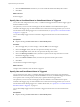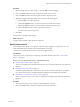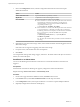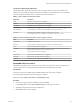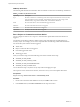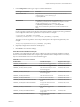6.5.1
Table Of Contents
- vSphere Monitoring and Performance
- Contents
- About vSphere Monitoring and Performance
- Monitoring Inventory Objects with Performance Charts
- Performance Chart Types
- Data Counters
- Metric Groups in vSphere
- Data Collection Intervals
- Data Collection Levels
- View Performance Charts
- Performance Charts Options Available Under the View Menu
- Overview Performance Charts
- Clusters
- Data centers
- Datastores and Datastore Clusters
- Disk Space (Data Counters)
- Disk Space (File Types)
- Disk Space (Datastores)
- Disk Space (Virtual Machines)
- Storage I/O Control Normalized Latency
- Storage I/O Control Aggregate IOPs
- Storage I/O Control Activity
- Average Device Latency per Host
- Maximum Queue Depth per Host
- Read IOPs per Host
- Write IOPs Per Host
- Average Read Latency per Virtual Machine Disk
- Average Write Latency per Virtual Machine Disk
- Read IOPs per Virtual Machine Disk
- Write IOPs Per Virtual Machine Disk
- Virtual Machine Observed Latency per Datastore
- Hosts
- Resource Pools
- vApps
- Virtual Machines
- CPU (%)
- CPU Usage (MHz)
- Disk (Average)
- Disk (Rate)
- Disk (Number)
- Virtual Disk Requests (Number)
- Virtual Disk Rate (KBps)
- Memory (Usage)
- Memory (Balloon)
- Memory (Swap Rate)
- Memory (Data Counters)
- Network (Usage)
- Network (Rate)
- Network (Packets)
- Disk Space (Data Counters)
- Disk Space (Datastores)
- Disk Space (File Types)
- Fault Tolerance Performance Counters
- Working with Advanced and Custom Charts
- Troubleshoot and Enhance Performance
- Monitoring Guest Operating System Performance
- Monitoring Host Health Status
- Monitoring Events, Alarms, and Automated Actions
- View Events
- View System Logs
- Export Events Data
- Streaming Events to a Remote Syslog Server
- Retention of Events in the vCenter Server Database
- View Triggered Alarms and Alarm Definitions
- Live Refresh of Recent Tasks and Alarms
- Set an Alarm
- Acknowledge Triggered Alarms
- Reset Triggered Event Alarms
- Preconfigured vSphere Alarms
- Monitoring Solutions with the vCenter Solutions Manager
- Monitoring the Health of Services and Nodes
- Performance Monitoring Utilities: resxtop and esxtop
- Using the vimtop Plug-In to Monitor the Resource Use of Services
- Monitoring Networked Devices with SNMP and vSphere
- Using SNMP Traps with vCenter Server
- Configure SNMP for ESXi
- SNMP Diagnostics
- Monitor Guest Operating Systems with SNMP
- VMware MIB Files
- SNMPv2 Diagnostic Counters
- System Log Files
- View System Log Entries
- View System Logs on an ESXi Host
- System Logs
- Export System Log Files
- ESXi Log Files
- Upload Logs Package to a VMware Service Request
- Configure Syslog on ESXi Hosts
- Configuring Logging Levels for the Guest Operating System
- Collecting Log Files
- Viewing Log Files with the Log Browser
- Enable the Log Browser Plug-In on the vCenter Server Appliance
- Enable the Log Browser Plug-In on a vCenter Server Instance That Runs on Windows
- Retrieve Logs
- Search Log Files
- Filter Log Files
- Create Advanced Log Filters
- Adjust Log Times
- Export Logs from the Log Browser
- Compare Log Files
- Manage Logs Using the Log Browser
- Browse Log Files from Different Objects
- Index
3 Click in the column, and enter conguration information for actions that require
additional information:
Option Action
Send a notification email
Type email addresses, separated by a comma.
Migrate VM
Complete the virtual machine migration wizard.
Run a command
Take one of the following actions and press Enter:
n
If the command is a .exe le, enter the full path name of the command
and include any parameters. For example, to run the cmd.exe
command in the C:\tools directory, with the alarmName and
targetName parameters, type:
c:\tools\cmd.exe alarmName targetName
n
If the command is a .bat le, enter the full path name of the command
as an argument to the c:\windows\system32\cmd.exe command.
Include any parameters. For example, to run the cmd.bat command in
the C:\tools directory, with the alarmName and targetName
parameters, type:
c:\windows\system32\cmd.exe /c c:\tools\cmd.bat
alarmName targetName
For .bat les, the command and its parameters must be formaed into
one string.
4 (Optional) For each alarm status change column, select whether the alarm should be triggered when the
alarm status changes.
Some actions do not support re-triggering when alarm status change.
5 For repeat actions, select the time interval for the repetition.
6 Click Finish.
You congured the alarm general seings, triggers, and actions. The alarm monitors the object on which it is
dened, as well as child objects.
Send Email as an Alarm Action
You can use the SMTP agent included with vCenter Server to send email notications when alarms are
triggered.
Prerequisites
Ensure that the vCenter Server SMTP agent is properly congured to send email notications.
Required Privilege: Alarms.Create alarm or Alarms.Modify alarm
Procedure
1 On the Actions page of the alarm denition wizard, click Add to add an action.
2 In the Actions column, select Send a email from the drop-down menu.
3 In the column, enter recipient addresses. Use commas to separate multiple addresses.
4 (Optional) Congure alarm transitions and frequency.
vSphere Monitoring and Performance
114 VMware, Inc.