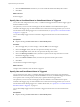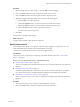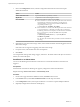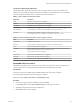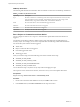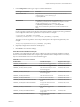6.5.1
Table Of Contents
- vSphere Monitoring and Performance
- Contents
- About vSphere Monitoring and Performance
- Monitoring Inventory Objects with Performance Charts
- Performance Chart Types
- Data Counters
- Metric Groups in vSphere
- Data Collection Intervals
- Data Collection Levels
- View Performance Charts
- Performance Charts Options Available Under the View Menu
- Overview Performance Charts
- Clusters
- Data centers
- Datastores and Datastore Clusters
- Disk Space (Data Counters)
- Disk Space (File Types)
- Disk Space (Datastores)
- Disk Space (Virtual Machines)
- Storage I/O Control Normalized Latency
- Storage I/O Control Aggregate IOPs
- Storage I/O Control Activity
- Average Device Latency per Host
- Maximum Queue Depth per Host
- Read IOPs per Host
- Write IOPs Per Host
- Average Read Latency per Virtual Machine Disk
- Average Write Latency per Virtual Machine Disk
- Read IOPs per Virtual Machine Disk
- Write IOPs Per Virtual Machine Disk
- Virtual Machine Observed Latency per Datastore
- Hosts
- Resource Pools
- vApps
- Virtual Machines
- CPU (%)
- CPU Usage (MHz)
- Disk (Average)
- Disk (Rate)
- Disk (Number)
- Virtual Disk Requests (Number)
- Virtual Disk Rate (KBps)
- Memory (Usage)
- Memory (Balloon)
- Memory (Swap Rate)
- Memory (Data Counters)
- Network (Usage)
- Network (Rate)
- Network (Packets)
- Disk Space (Data Counters)
- Disk Space (Datastores)
- Disk Space (File Types)
- Fault Tolerance Performance Counters
- Working with Advanced and Custom Charts
- Troubleshoot and Enhance Performance
- Monitoring Guest Operating System Performance
- Monitoring Host Health Status
- Monitoring Events, Alarms, and Automated Actions
- View Events
- View System Logs
- Export Events Data
- Streaming Events to a Remote Syslog Server
- Retention of Events in the vCenter Server Database
- View Triggered Alarms and Alarm Definitions
- Live Refresh of Recent Tasks and Alarms
- Set an Alarm
- Acknowledge Triggered Alarms
- Reset Triggered Event Alarms
- Preconfigured vSphere Alarms
- Monitoring Solutions with the vCenter Solutions Manager
- Monitoring the Health of Services and Nodes
- Performance Monitoring Utilities: resxtop and esxtop
- Using the vimtop Plug-In to Monitor the Resource Use of Services
- Monitoring Networked Devices with SNMP and vSphere
- Using SNMP Traps with vCenter Server
- Configure SNMP for ESXi
- SNMP Diagnostics
- Monitor Guest Operating Systems with SNMP
- VMware MIB Files
- SNMPv2 Diagnostic Counters
- System Log Files
- View System Log Entries
- View System Logs on an ESXi Host
- System Logs
- Export System Log Files
- ESXi Log Files
- Upload Logs Package to a VMware Service Request
- Configure Syslog on ESXi Hosts
- Configuring Logging Levels for the Guest Operating System
- Collecting Log Files
- Viewing Log Files with the Log Browser
- Enable the Log Browser Plug-In on the vCenter Server Appliance
- Enable the Log Browser Plug-In on a vCenter Server Instance That Runs on Windows
- Retrieve Logs
- Search Log Files
- Filter Log Files
- Create Advanced Log Filters
- Adjust Log Times
- Export Logs from the Log Browser
- Compare Log Files
- Manage Logs Using the Log Browser
- Browse Log Files from Different Objects
- Index
n
Specify How a Condition-Based or State-Based Alarm is Triggered on page 112
You can select and congure the events, states, or conditions that trigger the alarm from the Triggers
page of the alarm denition wizard.
n
Specify How an Event-Based Alarm is Triggered on page 112
You can specify the events, states, or conditions that trigger the alarm on the Triggers page of the
alarm denition wizard. On the General page of the alarm denition wizard, if you selected a trigger
for an alarm to be a specic event occurring on the inventory object, perform the following procedure.
n
Specify Alarm Actions on page 113
You can dene actions that the system performs when the alarm is triggered or changes status. You
can enable and disable alarms and alarm actions independently of each other.
Create or Edit Alarms
To monitor your environment, you can create and modify alarm denitions in the vSphere Web Client. You
can view alarm seings from any object, but you can modify seings only through the object on which the
alarm is dened.
You can access alarm denitions in the Monitor tab. You can create alarm denitions from the Monitor tab
or from the object pop-up menu.
Prerequisites
Required Privilege: Alarms.Create alarm or Alarms.Modify alarm
Procedure
n
Create or edit alarms in the Monitor tab.
a Select an inventory object, click the Monitor tab, and click Issues.
b Click Alarm .
c Right-click the list of alarms, and select to add or edit an alarm.
You cannot edit vCenter Server predened alarms.
n
Add an alarm to an object in the object navigator.
a Right-click an inventory object and select Alarms > New Alarm .
Specify Alarm Name, Description, and Type
General seings of an alarm denition include alarm name, description, and type. You can also enable and
disable the alarm from the general seings page.
Prerequisites
n
Required Privilege: Alarms.Create alarm or Alarms.Modify alarm
n
In the alarm denition wizard, click the General page. See “Create or Edit Alarms,” on page 111.
Procedure
1 Type a name and description.
2 Select the type of inventory object that this alarm monitors.
3 Select the type of activity that this alarm monitors.
N Depending on the type of activity that you choose to monitor, the options on the Triggers page
that follow the General page in the alarm denitions wizard, change.
Chapter 4 Monitoring Events, Alarms, and Automated Actions
VMware, Inc. 111