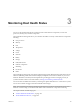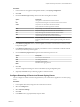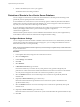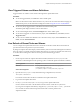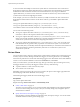6.5.1
Table Of Contents
- vSphere Monitoring and Performance
- Contents
- About vSphere Monitoring and Performance
- Monitoring Inventory Objects with Performance Charts
- Performance Chart Types
- Data Counters
- Metric Groups in vSphere
- Data Collection Intervals
- Data Collection Levels
- View Performance Charts
- Performance Charts Options Available Under the View Menu
- Overview Performance Charts
- Clusters
- Data centers
- Datastores and Datastore Clusters
- Disk Space (Data Counters)
- Disk Space (File Types)
- Disk Space (Datastores)
- Disk Space (Virtual Machines)
- Storage I/O Control Normalized Latency
- Storage I/O Control Aggregate IOPs
- Storage I/O Control Activity
- Average Device Latency per Host
- Maximum Queue Depth per Host
- Read IOPs per Host
- Write IOPs Per Host
- Average Read Latency per Virtual Machine Disk
- Average Write Latency per Virtual Machine Disk
- Read IOPs per Virtual Machine Disk
- Write IOPs Per Virtual Machine Disk
- Virtual Machine Observed Latency per Datastore
- Hosts
- Resource Pools
- vApps
- Virtual Machines
- CPU (%)
- CPU Usage (MHz)
- Disk (Average)
- Disk (Rate)
- Disk (Number)
- Virtual Disk Requests (Number)
- Virtual Disk Rate (KBps)
- Memory (Usage)
- Memory (Balloon)
- Memory (Swap Rate)
- Memory (Data Counters)
- Network (Usage)
- Network (Rate)
- Network (Packets)
- Disk Space (Data Counters)
- Disk Space (Datastores)
- Disk Space (File Types)
- Fault Tolerance Performance Counters
- Working with Advanced and Custom Charts
- Troubleshoot and Enhance Performance
- Monitoring Guest Operating System Performance
- Monitoring Host Health Status
- Monitoring Events, Alarms, and Automated Actions
- View Events
- View System Logs
- Export Events Data
- Streaming Events to a Remote Syslog Server
- Retention of Events in the vCenter Server Database
- View Triggered Alarms and Alarm Definitions
- Live Refresh of Recent Tasks and Alarms
- Set an Alarm
- Acknowledge Triggered Alarms
- Reset Triggered Event Alarms
- Preconfigured vSphere Alarms
- Monitoring Solutions with the vCenter Solutions Manager
- Monitoring the Health of Services and Nodes
- Performance Monitoring Utilities: resxtop and esxtop
- Using the vimtop Plug-In to Monitor the Resource Use of Services
- Monitoring Networked Devices with SNMP and vSphere
- Using SNMP Traps with vCenter Server
- Configure SNMP for ESXi
- SNMP Diagnostics
- Monitor Guest Operating Systems with SNMP
- VMware MIB Files
- SNMPv2 Diagnostic Counters
- System Log Files
- View System Log Entries
- View System Logs on an ESXi Host
- System Logs
- Export System Log Files
- ESXi Log Files
- Upload Logs Package to a VMware Service Request
- Configure Syslog on ESXi Hosts
- Configuring Logging Levels for the Guest Operating System
- Collecting Log Files
- Viewing Log Files with the Log Browser
- Enable the Log Browser Plug-In on the vCenter Server Appliance
- Enable the Log Browser Plug-In on a vCenter Server Instance That Runs on Windows
- Retrieve Logs
- Search Log Files
- Filter Log Files
- Create Advanced Log Filters
- Adjust Log Times
- Export Logs from the Log Browser
- Compare Log Files
- Manage Logs Using the Log Browser
- Browse Log Files from Different Objects
- Index
In an environment with multiple vCenter Server systems that are connected to the same vCenter Server
Single-Sign On domain, the vSphere Web Client that you congured for live refresh displays recent tasks
and alarms for all the vCenter Server instances in the domain. However, if you log in to a dierent
vSphere Web Client, you will not see live refresh for recent tasks or alarms for any of the vCenter Server
systems in the vCenter Server Single-Sign On domain.
In this example, you have two vCenter Server instances (A and B) connected to the same vCenter Server
Single-Sign On domain. With each of the vCenter Server instances, you installed a vSphere Web Client
instance.
You log in to vSphere Web Client A by using https://hostnameA/vsphere-client/.
You log in to vSphere Web Client B by using https://hostnameB/vsphere-client/.
You enable live refresh of recent tasks and alarms on vSphere Web Client A, and log out from it.
You can observe the following results:
n
You log in to vSphere Web Client A from https://hostnameA/vsphere-client/. You do not see any
recent tasks or alarms in the respective Recent Tasks or Alarms portlets.
n
You log in to vSphere Web Client A from https://hostnameA:9443/vsphere-client/. You can see live
refresh of recent tasks and alarms for all the users currently performing operations on both
vCenter Server systems in the vCenter Server Single-Sign On domain.
n
You log in to vSphere Web Client B from https://hostnameB/vsphere-client/. You can see the recent
tasks and alarms of only operations that you perform on vCenter Server system A or vCenter Server
system B. Only after you manually refresh the vSphere Web Client B you see the latest recent tasks and
alarms that result from operations performed by other users on vCenter Server system A and
vCenter Server system B.
Set an Alarm
You can monitor inventory objects by seing alarms on them. Seing an alarm involves selecting the type of
inventory object to monitor, dening when the alarm triggers, for how long the alarm is on, and dening
actions that are performed as a result of the alarm being triggered. You dene alarms in the alarm denition
wizard. You access the alarm denition wizard from the Monitor tab, under Issues.
When you create an alarm, you select the alarm type, the type of inventory object, and the type of activity
that trigger the alarm. An activity that triggers an alarm can be any of the following:
n
A specic condition or a state of the inventory object.
n
An event that occurs on the object.
Depending on the type of activity that you choose to monitor, the options on the Triggers page that follow
the General page in the alarm denitions wizard, change.
After dening the triggers, dene the actions that the trigger causes.
Prerequisites
Log in to the vSphere Web Client.
Required Privilege: Alarms.Create alarm or Alarms.Modify alarm
n
Create or Edit Alarms on page 111
To monitor your environment, you can create and modify alarm denitions in the vSphere Web Client.
You can view alarm seings from any object, but you can modify seings only through the object on
which the alarm is dened.
n
Specify Alarm Name, Description, and Type on page 111
General seings of an alarm denition include alarm name, description, and type. You can also enable
and disable the alarm from the general seings page.
vSphere Monitoring and Performance
110 VMware, Inc.