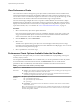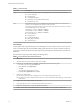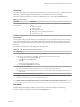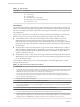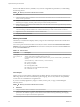6.5.1
Table Of Contents
- vSphere Monitoring and Performance
- Contents
- About vSphere Monitoring and Performance
- Monitoring Inventory Objects with Performance Charts
- Performance Chart Types
- Data Counters
- Metric Groups in vSphere
- Data Collection Intervals
- Data Collection Levels
- View Performance Charts
- Performance Charts Options Available Under the View Menu
- Overview Performance Charts
- Clusters
- Data centers
- Datastores and Datastore Clusters
- Disk Space (Data Counters)
- Disk Space (File Types)
- Disk Space (Datastores)
- Disk Space (Virtual Machines)
- Storage I/O Control Normalized Latency
- Storage I/O Control Aggregate IOPs
- Storage I/O Control Activity
- Average Device Latency per Host
- Maximum Queue Depth per Host
- Read IOPs per Host
- Write IOPs Per Host
- Average Read Latency per Virtual Machine Disk
- Average Write Latency per Virtual Machine Disk
- Read IOPs per Virtual Machine Disk
- Write IOPs Per Virtual Machine Disk
- Virtual Machine Observed Latency per Datastore
- Hosts
- Resource Pools
- vApps
- Virtual Machines
- CPU (%)
- CPU Usage (MHz)
- Disk (Average)
- Disk (Rate)
- Disk (Number)
- Virtual Disk Requests (Number)
- Virtual Disk Rate (KBps)
- Memory (Usage)
- Memory (Balloon)
- Memory (Swap Rate)
- Memory (Data Counters)
- Network (Usage)
- Network (Rate)
- Network (Packets)
- Disk Space (Data Counters)
- Disk Space (Datastores)
- Disk Space (File Types)
- Fault Tolerance Performance Counters
- Working with Advanced and Custom Charts
- Troubleshoot and Enhance Performance
- Monitoring Guest Operating System Performance
- Monitoring Host Health Status
- Monitoring Events, Alarms, and Automated Actions
- View Events
- View System Logs
- Export Events Data
- Streaming Events to a Remote Syslog Server
- Retention of Events in the vCenter Server Database
- View Triggered Alarms and Alarm Definitions
- Live Refresh of Recent Tasks and Alarms
- Set an Alarm
- Acknowledge Triggered Alarms
- Reset Triggered Event Alarms
- Preconfigured vSphere Alarms
- Monitoring Solutions with the vCenter Solutions Manager
- Monitoring the Health of Services and Nodes
- Performance Monitoring Utilities: resxtop and esxtop
- Using the vimtop Plug-In to Monitor the Resource Use of Services
- Monitoring Networked Devices with SNMP and vSphere
- Using SNMP Traps with vCenter Server
- Configure SNMP for ESXi
- SNMP Diagnostics
- Monitor Guest Operating Systems with SNMP
- VMware MIB Files
- SNMPv2 Diagnostic Counters
- System Log Files
- View System Log Entries
- View System Logs on an ESXi Host
- System Logs
- Export System Log Files
- ESXi Log Files
- Upload Logs Package to a VMware Service Request
- Configure Syslog on ESXi Hosts
- Configuring Logging Levels for the Guest Operating System
- Collecting Log Files
- Viewing Log Files with the Log Browser
- Enable the Log Browser Plug-In on the vCenter Server Appliance
- Enable the Log Browser Plug-In on a vCenter Server Instance That Runs on Windows
- Retrieve Logs
- Search Log Files
- Filter Log Files
- Create Advanced Log Filters
- Adjust Log Times
- Export Logs from the Log Browser
- Compare Log Files
- Manage Logs Using the Log Browser
- Browse Log Files from Different Objects
- Index
Data Collection Levels
Each collection interval has a default collection level that determines the amount of data gathered and which
counters are available for display in the charts. Collection levels are also referred to as statistics levels.
Table 1‑5. Statistics Levels
Level Metrics Best Practice
Level 1
n
Cluster Services (VMware Distributed Resource Scheduler) –
all metrics
n
CPU – cpuentitlement, totalmhz, usage (average), usagemhz
n
Disk – capacity, maxTotalLatency, provisioned, unshared,
usage (average), used
n
Memory – consumed, mementitlement, overhead,
swapinRate, swapoutRate, swapused, totalmb, usage
(average), vmmemctl (balloon)
n
Network – usage (average), IPv6
n
System – heartbeat, uptime
n
Virtual Machine Operations – numChangeDS,
numChangeHost, numChangeHostDS
Use for long-term performance
monitoring when device statistics are
not required.
Level 1 is the default Collection Level
for all Collection Intervals.
Level 2
n
Level 1 metrics
n
CPU – idle, reservedCapacity
n
Disk – All metrics, excluding numberRead and numberWrite.
n
Memory – All metrics, excluding memUsed and maximum
and minimum rollup values.
n
Virtual Machine Operations – All metrics
Use for long-term performance
monitoring when device statistics are
not required but you want to monitor
more than the basic statistics.
Level 3
n
Level 1 and Level 2 metrics
n
Metrics for all counters, excluding minimum and maximum
rollup values.
n
Device metrics
Use for short-term performance
monitoring after encountering
problems or when device statistics are
required.
Because of the large quantity of
troubleshooting data retrieved and
recorded, use level 3 for the shortest
time period (Day or Week collection
interval).
Level 4 All metrics supported by the vCenter Server, including minimum
and maximum rollup values.
Use for short-term performance
monitoring after encountering
problems or when device statistics are
required.
Because of the large quantity of
troubleshooting data retrieved and
recorded, use level 4 for the shortest
amount of time.
N When you increase the collection level, the storage and system requirements might change. You
might need to allocate more system resources to avoid a decrease in the performance.
Chapter 1 Monitoring Inventory Objects with Performance Charts
VMware, Inc. 11