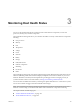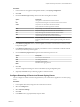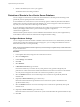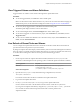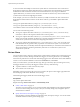6.5.1
Table Of Contents
- vSphere Monitoring and Performance
- Contents
- About vSphere Monitoring and Performance
- Monitoring Inventory Objects with Performance Charts
- Performance Chart Types
- Data Counters
- Metric Groups in vSphere
- Data Collection Intervals
- Data Collection Levels
- View Performance Charts
- Performance Charts Options Available Under the View Menu
- Overview Performance Charts
- Clusters
- Data centers
- Datastores and Datastore Clusters
- Disk Space (Data Counters)
- Disk Space (File Types)
- Disk Space (Datastores)
- Disk Space (Virtual Machines)
- Storage I/O Control Normalized Latency
- Storage I/O Control Aggregate IOPs
- Storage I/O Control Activity
- Average Device Latency per Host
- Maximum Queue Depth per Host
- Read IOPs per Host
- Write IOPs Per Host
- Average Read Latency per Virtual Machine Disk
- Average Write Latency per Virtual Machine Disk
- Read IOPs per Virtual Machine Disk
- Write IOPs Per Virtual Machine Disk
- Virtual Machine Observed Latency per Datastore
- Hosts
- Resource Pools
- vApps
- Virtual Machines
- CPU (%)
- CPU Usage (MHz)
- Disk (Average)
- Disk (Rate)
- Disk (Number)
- Virtual Disk Requests (Number)
- Virtual Disk Rate (KBps)
- Memory (Usage)
- Memory (Balloon)
- Memory (Swap Rate)
- Memory (Data Counters)
- Network (Usage)
- Network (Rate)
- Network (Packets)
- Disk Space (Data Counters)
- Disk Space (Datastores)
- Disk Space (File Types)
- Fault Tolerance Performance Counters
- Working with Advanced and Custom Charts
- Troubleshoot and Enhance Performance
- Monitoring Guest Operating System Performance
- Monitoring Host Health Status
- Monitoring Events, Alarms, and Automated Actions
- View Events
- View System Logs
- Export Events Data
- Streaming Events to a Remote Syslog Server
- Retention of Events in the vCenter Server Database
- View Triggered Alarms and Alarm Definitions
- Live Refresh of Recent Tasks and Alarms
- Set an Alarm
- Acknowledge Triggered Alarms
- Reset Triggered Event Alarms
- Preconfigured vSphere Alarms
- Monitoring Solutions with the vCenter Solutions Manager
- Monitoring the Health of Services and Nodes
- Performance Monitoring Utilities: resxtop and esxtop
- Using the vimtop Plug-In to Monitor the Resource Use of Services
- Monitoring Networked Devices with SNMP and vSphere
- Using SNMP Traps with vCenter Server
- Configure SNMP for ESXi
- SNMP Diagnostics
- Monitor Guest Operating Systems with SNMP
- VMware MIB Files
- SNMPv2 Diagnostic Counters
- System Log Files
- View System Log Entries
- View System Logs on an ESXi Host
- System Logs
- Export System Log Files
- ESXi Log Files
- Upload Logs Package to a VMware Service Request
- Configure Syslog on ESXi Hosts
- Configuring Logging Levels for the Guest Operating System
- Collecting Log Files
- Viewing Log Files with the Log Browser
- Enable the Log Browser Plug-In on the vCenter Server Appliance
- Enable the Log Browser Plug-In on a vCenter Server Instance That Runs on Windows
- Retrieve Logs
- Search Log Files
- Filter Log Files
- Create Advanced Log Filters
- Adjust Log Times
- Export Logs from the Log Browser
- Compare Log Files
- Manage Logs Using the Log Browser
- Browse Log Files from Different Objects
- Index
Procedure
1 In the vCenter Server Appliance Management Interface, select Syslog .
2 Click Edit.
3 From the Common Log Level drop-down menu select the log les to redirect.
Option Description
*
All log les are redirected to the remote machine.
info
Only informational log les are redirected to the remote machine.
notice
Only notices are redirected to the remote machine.
Notice indicates normal but signicant condition.
warn
Only warnings are redirected to the remote machine.
error
Only error messages are redirected to the remote machine.
crit
Only critical log les are redirected to the remote machine.
alert
Only alerts are redirected to the remote machine.
Alert indicates that action must be taken immediately.
emerg
Only emergency log les are redirected to the remote machine.
Emergency indicates that the system stopped responding and cannot be
used.
4 In the Remote Syslog Host text box, enter the FQDN or IP address of the machine on which you want
to export the log les.
5 In the Remote Syslog Port text box enter the port number to use for communication with the machine
on which you want to export the log les.
6 From the Remote Syslog Protocol drop-down menu select the protocol to use.
Option Description
TCP
Transmission Control Protocol
UDP
User Datagram Protocol
TLS
Transport Layer Security
RELP
Reliable Event Logging Protocol
7 Click OK.
The new conguration seings are shown in the Remote Syslog Conguration pane.
8 (Optional) Click Reset to stop redirecting log les to another machine.
Configure Streaming of Events to a Remote Syslog Server
You can congure to stream events that are generated in your vCenter Server Appliance to a remote syslog
server.
Procedure
1 In the vSphere Web Client, navigate to the vCenter Server instance.
2 Select the tab.
3 Select Advanced .
4 Click Edit.
5 In the Filter text box, type vpxd.event, and press Enter.
Chapter 4 Monitoring Events, Alarms, and Automated Actions
VMware, Inc. 107