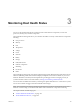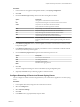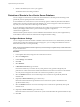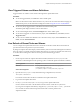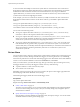6.5.1
Table Of Contents
- vSphere Monitoring and Performance
- Contents
- About vSphere Monitoring and Performance
- Monitoring Inventory Objects with Performance Charts
- Performance Chart Types
- Data Counters
- Metric Groups in vSphere
- Data Collection Intervals
- Data Collection Levels
- View Performance Charts
- Performance Charts Options Available Under the View Menu
- Overview Performance Charts
- Clusters
- Data centers
- Datastores and Datastore Clusters
- Disk Space (Data Counters)
- Disk Space (File Types)
- Disk Space (Datastores)
- Disk Space (Virtual Machines)
- Storage I/O Control Normalized Latency
- Storage I/O Control Aggregate IOPs
- Storage I/O Control Activity
- Average Device Latency per Host
- Maximum Queue Depth per Host
- Read IOPs per Host
- Write IOPs Per Host
- Average Read Latency per Virtual Machine Disk
- Average Write Latency per Virtual Machine Disk
- Read IOPs per Virtual Machine Disk
- Write IOPs Per Virtual Machine Disk
- Virtual Machine Observed Latency per Datastore
- Hosts
- Resource Pools
- vApps
- Virtual Machines
- CPU (%)
- CPU Usage (MHz)
- Disk (Average)
- Disk (Rate)
- Disk (Number)
- Virtual Disk Requests (Number)
- Virtual Disk Rate (KBps)
- Memory (Usage)
- Memory (Balloon)
- Memory (Swap Rate)
- Memory (Data Counters)
- Network (Usage)
- Network (Rate)
- Network (Packets)
- Disk Space (Data Counters)
- Disk Space (Datastores)
- Disk Space (File Types)
- Fault Tolerance Performance Counters
- Working with Advanced and Custom Charts
- Troubleshoot and Enhance Performance
- Monitoring Guest Operating System Performance
- Monitoring Host Health Status
- Monitoring Events, Alarms, and Automated Actions
- View Events
- View System Logs
- Export Events Data
- Streaming Events to a Remote Syslog Server
- Retention of Events in the vCenter Server Database
- View Triggered Alarms and Alarm Definitions
- Live Refresh of Recent Tasks and Alarms
- Set an Alarm
- Acknowledge Triggered Alarms
- Reset Triggered Event Alarms
- Preconfigured vSphere Alarms
- Monitoring Solutions with the vCenter Solutions Manager
- Monitoring the Health of Services and Nodes
- Performance Monitoring Utilities: resxtop and esxtop
- Using the vimtop Plug-In to Monitor the Resource Use of Services
- Monitoring Networked Devices with SNMP and vSphere
- Using SNMP Traps with vCenter Server
- Configure SNMP for ESXi
- SNMP Diagnostics
- Monitor Guest Operating Systems with SNMP
- VMware MIB Files
- SNMPv2 Diagnostic Counters
- System Log Files
- View System Log Entries
- View System Logs on an ESXi Host
- System Logs
- Export System Log Files
- ESXi Log Files
- Upload Logs Package to a VMware Service Request
- Configure Syslog on ESXi Hosts
- Configuring Logging Levels for the Guest Operating System
- Collecting Log Files
- Viewing Log Files with the Log Browser
- Enable the Log Browser Plug-In on the vCenter Server Appliance
- Enable the Log Browser Plug-In on a vCenter Server Instance That Runs on Windows
- Retrieve Logs
- Search Log Files
- Filter Log Files
- Create Advanced Log Filters
- Adjust Log Times
- Export Logs from the Log Browser
- Compare Log Files
- Manage Logs Using the Log Browser
- Browse Log Files from Different Objects
- Index
Streaming Events to a Remote Syslog Server
You can stream to a remote syslog server the information about the events that your vSphere system
generates. Streaming events is supported only for the vCenter Server Appliance.
The streaming of events to a remote syslog server is disabled by default. You can enable and congure the
streaming of vCenter Server events to a remote syslog server from the vCenter Server Appliance
Management Interface. After you enable remote streaming, vCenter Server Appliance starts streaming and
only the newly generated events are streamed to the remote syslog server.
All syslog messages begin with a specic prex. You can distinguish the vCenter Server Appliance events
from other syslog messages by their Event prex.
The syslog protocol limits the length of syslog messages to 1024 characters. Messages that are longer than
1024 characters split into multiple syslog messages.
In the syslog server, events have the following format:
<syslog-prefix> : Event [eventId] [partInfo] [createdTime] [eventType] [severity] [user]
[target] [chainId] [desc]
Item Description
syslog-prex
Displays the syslog prex. The <syslog-prefix> is determined by the remote syslog
server conguration.
eventId Displays the unique ID of the event message. The default value is Event.
partInfo Displays whether the message is split into parts.
createdTime Displays the time when the event was generated.
eventType Displays the event type.
severity Displays whether the event is a piece information, a warning, or an error.
user Displays the name of the user who generated the event.
target Displays the object the event refers to.
chainId Displays information about the parent or the group ID.
desc Displays the description of the event.
Example: Split of Long Event Message into Multiple Syslog Messages
Events that are longer than 1024 characters split into multiple syslog messages in the following manner:
<syslog-prefix> : Event [eventId] [1-X] [payload-part-1]
<syslog-prefix> : Event [eventId] [2-X] [payload-part-2]
...
<syslog-prefix> : Event [eventId] [X-X] [payload-part-X]
The X stands for the number of the event message parts.
Redirect vCenter Server Appliance Log Files to Another Machine
You can redirect the vCenter Server Appliance log les to another machine, for example, if you want to
preserve storage space on the vCenter Server Appliance.
Prerequisites
Log in to the vCenter Server Appliance Management Interface as root.
vSphere Monitoring and Performance
106 VMware, Inc.