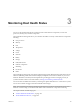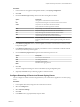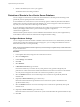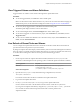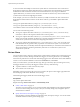6.5.1
Table Of Contents
- vSphere Monitoring and Performance
- Contents
- About vSphere Monitoring and Performance
- Monitoring Inventory Objects with Performance Charts
- Performance Chart Types
- Data Counters
- Metric Groups in vSphere
- Data Collection Intervals
- Data Collection Levels
- View Performance Charts
- Performance Charts Options Available Under the View Menu
- Overview Performance Charts
- Clusters
- Data centers
- Datastores and Datastore Clusters
- Disk Space (Data Counters)
- Disk Space (File Types)
- Disk Space (Datastores)
- Disk Space (Virtual Machines)
- Storage I/O Control Normalized Latency
- Storage I/O Control Aggregate IOPs
- Storage I/O Control Activity
- Average Device Latency per Host
- Maximum Queue Depth per Host
- Read IOPs per Host
- Write IOPs Per Host
- Average Read Latency per Virtual Machine Disk
- Average Write Latency per Virtual Machine Disk
- Read IOPs per Virtual Machine Disk
- Write IOPs Per Virtual Machine Disk
- Virtual Machine Observed Latency per Datastore
- Hosts
- Resource Pools
- vApps
- Virtual Machines
- CPU (%)
- CPU Usage (MHz)
- Disk (Average)
- Disk (Rate)
- Disk (Number)
- Virtual Disk Requests (Number)
- Virtual Disk Rate (KBps)
- Memory (Usage)
- Memory (Balloon)
- Memory (Swap Rate)
- Memory (Data Counters)
- Network (Usage)
- Network (Rate)
- Network (Packets)
- Disk Space (Data Counters)
- Disk Space (Datastores)
- Disk Space (File Types)
- Fault Tolerance Performance Counters
- Working with Advanced and Custom Charts
- Troubleshoot and Enhance Performance
- Monitoring Guest Operating System Performance
- Monitoring Host Health Status
- Monitoring Events, Alarms, and Automated Actions
- View Events
- View System Logs
- Export Events Data
- Streaming Events to a Remote Syslog Server
- Retention of Events in the vCenter Server Database
- View Triggered Alarms and Alarm Definitions
- Live Refresh of Recent Tasks and Alarms
- Set an Alarm
- Acknowledge Triggered Alarms
- Reset Triggered Event Alarms
- Preconfigured vSphere Alarms
- Monitoring Solutions with the vCenter Solutions Manager
- Monitoring the Health of Services and Nodes
- Performance Monitoring Utilities: resxtop and esxtop
- Using the vimtop Plug-In to Monitor the Resource Use of Services
- Monitoring Networked Devices with SNMP and vSphere
- Using SNMP Traps with vCenter Server
- Configure SNMP for ESXi
- SNMP Diagnostics
- Monitor Guest Operating Systems with SNMP
- VMware MIB Files
- SNMPv2 Diagnostic Counters
- System Log Files
- View System Log Entries
- View System Logs on an ESXi Host
- System Logs
- Export System Log Files
- ESXi Log Files
- Upload Logs Package to a VMware Service Request
- Configure Syslog on ESXi Hosts
- Configuring Logging Levels for the Guest Operating System
- Collecting Log Files
- Viewing Log Files with the Log Browser
- Enable the Log Browser Plug-In on the vCenter Server Appliance
- Enable the Log Browser Plug-In on a vCenter Server Instance That Runs on Windows
- Retrieve Logs
- Search Log Files
- Filter Log Files
- Create Advanced Log Filters
- Adjust Log Times
- Export Logs from the Log Browser
- Compare Log Files
- Manage Logs Using the Log Browser
- Browse Log Files from Different Objects
- Index
n
Actions - Denes operations that occur in response to triggered alarms. VMware provides sets of
predened actions that are specic to inventory object types.
Alarms have the following severity levels:
n
Normal – green
n
Warning – yellow
n
Alert – red
Alarm denitions are associated with the object selected in the inventory. An alarm monitors the type of
inventory objects specied in its denition.
For example, you might want to monitor the CPU usage of all virtual machines in a specic host cluster. You
can select the cluster in the inventory, and add a virtual machine alarm to it. When enabled, that alarm
monitors all virtual machines running in the cluster and triggers when any one of them meets the criteria
dened in the alarm. To monitor a specic virtual machine in the cluster, but not others, select that virtual
machine in the inventory and add an alarm to it. To apply the same alarms to a group of objects, place those
objects in a folder and dene the alarm on the folder.
N You can enable, disable, and modify alarms only from the object in which the alarm is dened. For
example, if you dened an alarm in a cluster to monitor virtual machines, you can only enable, disable, or
modify that alarm through the cluster. You cannot change the alarm at the individual virtual machine level.
Alarm Actions
Alarm actions are operations that occur in response to the trigger. For example, you can have an email
notication sent to one or more administrators when an alarm is triggered.
N Default alarms are not precongured with actions. You must manually set what action occurs when
the triggering event, condition, or state occurs.
This chapter includes the following topics:
n
“View Events,” on page 105
n
“View System Logs,” on page 105
n
“Export Events Data,” on page 105
n
“Streaming Events to a Remote Syslog Server,” on page 106
n
“Retention of Events in the vCenter Server Database,” on page 108
n
“View Triggered Alarms and Alarm Denitions,” on page 109
n
“Live Refresh of Recent Tasks and Alarms,” on page 109
n
“Set an Alarm,” on page 110
n
“Acknowledge Triggered Alarms,” on page 119
n
“Reset Triggered Event Alarms,” on page 119
n
“Precongured vSphere Alarms,” on page 120
vSphere Monitoring and Performance
104 VMware, Inc.