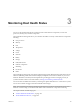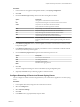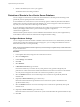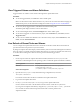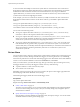6.5.1
Table Of Contents
- vSphere Monitoring and Performance
- Contents
- About vSphere Monitoring and Performance
- Monitoring Inventory Objects with Performance Charts
- Performance Chart Types
- Data Counters
- Metric Groups in vSphere
- Data Collection Intervals
- Data Collection Levels
- View Performance Charts
- Performance Charts Options Available Under the View Menu
- Overview Performance Charts
- Clusters
- Data centers
- Datastores and Datastore Clusters
- Disk Space (Data Counters)
- Disk Space (File Types)
- Disk Space (Datastores)
- Disk Space (Virtual Machines)
- Storage I/O Control Normalized Latency
- Storage I/O Control Aggregate IOPs
- Storage I/O Control Activity
- Average Device Latency per Host
- Maximum Queue Depth per Host
- Read IOPs per Host
- Write IOPs Per Host
- Average Read Latency per Virtual Machine Disk
- Average Write Latency per Virtual Machine Disk
- Read IOPs per Virtual Machine Disk
- Write IOPs Per Virtual Machine Disk
- Virtual Machine Observed Latency per Datastore
- Hosts
- Resource Pools
- vApps
- Virtual Machines
- CPU (%)
- CPU Usage (MHz)
- Disk (Average)
- Disk (Rate)
- Disk (Number)
- Virtual Disk Requests (Number)
- Virtual Disk Rate (KBps)
- Memory (Usage)
- Memory (Balloon)
- Memory (Swap Rate)
- Memory (Data Counters)
- Network (Usage)
- Network (Rate)
- Network (Packets)
- Disk Space (Data Counters)
- Disk Space (Datastores)
- Disk Space (File Types)
- Fault Tolerance Performance Counters
- Working with Advanced and Custom Charts
- Troubleshoot and Enhance Performance
- Monitoring Guest Operating System Performance
- Monitoring Host Health Status
- Monitoring Events, Alarms, and Automated Actions
- View Events
- View System Logs
- Export Events Data
- Streaming Events to a Remote Syslog Server
- Retention of Events in the vCenter Server Database
- View Triggered Alarms and Alarm Definitions
- Live Refresh of Recent Tasks and Alarms
- Set an Alarm
- Acknowledge Triggered Alarms
- Reset Triggered Event Alarms
- Preconfigured vSphere Alarms
- Monitoring Solutions with the vCenter Solutions Manager
- Monitoring the Health of Services and Nodes
- Performance Monitoring Utilities: resxtop and esxtop
- Using the vimtop Plug-In to Monitor the Resource Use of Services
- Monitoring Networked Devices with SNMP and vSphere
- Using SNMP Traps with vCenter Server
- Configure SNMP for ESXi
- SNMP Diagnostics
- Monitor Guest Operating Systems with SNMP
- VMware MIB Files
- SNMPv2 Diagnostic Counters
- System Log Files
- View System Log Entries
- View System Logs on an ESXi Host
- System Logs
- Export System Log Files
- ESXi Log Files
- Upload Logs Package to a VMware Service Request
- Configure Syslog on ESXi Hosts
- Configuring Logging Levels for the Guest Operating System
- Collecting Log Files
- Viewing Log Files with the Log Browser
- Enable the Log Browser Plug-In on the vCenter Server Appliance
- Enable the Log Browser Plug-In on a vCenter Server Instance That Runs on Windows
- Retrieve Logs
- Search Log Files
- Filter Log Files
- Create Advanced Log Filters
- Adjust Log Times
- Export Logs from the Log Browser
- Compare Log Files
- Manage Logs Using the Log Browser
- Browse Log Files from Different Objects
- Index
Monitoring Events, Alarms, and
Automated Actions 4
vSphere includes a user-congurable events and alarms subsystem. This subsystem tracks events happening
throughout vSphere and stores the data in log les and the vCenter Server database. This subsystem also
enables you to specify the conditions under which alarms are triggered. Alarms can change state from mild
warnings to more serious alerts as system conditions change, and can trigger automated alarm actions. This
functionality is useful when you want to be informed, or take immediate action, when certain events or
conditions occur for a specic inventory object, or group of objects.
Events
Events are records of user actions or system actions that occur on objects in vCenter Server or on a host.
Actions that might be recorded as events include, but are not limited to, the following examples:
n
A license key expires
n
A virtual machine is powered on
n
A user logs in to a virtual machine
n
A host connection is lost
Event data includes details about the event such as who generated it, when it occurred, and what type of
event it is. There are three types of events:
n
Information
n
Warning
n
Error
In the vSphere Web Client, event data is displayed in the Monitor tab. See “View Events,” on page 105.
Alarms
Alarms are notications that are activated in response to an event, a set of conditions, or the state of an
inventory object. An alarm denition consists of the following elements:
n
Name and description - Provides an identifying label and description.
n
Alarm type - Denes the type of object that is monitored.
n
Triggers - Denes the event, condition, or state that triggers the alarm and denes the notication
severity.
n
Tolerance thresholds (Reporting) - Provides additional restrictions on condition and state triggers
thresholds that must be exceeded before the alarm is triggered. Thresholds are not available in the
vSphere Web Client.
VMware, Inc.
103