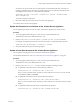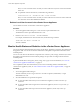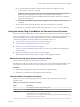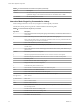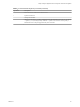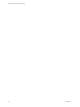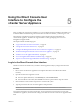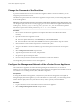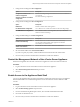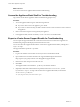6.5.1
Table Of Contents
- vCenter Server Appliance Configuration
- Contents
- About vCenter Server Appliance Configuration
- Updated Information
- vCenter Server Appliance Overview
- Using the Appliance Management Interface to Configure the vCenter Server Appliance
- Log In to the vCenter Server Appliance Management Interface
- View the vCenter Server Appliance Health Status
- Reboot or Shut Down the vCenter Server Appliance
- Export a Support Bundle
- Enable or Disable SSH and Bash Shell Access
- Configure the DNS, IP Address, and Proxy Settings
- Configure the System Time Zone and Time Synchronization Settings
- Change the Password and Password Expiration Settings of the Root User
- Redirect vCenter Server Appliance Log Files to Another Machine
- Monitor Network Use
- Monitor CPU and Memory Use
- Monitor Database Use
- Using the vSphere Web Client to Configure the vCenter Server Appliance
- Join the vCenter Server Appliance to an Active Directory Domain
- Leave an Active Directory Domain
- Add a User to the SystemConfiguration.BashShellAdministrators Group
- Edit Access Settings to the vCenter Server Appliance
- Edit the DNS and IP Address Settings of the vCenter Server Appliance
- Edit the Firewall Settings of the vCenter Server Appliance
- Edit the Startup Settings of a Service
- Start, Stop, or Restart Services in the vCenter Server Appliance
- View the Health Status of Services and Nodes
- Edit the Settings of Services
- Export a Support Bundle
- Using the Appliance Shell to Configure the vCenter Server Appliance
- Access the Appliance Shell
- Enable and Access the Bash Shell from the Appliance Shell
- Keyboard Shortcuts for Editing Commands
- Get Help About the Plug-Ins and API Commands in the Appliance
- Plug-Ins in the vCenter Server Appliance Shell
- Browse the Log Files By Using the showlog Plug-In
- API Commands in the vCenter Server Appliance Shell
- Configuring SNMP for the vCenter Server Appliance
- Configuring Time Synchronization Settings in the vCenter Server Appliance
- Managing Local User Accounts in the vCenter Server Appliance
- User Roles in the vCenter Server Appliance
- Get a List of the Local User Accounts in the vCenter Server Appliance
- Create a Local User Account in the vCenter Server Appliance
- Update the Password of a Local User in the vCenter Server Appliance
- Update a Local User Account in the vCenter Server Appliance
- Delete a Local User Account in the vCenter Server Appliance
- Monitor Health Status and Statistics in the vCenter Server Appliance
- Using the vimtop Plug-In to Monitor the Resource Use of Services
- Using the Direct Console User Interface to Configure the vCenter Server Appliance
- Log In to the Direct Console User Interface
- Change the Password of the Root User
- Configure the Management Network of the vCenter Server Appliance
- Restart the Management Network of the vCenter Server Appliance
- Enable Access to the Appliance Bash Shell
- Access the Appliance Bash Shell for Troubleshooting
- Export a vCenter Server Support Bundle for Troubleshooting
- Index
Using the Direct Console User
Interface to Configure the
vCenter Server Appliance 5
After you deploy the vCenter Server Appliance, you can recongure the network seings and enable access
to the Bash shell for troubleshooting. To access the Direct Console User Interface, you must log in as root.
The home page of the Direct Console User Interface contains a link to the support bundle of the
vCenter Server Appliance. The link to the support bundle is of the type hps://appliance-host-name:
443/appliance/support-bundle.
This chapter includes the following topics:
n
“Log In to the Direct Console User Interface,” on page 57
n
“Change the Password of the Root User,” on page 58
n
“Congure the Management Network of the vCenter Server Appliance,” on page 58
n
“Restart the Management Network of the vCenter Server Appliance,” on page 59
n
“Enable Access to the Appliance Bash Shell,” on page 59
n
“Access the Appliance Bash Shell for Troubleshooting,” on page 60
n
“Export a vCenter Server Support Bundle for Troubleshooting,” on page 60
Log In to the Direct Console User Interface
The Direct Console User Interface lets you interact with the appliance locally by using text-based menus.
Procedure
1 Browse to the vCenter Server Appliance in the vSphere Web Client or the VMware Host Client
inventory.
2 Open the vCenter Server Appliance console.
n
From the vSphere Web Client, on the Summary tab, click Launch Console.
n
From the VMware Host Client, click Console and select an option from the drop-down menu.
3 Click inside the console window and press F2 to customize the system.
4 Type the password for the root user of the appliance and press Enter.
I If you enter invalid credentials thrice, the root account is locked for ve minutes.
You logged in to the Direct Console User Interface. You can change the password of the root user of the
vCenter Server Appliance, edit the network seings, and enable access to the vCenter Server Appliance Bash
shell.
VMware, Inc.
57