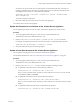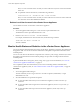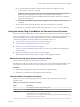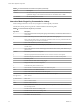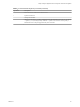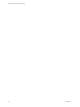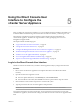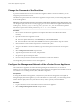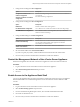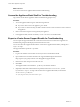6.5.1
Table Of Contents
- vCenter Server Appliance Configuration
- Contents
- About vCenter Server Appliance Configuration
- Updated Information
- vCenter Server Appliance Overview
- Using the Appliance Management Interface to Configure the vCenter Server Appliance
- Log In to the vCenter Server Appliance Management Interface
- View the vCenter Server Appliance Health Status
- Reboot or Shut Down the vCenter Server Appliance
- Export a Support Bundle
- Enable or Disable SSH and Bash Shell Access
- Configure the DNS, IP Address, and Proxy Settings
- Configure the System Time Zone and Time Synchronization Settings
- Change the Password and Password Expiration Settings of the Root User
- Redirect vCenter Server Appliance Log Files to Another Machine
- Monitor Network Use
- Monitor CPU and Memory Use
- Monitor Database Use
- Using the vSphere Web Client to Configure the vCenter Server Appliance
- Join the vCenter Server Appliance to an Active Directory Domain
- Leave an Active Directory Domain
- Add a User to the SystemConfiguration.BashShellAdministrators Group
- Edit Access Settings to the vCenter Server Appliance
- Edit the DNS and IP Address Settings of the vCenter Server Appliance
- Edit the Firewall Settings of the vCenter Server Appliance
- Edit the Startup Settings of a Service
- Start, Stop, or Restart Services in the vCenter Server Appliance
- View the Health Status of Services and Nodes
- Edit the Settings of Services
- Export a Support Bundle
- Using the Appliance Shell to Configure the vCenter Server Appliance
- Access the Appliance Shell
- Enable and Access the Bash Shell from the Appliance Shell
- Keyboard Shortcuts for Editing Commands
- Get Help About the Plug-Ins and API Commands in the Appliance
- Plug-Ins in the vCenter Server Appliance Shell
- Browse the Log Files By Using the showlog Plug-In
- API Commands in the vCenter Server Appliance Shell
- Configuring SNMP for the vCenter Server Appliance
- Configuring Time Synchronization Settings in the vCenter Server Appliance
- Managing Local User Accounts in the vCenter Server Appliance
- User Roles in the vCenter Server Appliance
- Get a List of the Local User Accounts in the vCenter Server Appliance
- Create a Local User Account in the vCenter Server Appliance
- Update the Password of a Local User in the vCenter Server Appliance
- Update a Local User Account in the vCenter Server Appliance
- Delete a Local User Account in the vCenter Server Appliance
- Monitor Health Status and Statistics in the vCenter Server Appliance
- Using the vimtop Plug-In to Monitor the Resource Use of Services
- Using the Direct Console User Interface to Configure the vCenter Server Appliance
- Log In to the Direct Console User Interface
- Change the Password of the Root User
- Configure the Management Network of the vCenter Server Appliance
- Restart the Management Network of the vCenter Server Appliance
- Enable Access to the Appliance Bash Shell
- Access the Appliance Bash Shell for Troubleshooting
- Export a vCenter Server Support Bundle for Troubleshooting
- Index
n
To view the health of the update component in the vCenter Server Appliance, run the
softwarepackages.health.get command.
I If you do not perform regular checks for available patches, the health status of the
update component might become out-of-date. For information about checking for
vCenter Server Appliance patches and enabling automatic checks for vCenter Server Appliance
patches, see vSphere Upgrade.
n
To view the overall health of the vCenter Server Appliance system, run the system.health.get
command.
3 To view statistics about a particular hardware component, run the respective command.
For example, to view storage statistics for each logical disk, run the storage.stats.list command.
Using the vimtop Plug-In to Monitor the Resource Use of Services
You can use the vimtop utility plug-in to monitor vSphere services that run in the vCenter Server Appliance.
vimtop is a tool similar to esxtop, which runs in the environment of the vCenter Server Appliance. By using
the text-based interface of vimtop in the appliance shell, you can view overall information about the
vCenter Server Appliance, and a list of vSphere services and their resource use.
n
Monitor Services By Using vimtop in Interactive Mode on page 53
You can use the vimtop plug-in to monitor services in real time.
n
Interactive Mode Command-Line Options on page 53
You can use various command-line options when you run the vimtop command to enter the plug-in
interactive mode.
n
Interactive Mode Single-Key Commands for vimtop on page 54
When running in interactive mode, vimtop recognizes several single-key commands.
Monitor Services By Using vimtop in Interactive Mode
You can use the vimtop plug-in to monitor services in real time.
The default view of the vimtop interactive mode consists of the overview tables and the main table. You can
use single-key commands in interactive mode to switch the view from processes to disks or network.
Procedure
1 From an SSH client application, log in to the vCenter Server Appliance shell.
2 Run the vimtop command to access the plug-in in interactive mode.
Interactive Mode Command-Line Options
You can use various command-line options when you run the vimtop command to enter the plug-in
interactive mode.
Table 4‑4. Interactive Mode Command-Line Options
Option Description
-h Prints help for the vimtop command-line options.
-v Prints the vimtop version number.
-c lename Loads a user-dened vimtop conguration le. If the -c option is not used, the default
conguration le is /root/vimtop/vimtop.xml.
You can create your own conguration le, specifying a dierent lename and path by using
the W single-key interactive command.
Chapter 4 Using the Appliance Shell to Configure the vCenter Server Appliance
VMware, Inc. 53