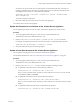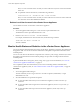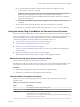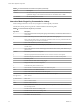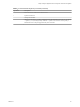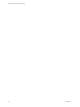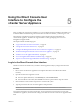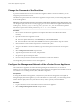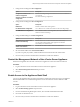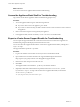6.5.1
Table Of Contents
- vCenter Server Appliance Configuration
- Contents
- About vCenter Server Appliance Configuration
- Updated Information
- vCenter Server Appliance Overview
- Using the Appliance Management Interface to Configure the vCenter Server Appliance
- Log In to the vCenter Server Appliance Management Interface
- View the vCenter Server Appliance Health Status
- Reboot or Shut Down the vCenter Server Appliance
- Export a Support Bundle
- Enable or Disable SSH and Bash Shell Access
- Configure the DNS, IP Address, and Proxy Settings
- Configure the System Time Zone and Time Synchronization Settings
- Change the Password and Password Expiration Settings of the Root User
- Redirect vCenter Server Appliance Log Files to Another Machine
- Monitor Network Use
- Monitor CPU and Memory Use
- Monitor Database Use
- Using the vSphere Web Client to Configure the vCenter Server Appliance
- Join the vCenter Server Appliance to an Active Directory Domain
- Leave an Active Directory Domain
- Add a User to the SystemConfiguration.BashShellAdministrators Group
- Edit Access Settings to the vCenter Server Appliance
- Edit the DNS and IP Address Settings of the vCenter Server Appliance
- Edit the Firewall Settings of the vCenter Server Appliance
- Edit the Startup Settings of a Service
- Start, Stop, or Restart Services in the vCenter Server Appliance
- View the Health Status of Services and Nodes
- Edit the Settings of Services
- Export a Support Bundle
- Using the Appliance Shell to Configure the vCenter Server Appliance
- Access the Appliance Shell
- Enable and Access the Bash Shell from the Appliance Shell
- Keyboard Shortcuts for Editing Commands
- Get Help About the Plug-Ins and API Commands in the Appliance
- Plug-Ins in the vCenter Server Appliance Shell
- Browse the Log Files By Using the showlog Plug-In
- API Commands in the vCenter Server Appliance Shell
- Configuring SNMP for the vCenter Server Appliance
- Configuring Time Synchronization Settings in the vCenter Server Appliance
- Managing Local User Accounts in the vCenter Server Appliance
- User Roles in the vCenter Server Appliance
- Get a List of the Local User Accounts in the vCenter Server Appliance
- Create a Local User Account in the vCenter Server Appliance
- Update the Password of a Local User in the vCenter Server Appliance
- Update a Local User Account in the vCenter Server Appliance
- Delete a Local User Account in the vCenter Server Appliance
- Monitor Health Status and Statistics in the vCenter Server Appliance
- Using the vimtop Plug-In to Monitor the Resource Use of Services
- Using the Direct Console User Interface to Configure the vCenter Server Appliance
- Log In to the Direct Console User Interface
- Change the Password of the Root User
- Configure the Management Network of the vCenter Server Appliance
- Restart the Management Network of the vCenter Server Appliance
- Enable Access to the Appliance Bash Shell
- Access the Appliance Bash Shell for Troubleshooting
- Export a vCenter Server Support Bundle for Troubleshooting
- Index
Here, user name is the name of the user that you want to edit and new full name is the new full name
of the user.
n
To update the status of the local user, run the following command:
localaccounts.user.set --username user name --status new status
Here, user name is the name of the user that you want to edit and status is the new status of the local
user. The status can be either disabled or enabled.
Delete a Local User Account in the vCenter Server Appliance
You can delete a local user account in the vCenter Server Appliance.
Procedure
1 Access the appliance shell and log in as a user who has a super administrator role.
The default user with a super administrator role is root.
2 Run the localaccounts.user.delete --username command.
For example, to delete the user with user name test, run the following command:
localaccounts.user.delete --username test
The user is deleted.
Monitor Health Status and Statistics in the vCenter Server Appliance
You can monitor the hardware health status of the vCenter Server Appliance by using the API commands in
the appliance shell. You can also monitor the health status of the update component for information about
available patches.
You can view the status of the hardware components such as memory, CPU, storage, and network, as well as
the update component that shows if the software packages are up to date according to the last check for
available patches.
A particular health status can be green, yellow, orange, red, or gray. For more information, see “View the
vCenter Server Appliance Health Status,” on page 12.
For a complete list of the API commands that you can use for monitoring statistics and health of the
vCenter Server Appliance system, see “API Commands in the vCenter Server Appliance Shell,” on page 37.
Procedure
1 Access the appliance shell and log in.
The user name that you use to log in can be of a user with an operator, administrator, or super
administrator user role.
2 View the health status of a particular component.
n
To view the health of the memory in the vCenter Server Appliance, run the mem.health.get
command.
n
To view the health of the storage in the vCenter Server Appliance, run the storage.health.get
command.
n
To view the health of the swap in the vCenter Server Appliance, run the swap.health.get
command.
vCenter Server Appliance Configuration
52 VMware, Inc.