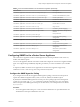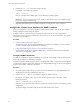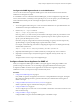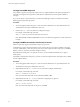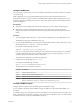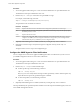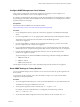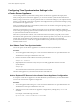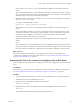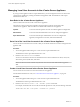6.5.1
Table Of Contents
- vCenter Server Appliance Configuration
- Contents
- About vCenter Server Appliance Configuration
- Updated Information
- vCenter Server Appliance Overview
- Using the Appliance Management Interface to Configure the vCenter Server Appliance
- Log In to the vCenter Server Appliance Management Interface
- View the vCenter Server Appliance Health Status
- Reboot or Shut Down the vCenter Server Appliance
- Export a Support Bundle
- Enable or Disable SSH and Bash Shell Access
- Configure the DNS, IP Address, and Proxy Settings
- Configure the System Time Zone and Time Synchronization Settings
- Change the Password and Password Expiration Settings of the Root User
- Redirect vCenter Server Appliance Log Files to Another Machine
- Monitor Network Use
- Monitor CPU and Memory Use
- Monitor Database Use
- Using the vSphere Web Client to Configure the vCenter Server Appliance
- Join the vCenter Server Appliance to an Active Directory Domain
- Leave an Active Directory Domain
- Add a User to the SystemConfiguration.BashShellAdministrators Group
- Edit Access Settings to the vCenter Server Appliance
- Edit the DNS and IP Address Settings of the vCenter Server Appliance
- Edit the Firewall Settings of the vCenter Server Appliance
- Edit the Startup Settings of a Service
- Start, Stop, or Restart Services in the vCenter Server Appliance
- View the Health Status of Services and Nodes
- Edit the Settings of Services
- Export a Support Bundle
- Using the Appliance Shell to Configure the vCenter Server Appliance
- Access the Appliance Shell
- Enable and Access the Bash Shell from the Appliance Shell
- Keyboard Shortcuts for Editing Commands
- Get Help About the Plug-Ins and API Commands in the Appliance
- Plug-Ins in the vCenter Server Appliance Shell
- Browse the Log Files By Using the showlog Plug-In
- API Commands in the vCenter Server Appliance Shell
- Configuring SNMP for the vCenter Server Appliance
- Configuring Time Synchronization Settings in the vCenter Server Appliance
- Managing Local User Accounts in the vCenter Server Appliance
- User Roles in the vCenter Server Appliance
- Get a List of the Local User Accounts in the vCenter Server Appliance
- Create a Local User Account in the vCenter Server Appliance
- Update the Password of a Local User in the vCenter Server Appliance
- Update a Local User Account in the vCenter Server Appliance
- Delete a Local User Account in the vCenter Server Appliance
- Monitor Health Status and Statistics in the vCenter Server Appliance
- Using the vimtop Plug-In to Monitor the Resource Use of Services
- Using the Direct Console User Interface to Configure the vCenter Server Appliance
- Log In to the Direct Console User Interface
- Change the Password of the Root User
- Configure the Management Network of the vCenter Server Appliance
- Restart the Management Network of the vCenter Server Appliance
- Enable Access to the Appliance Bash Shell
- Access the Appliance Bash Shell for Troubleshooting
- Export a vCenter Server Support Bundle for Troubleshooting
- Index
Here IP-addresses-or-host-names is a comma-separated list of IP addresses or host names of the NTP
servers.
This command adds NTP servers to the conguration. If the time synchronization is based on an NTP
server, then the NTP daemon is restarted to reload the new NTP servers. Otherwise, this command just
adds the new NTP servers to the existing NTP conguration.
3 (Optional) To delete old NTP servers and add new ones to the vCenter Server Appliance conguration,
run the ntp.server.set command.
For example, run the following command:
ntp.server.set --servers IP-addresses-or-host-names
Here IP-addresses-or-host-names is a comma-separated list of IP addresses or host names of the NTP
servers.
This command deletes old NTP servers from the conguration and sets the input NTP servers in the
conguration. If the time synchronization is based on an NTP server, the NTP daemon is restarted to
reload the new NTP conguration. Otherwise, this command just replaces the servers in NTP
conguration with the servers that you provide as input.
4 (Optional) Run the command to verify that you successfully applied the new NTP conguration
seings.
ntp.get
The command returns a space-separated list of the servers congured for NTP synchronization. If the
NTP synchronization is enabled, the command returns that the NTP conguration is in Up status. If the
NTP synchronization is disabled, the command returns that the NTP conguration is in Down status.
What to do next
If the NTP synchronization is disabled, you can congure the time synchronization seings in the
vCenter Server Appliance to be based on an NTP server. See “Synchronize the Time in the vCenter Server
Appliance with an NTP Server,” on page 49.
Synchronize the Time in the vCenter Server Appliance with an NTP Server
You can congure the time synchronization seings in the vCenter Server Appliance to be based on an NTP
server.
Prerequisites
Set up one or more Network Time Protocol (NTP) servers in the vCenter Server Appliance conguration.
See “Add or Replace NTP Servers in the vCenter Server Appliance Conguration,” on page 48.
Procedure
1 Access the appliance shell and log in as a user who has the administrator or super administrator role.
The default user with super administrator role is root.
2 Run the command to enable NTP-based time synchronization.
timesync.set --mode NTP
3 (Optional) Run the command to verify that you successfully applied the NTP synchronization.
timesync.get
The command returns that the time synchronization is in NTP mode.
Chapter 4 Using the Appliance Shell to Configure the vCenter Server Appliance
VMware, Inc. 49