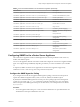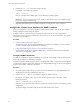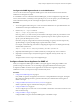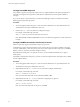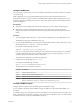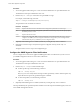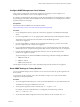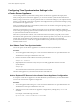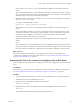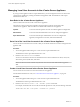6.5.1
Table Of Contents
- vCenter Server Appliance Configuration
- Contents
- About vCenter Server Appliance Configuration
- Updated Information
- vCenter Server Appliance Overview
- Using the Appliance Management Interface to Configure the vCenter Server Appliance
- Log In to the vCenter Server Appliance Management Interface
- View the vCenter Server Appliance Health Status
- Reboot or Shut Down the vCenter Server Appliance
- Export a Support Bundle
- Enable or Disable SSH and Bash Shell Access
- Configure the DNS, IP Address, and Proxy Settings
- Configure the System Time Zone and Time Synchronization Settings
- Change the Password and Password Expiration Settings of the Root User
- Redirect vCenter Server Appliance Log Files to Another Machine
- Monitor Network Use
- Monitor CPU and Memory Use
- Monitor Database Use
- Using the vSphere Web Client to Configure the vCenter Server Appliance
- Join the vCenter Server Appliance to an Active Directory Domain
- Leave an Active Directory Domain
- Add a User to the SystemConfiguration.BashShellAdministrators Group
- Edit Access Settings to the vCenter Server Appliance
- Edit the DNS and IP Address Settings of the vCenter Server Appliance
- Edit the Firewall Settings of the vCenter Server Appliance
- Edit the Startup Settings of a Service
- Start, Stop, or Restart Services in the vCenter Server Appliance
- View the Health Status of Services and Nodes
- Edit the Settings of Services
- Export a Support Bundle
- Using the Appliance Shell to Configure the vCenter Server Appliance
- Access the Appliance Shell
- Enable and Access the Bash Shell from the Appliance Shell
- Keyboard Shortcuts for Editing Commands
- Get Help About the Plug-Ins and API Commands in the Appliance
- Plug-Ins in the vCenter Server Appliance Shell
- Browse the Log Files By Using the showlog Plug-In
- API Commands in the vCenter Server Appliance Shell
- Configuring SNMP for the vCenter Server Appliance
- Configuring Time Synchronization Settings in the vCenter Server Appliance
- Managing Local User Accounts in the vCenter Server Appliance
- User Roles in the vCenter Server Appliance
- Get a List of the Local User Accounts in the vCenter Server Appliance
- Create a Local User Account in the vCenter Server Appliance
- Update the Password of a Local User in the vCenter Server Appliance
- Update a Local User Account in the vCenter Server Appliance
- Delete a Local User Account in the vCenter Server Appliance
- Monitor Health Status and Statistics in the vCenter Server Appliance
- Using the vimtop Plug-In to Monitor the Resource Use of Services
- Using the Direct Console User Interface to Configure the vCenter Server Appliance
- Log In to the Direct Console User Interface
- Change the Password of the Root User
- Configure the Management Network of the vCenter Server Appliance
- Restart the Management Network of the vCenter Server Appliance
- Enable Access to the Appliance Bash Shell
- Access the Appliance Bash Shell for Troubleshooting
- Export a vCenter Server Support Bundle for Troubleshooting
- Index
Configure SNMP Management Client Software
After you have congured the vCenter Server Appliance to send traps, you must congure your
management client software to receive and interpret those traps.
To congure your management client software, specify the communities for the managed device, congure
the port seings, and load the VMware MIB les. See the documentation for your management system for
specic instructions for these steps.
Prerequisites
Download the VMware MIB les from the VMware website:
hp://communities.vmware.com/community/developer/managementapi.
Procedure
1 In your management software, specify the vCenter Server Appliance as an SNMP-based managed
device.
2 If you are using SNMP v1 or v2c, set up appropriate community names in the management software.
These names must correspond to the communities set for the SNMP agent on the
vCenter Server Appliance.
3 If you are using SNMP v3, congure users and authentication and privacy protocols to match the
protocols congured on the vCenter Server Appliance.
4 If you congured the SNMP agent to send traps to a port on the management system other than the
default UDP port 162, congure the management client software to listen on the port you congured.
5 Load the VMware MIBs into the management software to view the symbolic names for the
vCenter Server Appliance variables.
To prevent lookup errors, load these MIB les in the following order before loading other MIB les:
a VMWARE-ROOT-MIB.mib
b VMWARE-TC-MIB.mib
c VMWARE-PRODUCTS-MIB.mib
The management software can now receive and interpret traps from the vCenter Server Appliance.
Reset SNMP Settings to Factory Defaults
You can reset SNMP seings to factory defaults. You can also reset the value of a specic argument to the
factory default.
You can reset a specic argument, such as the communities or targets. You can also reset the SNMP
conguration to the factory defaults.
Procedure
1 Access the appliance shell and log in as a user who has the administrator or super administrator role.
The default user with super administrator role is root.
2 To reset specic arguments, run the command snmp.set --arguments reset.
For example, to reset the communities that you congured, run the following command:
snmp.set --communities reset
3 To reset the whole SNMP conguration to the factory defaults, run the command snmp.reset.
Chapter 4 Using the Appliance Shell to Configure the vCenter Server Appliance
VMware, Inc. 47