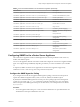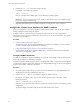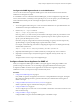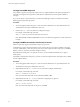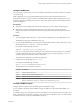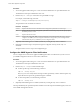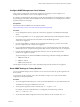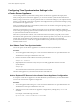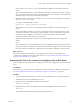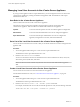6.5.1
Table Of Contents
- vCenter Server Appliance Configuration
- Contents
- About vCenter Server Appliance Configuration
- Updated Information
- vCenter Server Appliance Overview
- Using the Appliance Management Interface to Configure the vCenter Server Appliance
- Log In to the vCenter Server Appliance Management Interface
- View the vCenter Server Appliance Health Status
- Reboot or Shut Down the vCenter Server Appliance
- Export a Support Bundle
- Enable or Disable SSH and Bash Shell Access
- Configure the DNS, IP Address, and Proxy Settings
- Configure the System Time Zone and Time Synchronization Settings
- Change the Password and Password Expiration Settings of the Root User
- Redirect vCenter Server Appliance Log Files to Another Machine
- Monitor Network Use
- Monitor CPU and Memory Use
- Monitor Database Use
- Using the vSphere Web Client to Configure the vCenter Server Appliance
- Join the vCenter Server Appliance to an Active Directory Domain
- Leave an Active Directory Domain
- Add a User to the SystemConfiguration.BashShellAdministrators Group
- Edit Access Settings to the vCenter Server Appliance
- Edit the DNS and IP Address Settings of the vCenter Server Appliance
- Edit the Firewall Settings of the vCenter Server Appliance
- Edit the Startup Settings of a Service
- Start, Stop, or Restart Services in the vCenter Server Appliance
- View the Health Status of Services and Nodes
- Edit the Settings of Services
- Export a Support Bundle
- Using the Appliance Shell to Configure the vCenter Server Appliance
- Access the Appliance Shell
- Enable and Access the Bash Shell from the Appliance Shell
- Keyboard Shortcuts for Editing Commands
- Get Help About the Plug-Ins and API Commands in the Appliance
- Plug-Ins in the vCenter Server Appliance Shell
- Browse the Log Files By Using the showlog Plug-In
- API Commands in the vCenter Server Appliance Shell
- Configuring SNMP for the vCenter Server Appliance
- Configuring Time Synchronization Settings in the vCenter Server Appliance
- Managing Local User Accounts in the vCenter Server Appliance
- User Roles in the vCenter Server Appliance
- Get a List of the Local User Accounts in the vCenter Server Appliance
- Create a Local User Account in the vCenter Server Appliance
- Update the Password of a Local User in the vCenter Server Appliance
- Update a Local User Account in the vCenter Server Appliance
- Delete a Local User Account in the vCenter Server Appliance
- Monitor Health Status and Statistics in the vCenter Server Appliance
- Using the vimtop Plug-In to Monitor the Resource Use of Services
- Using the Direct Console User Interface to Configure the vCenter Server Appliance
- Log In to the Direct Console User Interface
- Change the Password of the Root User
- Configure the Management Network of the vCenter Server Appliance
- Restart the Management Network of the vCenter Server Appliance
- Enable Access to the Appliance Bash Shell
- Access the Appliance Bash Shell for Troubleshooting
- Export a vCenter Server Support Bundle for Troubleshooting
- Index
Configure the SNMP Agent to Send v1 or v2c Notifications
You can use the vCenter Server Appliance SNMP agent to send virtual machine and environmental
notications to management systems.
To send SNMP v1 and v2c notications with the SNMP agent, you must congure the target, that is the
receiver, unicast address, community, and an optional port. If you do not specify a port, the SNMP agent
sends notications to UDP port 162 on the target management system by default.
Procedure
1 Access the appliance shell and log in as a user who has the administrator or super administrator role.
The default user with super administrator role is root.
2 Run the snmp.set --targets command:
snmp.set --targets target_address@port/community
Here target_address, port, and community are the address of the target system, the port number to send
the notications to, and the community name, respectively. The port value is optional. If you do not
specify a port, the default port,161, is used.
Each time you specify a target with this command, the seings you specify overwrite all previously
specied seings. To specify multiple targets, separate them with a comma.
For example, run the following command for conguring the targets 192.0.2.1@678/targetcommunity
and 2001:db8::1/anothercom:
snmp.set --targets 192.0.2.1@678/targetcommunity,2001:db8::1/anothercom
3 (Optional) If the SNMP agent is not enabled, enable it by running the snmp.enable command.
4 (Optional) To send a test trap to verify that the agent is congured correctly, run the snmp.test
command.
The agent sends a warmStart trap to the congured target.
Configure vCenter Server Appliance for SNMP v3
When you congure the SNMP agent for SNMP v3, the agent supports sending traps. SNMP v3 also
provides stronger security than v1 or v2c, including cryptographic authentication and encryption.
In vSphere 6.0, SNMP v3 informs are not supported. The vCenter Server Appliance supports only
notications such as v1/v2c traps and v3 traps with all security levels.
Procedure
1 Congure the SNMP Engine ID on page 44
Every SNMP v3 agent has an engine ID, which serves as a unique identier for the agent. The engine
ID is used with a hashing function to generate localized keys for authentication and encryption of
SNMP v3 messages.
2 Congure SNMP Authentication and Privacy Protocols on page 44
SNMP v3 optionally supports authentication and privacy protocols.
3 Congure SNMP Users on page 45
You can congure up to ve users who can access SNMP v3 information. User names must be no more
than 32 characters long.
4 Congure SNMP v3 Targets on page 45
Congure SNMP v3 targets to allow the SNMP agent to send SNMP v3 traps.
Chapter 4 Using the Appliance Shell to Configure the vCenter Server Appliance
VMware, Inc. 43