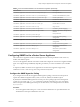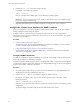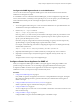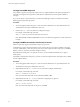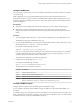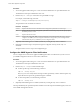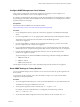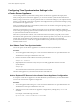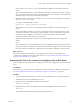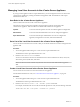6.5.1
Table Of Contents
- vCenter Server Appliance Configuration
- Contents
- About vCenter Server Appliance Configuration
- Updated Information
- vCenter Server Appliance Overview
- Using the Appliance Management Interface to Configure the vCenter Server Appliance
- Log In to the vCenter Server Appliance Management Interface
- View the vCenter Server Appliance Health Status
- Reboot or Shut Down the vCenter Server Appliance
- Export a Support Bundle
- Enable or Disable SSH and Bash Shell Access
- Configure the DNS, IP Address, and Proxy Settings
- Configure the System Time Zone and Time Synchronization Settings
- Change the Password and Password Expiration Settings of the Root User
- Redirect vCenter Server Appliance Log Files to Another Machine
- Monitor Network Use
- Monitor CPU and Memory Use
- Monitor Database Use
- Using the vSphere Web Client to Configure the vCenter Server Appliance
- Join the vCenter Server Appliance to an Active Directory Domain
- Leave an Active Directory Domain
- Add a User to the SystemConfiguration.BashShellAdministrators Group
- Edit Access Settings to the vCenter Server Appliance
- Edit the DNS and IP Address Settings of the vCenter Server Appliance
- Edit the Firewall Settings of the vCenter Server Appliance
- Edit the Startup Settings of a Service
- Start, Stop, or Restart Services in the vCenter Server Appliance
- View the Health Status of Services and Nodes
- Edit the Settings of Services
- Export a Support Bundle
- Using the Appliance Shell to Configure the vCenter Server Appliance
- Access the Appliance Shell
- Enable and Access the Bash Shell from the Appliance Shell
- Keyboard Shortcuts for Editing Commands
- Get Help About the Plug-Ins and API Commands in the Appliance
- Plug-Ins in the vCenter Server Appliance Shell
- Browse the Log Files By Using the showlog Plug-In
- API Commands in the vCenter Server Appliance Shell
- Configuring SNMP for the vCenter Server Appliance
- Configuring Time Synchronization Settings in the vCenter Server Appliance
- Managing Local User Accounts in the vCenter Server Appliance
- User Roles in the vCenter Server Appliance
- Get a List of the Local User Accounts in the vCenter Server Appliance
- Create a Local User Account in the vCenter Server Appliance
- Update the Password of a Local User in the vCenter Server Appliance
- Update a Local User Account in the vCenter Server Appliance
- Delete a Local User Account in the vCenter Server Appliance
- Monitor Health Status and Statistics in the vCenter Server Appliance
- Using the vimtop Plug-In to Monitor the Resource Use of Services
- Using the Direct Console User Interface to Configure the vCenter Server Appliance
- Log In to the Direct Console User Interface
- Change the Password of the Root User
- Configure the Management Network of the vCenter Server Appliance
- Restart the Management Network of the vCenter Server Appliance
- Enable Access to the Appliance Bash Shell
- Access the Appliance Bash Shell for Troubleshooting
- Export a vCenter Server Support Bundle for Troubleshooting
- Index
Table 4‑3. API Commands Available in the vCenter Server Appliance (Continued)
API Command Description
com.vmware.appliance.version1.resources.swap.stats.get
Get swap statistics.
com.vmware.appliance.version1.resources.system.health.get
Get the overall health of the system.
com.vmware.appliance.version1.resources.system.stats.get
Get the system status.
com.vmware.appliance.version1.services.list
Get the list of all known services.
com.vmware.appliance.version1.services.restart
Restart a service.
com.vmware.appliance.version1.services.status.get
Get the status of a service.
com.vmware.appliance.version1.services.stop
Stop a service.
com.vmware.appliance.version1.system.storage.list
Gets disk to partition mapping.
com.vmware.appliance.version1.system.storage.resize
Resizes all partitions to 100 percent of
disk size.
com.vmware.appliance.version1.system.time.get
Gets system time.
com.vmware.appliance.version1.system.update.get
Get the URL-based patching
conguration.
com.vmware.appliance.version1.system.update.set
Set the URL-based patching
conguration.
com.vmware.appliance.version1.system.version.get
Get the version of the appliance.
com.vmware.appliance.version1.timesync.get
Get the time synchronization
conguration.
com.vmware.appliance.version1.timesync.set
Set the time synchronization
conguration.
Configuring SNMP for the vCenter Server Appliance
The vCenter Server Appliance includes an SNMP agent that can send trap notications and receive GET,
GETBULK, and GETNEXT requests.
You can use the appliance shell API commands to enable and congure the vCenter Server Appliance SNMP
agent. You congure the agent dierently depending on whether you want to use SNMP v1/v2c or SNMP
v3.
In vSphere 6.0, SNMP v3 informs are not supported. The vCenter Server Appliance supports only
notications such as v1 and v2c traps, and v3 traps with all security levels.
Configure the SNMP Agent for Polling
If you congure the vCenter Server Appliance SNMP agent for polling, it can listen for and respond to
requests from SNMP management client systems, such as GET, GETNEXT, and GETBULK requests.
By default, the embedded SNMP agent listens on UDP port 161 for polling requests from management
systems. You can use the snmp.set --port command to congure an alternative port. To avoid conicts
between the port for the SNMP agent and the ports of other services, use a UDP port that is not dened
in /etc/services.
Procedure
1 Access the appliance shell and log in as a user who has the administrator or super administrator role.
The default user with super administrator role is root.
Chapter 4 Using the Appliance Shell to Configure the vCenter Server Appliance
VMware, Inc. 41