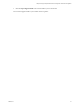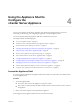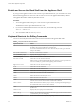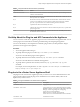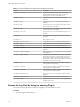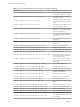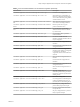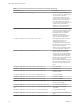6.5.1
Table Of Contents
- vCenter Server Appliance Configuration
- Contents
- About vCenter Server Appliance Configuration
- Updated Information
- vCenter Server Appliance Overview
- Using the Appliance Management Interface to Configure the vCenter Server Appliance
- Log In to the vCenter Server Appliance Management Interface
- View the vCenter Server Appliance Health Status
- Reboot or Shut Down the vCenter Server Appliance
- Export a Support Bundle
- Enable or Disable SSH and Bash Shell Access
- Configure the DNS, IP Address, and Proxy Settings
- Configure the System Time Zone and Time Synchronization Settings
- Change the Password and Password Expiration Settings of the Root User
- Redirect vCenter Server Appliance Log Files to Another Machine
- Monitor Network Use
- Monitor CPU and Memory Use
- Monitor Database Use
- Using the vSphere Web Client to Configure the vCenter Server Appliance
- Join the vCenter Server Appliance to an Active Directory Domain
- Leave an Active Directory Domain
- Add a User to the SystemConfiguration.BashShellAdministrators Group
- Edit Access Settings to the vCenter Server Appliance
- Edit the DNS and IP Address Settings of the vCenter Server Appliance
- Edit the Firewall Settings of the vCenter Server Appliance
- Edit the Startup Settings of a Service
- Start, Stop, or Restart Services in the vCenter Server Appliance
- View the Health Status of Services and Nodes
- Edit the Settings of Services
- Export a Support Bundle
- Using the Appliance Shell to Configure the vCenter Server Appliance
- Access the Appliance Shell
- Enable and Access the Bash Shell from the Appliance Shell
- Keyboard Shortcuts for Editing Commands
- Get Help About the Plug-Ins and API Commands in the Appliance
- Plug-Ins in the vCenter Server Appliance Shell
- Browse the Log Files By Using the showlog Plug-In
- API Commands in the vCenter Server Appliance Shell
- Configuring SNMP for the vCenter Server Appliance
- Configuring Time Synchronization Settings in the vCenter Server Appliance
- Managing Local User Accounts in the vCenter Server Appliance
- User Roles in the vCenter Server Appliance
- Get a List of the Local User Accounts in the vCenter Server Appliance
- Create a Local User Account in the vCenter Server Appliance
- Update the Password of a Local User in the vCenter Server Appliance
- Update a Local User Account in the vCenter Server Appliance
- Delete a Local User Account in the vCenter Server Appliance
- Monitor Health Status and Statistics in the vCenter Server Appliance
- Using the vimtop Plug-In to Monitor the Resource Use of Services
- Using the Direct Console User Interface to Configure the vCenter Server Appliance
- Log In to the Direct Console User Interface
- Change the Password of the Root User
- Configure the Management Network of the vCenter Server Appliance
- Restart the Management Network of the vCenter Server Appliance
- Enable Access to the Appliance Bash Shell
- Access the Appliance Bash Shell for Troubleshooting
- Export a vCenter Server Support Bundle for Troubleshooting
- Index
Table 4‑1. Keyboard Shortcuts and Function (Continued)
Keyboard Shortcut Details
Down arrow or Ctrl+N Returns to more recent commands in the history buer after you use the Up arrow or
Ctrl+P to recall commands.
Ctrl+Y Recalls the most recent entry in the delete buer. The delete buer contains the last 10
items you have cut or deleted.
Esc, Y Recalls the next entry in the delete buer. The delete buer contains the last 10 items
you have cut or deleted. Press Ctrl+Y rst to recall the most recent entry, and then
press Esc, Y up to nine times to recall the remaining entries in the buer.
Esc, C Capitalizes the character selected by the cursor.
Esc, U Changes the casing for all characters in the word selected by the cursor, up to the next
space, to uppercase.
Esc, L Changes the capitalized leers in a word from the character selected by the cursor to
the end of the word to lowercase.
Get Help About the Plug-Ins and API Commands in the Appliance
You can access the vCenter Server Appliance plug-ins and API commands from the appliance shell. You can
use the plug-ins and commands for monitoring, troubleshooting, and conguring the appliance.
You can use the Tab key to autocomplete API commands, plug-in names, and API parameters. Plug-in
parameters do not support autocompletion.
Procedure
1 Access the appliance shell and log in.
2 To get help about the plug-ins, run the help pi list or the ? pi list command.
You receive a list with all the plug-ins in the appliance.
3 To get help about the API commands, run the help api list or the ? api list command.
You receive a list with all the API commands in the appliance.
4 To get help about a particular API command, run the help api api_name or the ? api api_name
command.
For example, to receive help about the com.vmware.appliance.version1.timesync.set command, run
help api timesync.set or ? api timesync.set.
Plug-Ins in the vCenter Server Appliance Shell
The plug-ins in the vCenter Server Appliance provide you with access to various administrative tools. The
plug-ins reside in the CLI itself. The plug-ins are standalone Linux or VMware utilities, which do not
depend on any VMware service.
Table 4‑2. Plug-Ins Available in the vCenter Server Appliance
Plug-In Description
com.vmware.clear
A plug-in that you can use to clear the terminal screen.
com.vmware.cmsso-util
A plug-in that you use for orchestrating changes to PNID,
Machine Certicate, unregistering a node from Component
Manager, vCenter Single Sign-On, reconguring
vCenter Server with an embedded
Platform Services Controller, and repointing
vCenter Server to an external Platform Services Controller.
com.vmware.dcli
vAPI based CLI client.
Chapter 4 Using the Appliance Shell to Configure the vCenter Server Appliance
VMware, Inc. 35