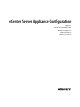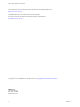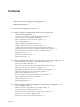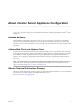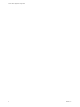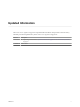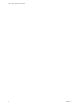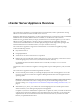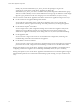6.5.1
Table Of Contents
- vCenter Server Appliance Configuration
- Contents
- About vCenter Server Appliance Configuration
- Updated Information
- vCenter Server Appliance Overview
- Using the Appliance Management Interface to Configure the vCenter Server Appliance
- Log In to the vCenter Server Appliance Management Interface
- View the vCenter Server Appliance Health Status
- Reboot or Shut Down the vCenter Server Appliance
- Export a Support Bundle
- Enable or Disable SSH and Bash Shell Access
- Configure the DNS, IP Address, and Proxy Settings
- Configure the System Time Zone and Time Synchronization Settings
- Change the Password and Password Expiration Settings of the Root User
- Redirect vCenter Server Appliance Log Files to Another Machine
- Monitor Network Use
- Monitor CPU and Memory Use
- Monitor Database Use
- Using the vSphere Web Client to Configure the vCenter Server Appliance
- Join the vCenter Server Appliance to an Active Directory Domain
- Leave an Active Directory Domain
- Add a User to the SystemConfiguration.BashShellAdministrators Group
- Edit Access Settings to the vCenter Server Appliance
- Edit the DNS and IP Address Settings of the vCenter Server Appliance
- Edit the Firewall Settings of the vCenter Server Appliance
- Edit the Startup Settings of a Service
- Start, Stop, or Restart Services in the vCenter Server Appliance
- View the Health Status of Services and Nodes
- Edit the Settings of Services
- Export a Support Bundle
- Using the Appliance Shell to Configure the vCenter Server Appliance
- Access the Appliance Shell
- Enable and Access the Bash Shell from the Appliance Shell
- Keyboard Shortcuts for Editing Commands
- Get Help About the Plug-Ins and API Commands in the Appliance
- Plug-Ins in the vCenter Server Appliance Shell
- Browse the Log Files By Using the showlog Plug-In
- API Commands in the vCenter Server Appliance Shell
- Configuring SNMP for the vCenter Server Appliance
- Configuring Time Synchronization Settings in the vCenter Server Appliance
- Managing Local User Accounts in the vCenter Server Appliance
- User Roles in the vCenter Server Appliance
- Get a List of the Local User Accounts in the vCenter Server Appliance
- Create a Local User Account in the vCenter Server Appliance
- Update the Password of a Local User in the vCenter Server Appliance
- Update a Local User Account in the vCenter Server Appliance
- Delete a Local User Account in the vCenter Server Appliance
- Monitor Health Status and Statistics in the vCenter Server Appliance
- Using the vimtop Plug-In to Monitor the Resource Use of Services
- Using the Direct Console User Interface to Configure the vCenter Server Appliance
- Log In to the Direct Console User Interface
- Change the Password of the Root User
- Configure the Management Network of the vCenter Server Appliance
- Restart the Management Network of the vCenter Server Appliance
- Enable Access to the Appliance Bash Shell
- Access the Appliance Bash Shell for Troubleshooting
- Export a vCenter Server Support Bundle for Troubleshooting
- Index
Contents
About vCenter Server Appliance Conguration 5
Updated Information 7
1
vCenter Server Appliance Overview 9
2
Using the Appliance Management Interface to Congure the
vCenter Server Appliance 11
Log In to the vCenter Server Appliance Management Interface 11
View the vCenter Server Appliance Health Status 12
Reboot or Shut Down the vCenter Server Appliance 13
Export a Support Bundle 13
Enable or Disable SSH and Bash Shell Access 13
Congure the DNS, IP Address, and Proxy Seings 14
Congure the System Time Zone and Time Synchronization Seings 15
Change the Password and Password Expiration Seings of the Root User 16
Redirect vCenter Server Appliance Log Files to Another Machine 16
Monitor Network Use 17
Monitor CPU and Memory Use 18
Monitor Database Use 18
3
Using the vSphere Web Client to Congure the vCenter Server Appliance 21
Join the vCenter Server Appliance to an Active Directory Domain 21
Leave an Active Directory Domain 23
Add a User to the SystemConguration.BashShellAdministrators Group 24
Edit Access Seings to the vCenter Server Appliance 24
Edit the DNS and IP Address Seings of the vCenter Server Appliance 25
Edit the Firewall Seings of the vCenter Server Appliance 27
Edit the Startup Seings of a Service 28
Start, Stop, or Restart Services in the vCenter Server Appliance 28
View the Health Status of Services and Nodes 29
Edit the Seings of Services 29
Export a Support Bundle 30
4
Using the Appliance Shell to Congure the vCenter Server Appliance 33
Access the Appliance Shell 33
Enable and Access the Bash Shell from the Appliance Shell 34
Keyboard Shortcuts for Editing Commands 34
Get Help About the Plug-Ins and API Commands in the Appliance 35
Plug-Ins in the vCenter Server Appliance Shell 35
Browse the Log Files By Using the showlog Plug-In 36
VMware, Inc.
3