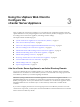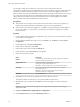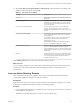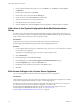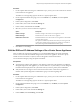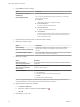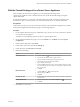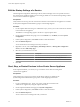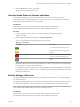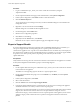6.5.1
Table Of Contents
- vCenter Server Appliance Configuration
- Contents
- About vCenter Server Appliance Configuration
- Updated Information
- vCenter Server Appliance Overview
- Using the Appliance Management Interface to Configure the vCenter Server Appliance
- Log In to the vCenter Server Appliance Management Interface
- View the vCenter Server Appliance Health Status
- Reboot or Shut Down the vCenter Server Appliance
- Export a Support Bundle
- Enable or Disable SSH and Bash Shell Access
- Configure the DNS, IP Address, and Proxy Settings
- Configure the System Time Zone and Time Synchronization Settings
- Change the Password and Password Expiration Settings of the Root User
- Redirect vCenter Server Appliance Log Files to Another Machine
- Monitor Network Use
- Monitor CPU and Memory Use
- Monitor Database Use
- Using the vSphere Web Client to Configure the vCenter Server Appliance
- Join the vCenter Server Appliance to an Active Directory Domain
- Leave an Active Directory Domain
- Add a User to the SystemConfiguration.BashShellAdministrators Group
- Edit Access Settings to the vCenter Server Appliance
- Edit the DNS and IP Address Settings of the vCenter Server Appliance
- Edit the Firewall Settings of the vCenter Server Appliance
- Edit the Startup Settings of a Service
- Start, Stop, or Restart Services in the vCenter Server Appliance
- View the Health Status of Services and Nodes
- Edit the Settings of Services
- Export a Support Bundle
- Using the Appliance Shell to Configure the vCenter Server Appliance
- Access the Appliance Shell
- Enable and Access the Bash Shell from the Appliance Shell
- Keyboard Shortcuts for Editing Commands
- Get Help About the Plug-Ins and API Commands in the Appliance
- Plug-Ins in the vCenter Server Appliance Shell
- Browse the Log Files By Using the showlog Plug-In
- API Commands in the vCenter Server Appliance Shell
- Configuring SNMP for the vCenter Server Appliance
- Configuring Time Synchronization Settings in the vCenter Server Appliance
- Managing Local User Accounts in the vCenter Server Appliance
- User Roles in the vCenter Server Appliance
- Get a List of the Local User Accounts in the vCenter Server Appliance
- Create a Local User Account in the vCenter Server Appliance
- Update the Password of a Local User in the vCenter Server Appliance
- Update a Local User Account in the vCenter Server Appliance
- Delete a Local User Account in the vCenter Server Appliance
- Monitor Health Status and Statistics in the vCenter Server Appliance
- Using the vimtop Plug-In to Monitor the Resource Use of Services
- Using the Direct Console User Interface to Configure the vCenter Server Appliance
- Log In to the Direct Console User Interface
- Change the Password of the Root User
- Configure the Management Network of the vCenter Server Appliance
- Restart the Management Network of the vCenter Server Appliance
- Enable Access to the Appliance Bash Shell
- Access the Appliance Bash Shell for Troubleshooting
- Export a vCenter Server Support Bundle for Troubleshooting
- Index
5 From the Actions menu, select an operation.
You can start, stop, and restart the service.
View the Health Status of Services and Nodes
In the vSphere Web Client, you can view the health status of vCenter Server services and nodes.
vCenter Server instances and machines that run vCenter Server services are considered nodes. Graphical
badges represent the health status of services and nodes.
Prerequisites
Verify that the user you use to log in to the vCenter Server instance is a member of the
SystemConguration.Administrators group in the vCenter Single Sign-On domain.
Procedure
1 Log in as administrator@your_domain_name to the vCenter Server instance by using the
vSphere Web Client.
2 On the vSphere Web Client Home page, click System .
You can view the health status badges for the services and nodes.
Table 3‑2. Health States
Badge Icon Description
Good. The health of the object is normal.
Warning. The object is experiencing some
problems.
Critical. The object is either not functioning
properly or will stop functioning soon.
Unknown. No data is available for this
object.
3 (Optional) In the Services Health and Nodes Health panes, click the hyperlink next to the health badge
to view all services and nodes in this health state.
For example, in the Services Health pane, click the hyperlink of the Warning health status. In the dialog
box that pops up, select a service to view more information about the service and aempt to resolve the
health issues of the service.
Edit the Settings of Services
The vSphere Web Client lists all manageable services running on vCenter Server. You can edit the seings
for some of the services.
The vSphere Web Client displays information about all manageable services running in vCenter Server and
the vCenter Server Appliance. A list of the default services is available for each vCenter Server instance.
N Starting with vSphere 6.5, all vCenter Server services and some Platform Services Controller services
run as child processes of the VMware Service Lifecycle Manager service.
Prerequisites
Verify that the user you use to log in to the vCenter Server instance is a member of the
SystemConguration.Administrators group in the vCenter Single Sign-On domain.
Chapter 3 Using the vSphere Web Client to Configure the vCenter Server Appliance
VMware, Inc. 29