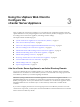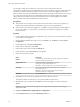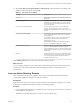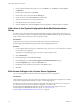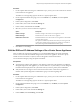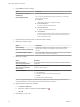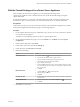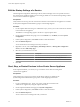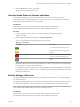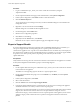6.5.1
Table Of Contents
- vCenter Server Appliance Configuration
- Contents
- About vCenter Server Appliance Configuration
- Updated Information
- vCenter Server Appliance Overview
- Using the Appliance Management Interface to Configure the vCenter Server Appliance
- Log In to the vCenter Server Appliance Management Interface
- View the vCenter Server Appliance Health Status
- Reboot or Shut Down the vCenter Server Appliance
- Export a Support Bundle
- Enable or Disable SSH and Bash Shell Access
- Configure the DNS, IP Address, and Proxy Settings
- Configure the System Time Zone and Time Synchronization Settings
- Change the Password and Password Expiration Settings of the Root User
- Redirect vCenter Server Appliance Log Files to Another Machine
- Monitor Network Use
- Monitor CPU and Memory Use
- Monitor Database Use
- Using the vSphere Web Client to Configure the vCenter Server Appliance
- Join the vCenter Server Appliance to an Active Directory Domain
- Leave an Active Directory Domain
- Add a User to the SystemConfiguration.BashShellAdministrators Group
- Edit Access Settings to the vCenter Server Appliance
- Edit the DNS and IP Address Settings of the vCenter Server Appliance
- Edit the Firewall Settings of the vCenter Server Appliance
- Edit the Startup Settings of a Service
- Start, Stop, or Restart Services in the vCenter Server Appliance
- View the Health Status of Services and Nodes
- Edit the Settings of Services
- Export a Support Bundle
- Using the Appliance Shell to Configure the vCenter Server Appliance
- Access the Appliance Shell
- Enable and Access the Bash Shell from the Appliance Shell
- Keyboard Shortcuts for Editing Commands
- Get Help About the Plug-Ins and API Commands in the Appliance
- Plug-Ins in the vCenter Server Appliance Shell
- Browse the Log Files By Using the showlog Plug-In
- API Commands in the vCenter Server Appliance Shell
- Configuring SNMP for the vCenter Server Appliance
- Configuring Time Synchronization Settings in the vCenter Server Appliance
- Managing Local User Accounts in the vCenter Server Appliance
- User Roles in the vCenter Server Appliance
- Get a List of the Local User Accounts in the vCenter Server Appliance
- Create a Local User Account in the vCenter Server Appliance
- Update the Password of a Local User in the vCenter Server Appliance
- Update a Local User Account in the vCenter Server Appliance
- Delete a Local User Account in the vCenter Server Appliance
- Monitor Health Status and Statistics in the vCenter Server Appliance
- Using the vimtop Plug-In to Monitor the Resource Use of Services
- Using the Direct Console User Interface to Configure the vCenter Server Appliance
- Log In to the Direct Console User Interface
- Change the Password of the Root User
- Configure the Management Network of the vCenter Server Appliance
- Restart the Management Network of the vCenter Server Appliance
- Enable Access to the Appliance Bash Shell
- Access the Appliance Bash Shell for Troubleshooting
- Export a vCenter Server Support Bundle for Troubleshooting
- Index
6 Expand DNS and edit the seings.
Option Description
Obtain DNS server address
automatically
Obtains the DNS seings automatically from the network.
Enter settings manually
Lets you specify the DNS address seings manually. If you select this
option, you must provide:
n
Hostname
Name of the vCenter Server Appliance machine.
n
Preferred DNS server
IP address of the preferred DNS server.
n
Alternate DNS server
IP address of the alternate DNS server.
n
Search domains
Restricts the domain when looking up an address. Domains that you
type, are searched in the order you list them, and the search stops
when a valid name is found.
7 Expand the network interface name to edit the IP address seings.
8 Edit the IPv4 address seings.
Option Description
No IPv4 settings
Disables the IPv4 address. The appliance uses only an IPv6 address.
Obtain IPv4 settings automatically
Obtains the IPv4 address for the appliance automatically from the
network.
Use the following IPv4 settings
Uses an IPv4 address that you set manually. You must enter the IP address,
subnet prex length, and the default gateway.
9 Edit the IPv6 seings.
Option Description
Obtain IPv6
automatically through DHCP
Assigns IPv6 addresses to the appliance automatically from the network by
using DHCP.
Obtain IPv6
automatically through Router
Advertisement
Assigns IPv6 addresses to the appliance automatically from the network by
using router advertisement.
Static IPv6 addresses Uses static IPv6 addresses that you set up manually.
1 Click the Add icon.
2 Enter the IPv6 address and the subnet prex length.
3 Click OK.
4 (Optional) Edit the default gateway.
You can congure the appliance to obtain the IPv6 seings automatically through both DHCP and
router advertisement. You can assign static a IPv6 address at the same time.
10 (Optional) Delete a dynamic IPv6 address.
a Click Remove addresses.
b
Select the IP address to delete and click the Delete icon ( ).
c Click OK.
11 Click OK to save your edits.
vCenter Server Appliance Configuration
26 VMware, Inc.