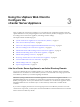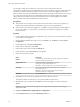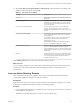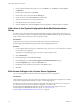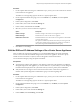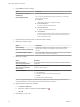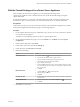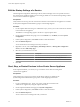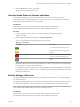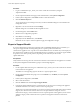6.5.1
Table Of Contents
- vCenter Server Appliance Configuration
- Contents
- About vCenter Server Appliance Configuration
- Updated Information
- vCenter Server Appliance Overview
- Using the Appliance Management Interface to Configure the vCenter Server Appliance
- Log In to the vCenter Server Appliance Management Interface
- View the vCenter Server Appliance Health Status
- Reboot or Shut Down the vCenter Server Appliance
- Export a Support Bundle
- Enable or Disable SSH and Bash Shell Access
- Configure the DNS, IP Address, and Proxy Settings
- Configure the System Time Zone and Time Synchronization Settings
- Change the Password and Password Expiration Settings of the Root User
- Redirect vCenter Server Appliance Log Files to Another Machine
- Monitor Network Use
- Monitor CPU and Memory Use
- Monitor Database Use
- Using the vSphere Web Client to Configure the vCenter Server Appliance
- Join the vCenter Server Appliance to an Active Directory Domain
- Leave an Active Directory Domain
- Add a User to the SystemConfiguration.BashShellAdministrators Group
- Edit Access Settings to the vCenter Server Appliance
- Edit the DNS and IP Address Settings of the vCenter Server Appliance
- Edit the Firewall Settings of the vCenter Server Appliance
- Edit the Startup Settings of a Service
- Start, Stop, or Restart Services in the vCenter Server Appliance
- View the Health Status of Services and Nodes
- Edit the Settings of Services
- Export a Support Bundle
- Using the Appliance Shell to Configure the vCenter Server Appliance
- Access the Appliance Shell
- Enable and Access the Bash Shell from the Appliance Shell
- Keyboard Shortcuts for Editing Commands
- Get Help About the Plug-Ins and API Commands in the Appliance
- Plug-Ins in the vCenter Server Appliance Shell
- Browse the Log Files By Using the showlog Plug-In
- API Commands in the vCenter Server Appliance Shell
- Configuring SNMP for the vCenter Server Appliance
- Configuring Time Synchronization Settings in the vCenter Server Appliance
- Managing Local User Accounts in the vCenter Server Appliance
- User Roles in the vCenter Server Appliance
- Get a List of the Local User Accounts in the vCenter Server Appliance
- Create a Local User Account in the vCenter Server Appliance
- Update the Password of a Local User in the vCenter Server Appliance
- Update a Local User Account in the vCenter Server Appliance
- Delete a Local User Account in the vCenter Server Appliance
- Monitor Health Status and Statistics in the vCenter Server Appliance
- Using the vimtop Plug-In to Monitor the Resource Use of Services
- Using the Direct Console User Interface to Configure the vCenter Server Appliance
- Log In to the Direct Console User Interface
- Change the Password of the Root User
- Configure the Management Network of the vCenter Server Appliance
- Restart the Management Network of the vCenter Server Appliance
- Enable Access to the Appliance Bash Shell
- Access the Appliance Bash Shell for Troubleshooting
- Export a vCenter Server Support Bundle for Troubleshooting
- Index
2 On the vSphere Web Client main page, hover over the Home icon, click Home, and select System
.
3 Under System Conguration, click Nodes.
4 Under Nodes, select a node and click the Manage tab.
5 Under Advanced, select Active Directory and click Leave.
6 Type the Active Directory user name and password.
7 Click OK to leave the Active Directory domain.
8 Click the Actions menu, and select Reboot to restart the appliance so that the changes are applied.
Add a User to the SystemConfiguration.BashShellAdministrators
Group
To enable access to the vCenter Server Appliance Bash shell by using the vSphere Web Client, the user you
use to log in must be a member of the SystemConguration.BashShellAdministrators group. By default, this
group is empty and you must add a user to the group manually.
Prerequisites
Verify that the user you use to log in to the vCenter Server instance is a member of the
SystemConguration.Administrators group in the vCenter Single Sign-On domain.
Procedure
1 Use the vSphere Web Client to log in as administrator@your_domain_name to the vCenter Server instance
in the vCenter Server Appliance.
The address is of the type hp://appliance-IP-address-or-FQDN/vsphere-client.
2 Click Administration.
3 Under Single Sign-On, click Users and Groups.
4 On the Groups tab, select the group.
5 In the Group Members pane, click the Add member icon.
6 Double-click users from the list or type names in the Users text box.
7 Click OK.
Edit Access Settings to the vCenter Server Appliance
You can use the vSphere Web Client to enable local and remote access to the appliance.
Prerequisites
Verify that the user who logs in to the vCenter Server instance in the vCenter Server Appliance is a member
of the SystemConguration.Administrators group in vCenter Single Sign-On.
To enable access to the vCenter Server Appliance Bash shell, verify that the user name you use to log in to
the vCenter Server instance in the vCenter Server Appliance is a member of the
SystemConguration.BashShellAdministrators group. For information about adding a user to the
SystemConguration.BashShellAdministrators group, see “Add a User to the
SystemConguration.BashShellAdministrators Group,” on page 24.
vCenter Server Appliance Configuration
24 VMware, Inc.