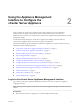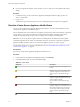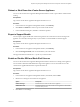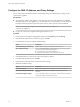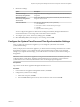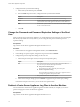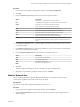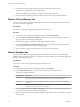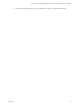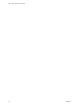6.5.1
Table Of Contents
- vCenter Server Appliance Configuration
- Contents
- About vCenter Server Appliance Configuration
- Updated Information
- vCenter Server Appliance Overview
- Using the Appliance Management Interface to Configure the vCenter Server Appliance
- Log In to the vCenter Server Appliance Management Interface
- View the vCenter Server Appliance Health Status
- Reboot or Shut Down the vCenter Server Appliance
- Export a Support Bundle
- Enable or Disable SSH and Bash Shell Access
- Configure the DNS, IP Address, and Proxy Settings
- Configure the System Time Zone and Time Synchronization Settings
- Change the Password and Password Expiration Settings of the Root User
- Redirect vCenter Server Appliance Log Files to Another Machine
- Monitor Network Use
- Monitor CPU and Memory Use
- Monitor Database Use
- Using the vSphere Web Client to Configure the vCenter Server Appliance
- Join the vCenter Server Appliance to an Active Directory Domain
- Leave an Active Directory Domain
- Add a User to the SystemConfiguration.BashShellAdministrators Group
- Edit Access Settings to the vCenter Server Appliance
- Edit the DNS and IP Address Settings of the vCenter Server Appliance
- Edit the Firewall Settings of the vCenter Server Appliance
- Edit the Startup Settings of a Service
- Start, Stop, or Restart Services in the vCenter Server Appliance
- View the Health Status of Services and Nodes
- Edit the Settings of Services
- Export a Support Bundle
- Using the Appliance Shell to Configure the vCenter Server Appliance
- Access the Appliance Shell
- Enable and Access the Bash Shell from the Appliance Shell
- Keyboard Shortcuts for Editing Commands
- Get Help About the Plug-Ins and API Commands in the Appliance
- Plug-Ins in the vCenter Server Appliance Shell
- Browse the Log Files By Using the showlog Plug-In
- API Commands in the vCenter Server Appliance Shell
- Configuring SNMP for the vCenter Server Appliance
- Configuring Time Synchronization Settings in the vCenter Server Appliance
- Managing Local User Accounts in the vCenter Server Appliance
- User Roles in the vCenter Server Appliance
- Get a List of the Local User Accounts in the vCenter Server Appliance
- Create a Local User Account in the vCenter Server Appliance
- Update the Password of a Local User in the vCenter Server Appliance
- Update a Local User Account in the vCenter Server Appliance
- Delete a Local User Account in the vCenter Server Appliance
- Monitor Health Status and Statistics in the vCenter Server Appliance
- Using the vimtop Plug-In to Monitor the Resource Use of Services
- Using the Direct Console User Interface to Configure the vCenter Server Appliance
- Log In to the Direct Console User Interface
- Change the Password of the Root User
- Configure the Management Network of the vCenter Server Appliance
- Restart the Management Network of the vCenter Server Appliance
- Enable Access to the Appliance Bash Shell
- Access the Appliance Bash Shell for Troubleshooting
- Export a vCenter Server Support Bundle for Troubleshooting
- Index
Procedure
1 In the vCenter Server Appliance Management Interface, select Syslog .
2 Click Edit.
3 From the Common Log Level drop-down menu, select the log les to redirect.
Option Description
*
All log les are redirected to the remote machine.
info
Only informational log les are redirected to the remote machine.
notice
Only notices are redirected to the remote machine.
Notice indicates normal but signicant condition.
warn
Only warnings are redirected to the remote machine.
error
Only error messages are redirected to the remote machine.
crit
Only critical log les are redirected to the remote machine.
alert
Only alerts are redirected to the remote machine.
Alert indicates that action must be taken immediately.
emerg
Only emergency log les are redirected to the remote machine.
Emergency indicates that the system stopped responding and cannot be
used.
4 In the Remote Syslog Host text box, enter the FQDN or IP address of the machine on which you want
to export the log les.
5 In the Remote Syslog Port text box, enter the port number to use for communication with the machine
on which you want to export the log les.
6 From the Remote Syslog Protocol drop-down menu, select the protocol to use.
Option Description
TCP
Transmission Control Protocol
UDP
User Datagram Protocol
TLS
Transport Layer Security
RELP
Reliable Event Logging Protocol
7 Click OK.
The new conguration seings are shown in the Remote Syslog Conguration pane.
8 (Optional) To stop redirecting log les to another machine, click Reset.
Monitor Network Use
You can use the vCenter Server Appliance Management Interface to monitor the network use of the
vCenter Server Appliance in the last day, week, month, or quarter.
Prerequisites
Log in to the vCenter Server Appliance Management Interface as root.
Procedure
1 In the vCenter Server Appliance Management Interface, click Networking.
2 From the Network Utilization drop-down menu, select the time period for generating the network
utilization graph.
Chapter 2 Using the Appliance Management Interface to Configure the vCenter Server Appliance
VMware, Inc. 17