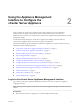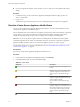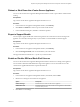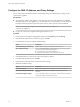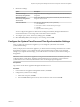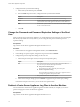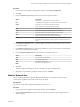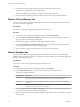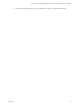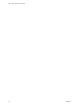6.5.1
Table Of Contents
- vCenter Server Appliance Configuration
- Contents
- About vCenter Server Appliance Configuration
- Updated Information
- vCenter Server Appliance Overview
- Using the Appliance Management Interface to Configure the vCenter Server Appliance
- Log In to the vCenter Server Appliance Management Interface
- View the vCenter Server Appliance Health Status
- Reboot or Shut Down the vCenter Server Appliance
- Export a Support Bundle
- Enable or Disable SSH and Bash Shell Access
- Configure the DNS, IP Address, and Proxy Settings
- Configure the System Time Zone and Time Synchronization Settings
- Change the Password and Password Expiration Settings of the Root User
- Redirect vCenter Server Appliance Log Files to Another Machine
- Monitor Network Use
- Monitor CPU and Memory Use
- Monitor Database Use
- Using the vSphere Web Client to Configure the vCenter Server Appliance
- Join the vCenter Server Appliance to an Active Directory Domain
- Leave an Active Directory Domain
- Add a User to the SystemConfiguration.BashShellAdministrators Group
- Edit Access Settings to the vCenter Server Appliance
- Edit the DNS and IP Address Settings of the vCenter Server Appliance
- Edit the Firewall Settings of the vCenter Server Appliance
- Edit the Startup Settings of a Service
- Start, Stop, or Restart Services in the vCenter Server Appliance
- View the Health Status of Services and Nodes
- Edit the Settings of Services
- Export a Support Bundle
- Using the Appliance Shell to Configure the vCenter Server Appliance
- Access the Appliance Shell
- Enable and Access the Bash Shell from the Appliance Shell
- Keyboard Shortcuts for Editing Commands
- Get Help About the Plug-Ins and API Commands in the Appliance
- Plug-Ins in the vCenter Server Appliance Shell
- Browse the Log Files By Using the showlog Plug-In
- API Commands in the vCenter Server Appliance Shell
- Configuring SNMP for the vCenter Server Appliance
- Configuring Time Synchronization Settings in the vCenter Server Appliance
- Managing Local User Accounts in the vCenter Server Appliance
- User Roles in the vCenter Server Appliance
- Get a List of the Local User Accounts in the vCenter Server Appliance
- Create a Local User Account in the vCenter Server Appliance
- Update the Password of a Local User in the vCenter Server Appliance
- Update a Local User Account in the vCenter Server Appliance
- Delete a Local User Account in the vCenter Server Appliance
- Monitor Health Status and Statistics in the vCenter Server Appliance
- Using the vimtop Plug-In to Monitor the Resource Use of Services
- Using the Direct Console User Interface to Configure the vCenter Server Appliance
- Log In to the Direct Console User Interface
- Change the Password of the Root User
- Configure the Management Network of the vCenter Server Appliance
- Restart the Management Network of the vCenter Server Appliance
- Enable Access to the Appliance Bash Shell
- Access the Appliance Bash Shell for Troubleshooting
- Export a vCenter Server Support Bundle for Troubleshooting
- Index
8 Edit the IPv6 seings.
Option Description
Obtain IPv6
automatically through DHCP
Assigns IPv6 addresses to the appliance automatically from the network by
using DHCP.
Obtain IPv6
automatically through Router
Advertisement
Assigns IPv6 addresses to the appliance automatically from the network by
using router advertisement.
Static IPv6 addresses Uses static IPv6 addresses that you set up manually.
1 Click the Add icon.
2 Enter the IPv6 address and the subnet prex length.
3 Click OK.
4 (Optional) Edit the default gateway.
You can congure the appliance to obtain the IPv6 seings automatically through both DHCP and
router advertisement. You can assign static a IPv6 address at the same time.
9 To congure a proxy server, in the Proxy Seings pane, click Edit.
10 Select Use a Proxy Server, enter the proxy server seings, and click OK.
Configure the System Time Zone and Time Synchronization Settings
After you deploy the vCenter Server Appliance, you can change the system time zone and time
synchronization seings.
When you deploy the vCenter Server Appliance, you either use the time seings of the ESXi host on which
the appliance is running or you congure the time synchronization based on an NTP server. If the time
seings in your vSphere network change, you can edit the time zone and time synchronization seings in
the appliance.
I If the vCenter Server Appliance is using an external Platform Services Controller, you must
congure both the vCenter Server Appliance and the Platform Services Controller to use the same time
synchronization source. Otherwise, authentication with vCenter Single Sign-On might fail.
Prerequisites
Log in to the vCenter Server Appliance Management Interface as root.
Procedure
1 In the vCenter Server Appliance Management Interface, click Time.
2 Congure the system time zone seings.
a In the Time zone pane, click Edit.
b From the Time zone drop-down menu, select a location or time zone and click OK.
Chapter 2 Using the Appliance Management Interface to Configure the vCenter Server Appliance
VMware, Inc. 15