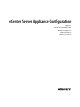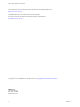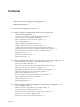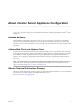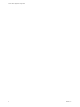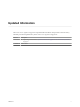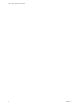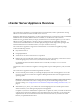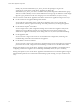6.5.1
Table Of Contents
- vCenter Server Appliance Configuration
- Contents
- About vCenter Server Appliance Configuration
- Updated Information
- vCenter Server Appliance Overview
- Using the Appliance Management Interface to Configure the vCenter Server Appliance
- Log In to the vCenter Server Appliance Management Interface
- View the vCenter Server Appliance Health Status
- Reboot or Shut Down the vCenter Server Appliance
- Export a Support Bundle
- Enable or Disable SSH and Bash Shell Access
- Configure the DNS, IP Address, and Proxy Settings
- Configure the System Time Zone and Time Synchronization Settings
- Change the Password and Password Expiration Settings of the Root User
- Redirect vCenter Server Appliance Log Files to Another Machine
- Monitor Network Use
- Monitor CPU and Memory Use
- Monitor Database Use
- Using the vSphere Web Client to Configure the vCenter Server Appliance
- Join the vCenter Server Appliance to an Active Directory Domain
- Leave an Active Directory Domain
- Add a User to the SystemConfiguration.BashShellAdministrators Group
- Edit Access Settings to the vCenter Server Appliance
- Edit the DNS and IP Address Settings of the vCenter Server Appliance
- Edit the Firewall Settings of the vCenter Server Appliance
- Edit the Startup Settings of a Service
- Start, Stop, or Restart Services in the vCenter Server Appliance
- View the Health Status of Services and Nodes
- Edit the Settings of Services
- Export a Support Bundle
- Using the Appliance Shell to Configure the vCenter Server Appliance
- Access the Appliance Shell
- Enable and Access the Bash Shell from the Appliance Shell
- Keyboard Shortcuts for Editing Commands
- Get Help About the Plug-Ins and API Commands in the Appliance
- Plug-Ins in the vCenter Server Appliance Shell
- Browse the Log Files By Using the showlog Plug-In
- API Commands in the vCenter Server Appliance Shell
- Configuring SNMP for the vCenter Server Appliance
- Configuring Time Synchronization Settings in the vCenter Server Appliance
- Managing Local User Accounts in the vCenter Server Appliance
- User Roles in the vCenter Server Appliance
- Get a List of the Local User Accounts in the vCenter Server Appliance
- Create a Local User Account in the vCenter Server Appliance
- Update the Password of a Local User in the vCenter Server Appliance
- Update a Local User Account in the vCenter Server Appliance
- Delete a Local User Account in the vCenter Server Appliance
- Monitor Health Status and Statistics in the vCenter Server Appliance
- Using the vimtop Plug-In to Monitor the Resource Use of Services
- Using the Direct Console User Interface to Configure the vCenter Server Appliance
- Log In to the Direct Console User Interface
- Change the Password of the Root User
- Configure the Management Network of the vCenter Server Appliance
- Restart the Management Network of the vCenter Server Appliance
- Enable Access to the Appliance Bash Shell
- Access the Appliance Bash Shell for Troubleshooting
- Export a vCenter Server Support Bundle for Troubleshooting
- Index
Initially, only the user administrator@your_domain_name has the privileges to log in to the
vCenter Server system in the vCenter Server Appliance. By default, the
administrator@your_domain_name user is a member of the SystemConguration.Administrators group.
This user can add an identity source in which additional users and groups are dened to vCenter Single
Sign-On or give permissions to the users and groups. For more information, see vSphere Security.
You can access the vCenter Server Appliance and edit the vCenter Server Appliance seings in four ways:
n
Use the vCenter Server Appliance Management Interface.
You can edit the system seings of the vCenter Server Appliance such as access, network, time
synchronization, and the root password seings. This is the preferred way for editing the appliance.
n
Use the VMware vSphere
®
Web Client.
You can navigate to the system conguration seings of the vCenter Server Appliance and join the
appliance to an Active Directory domain. You can manage the services that are running in the
vCenter Server Appliance and modify various seings such as access, network, and rewall seings.
n
Use the appliance shell.
You can use TTY1 to log in to the console or can use SSH and run conguration, monitoring, and
troubleshooting commands in the vCenter Server Appliance.
n
Use the Direct Console User Interface.
You can use TTY2 to log in to the vCenter Server Appliance Direct Console User Interface to change the
password of the root user, congure the network seings, or enable access to the Bash shell or SSH.
Starting with vSphere 6.5, the vCenter Server Appliance supports high availability. For information about
conguring vCenter Server Appliance in a vCenter High Availability cluster, see vSphere Availability.
Starting with vSphere 6.5, the vCenter Server Appliance and Platform Services Controller appliance support
le-based backup and restore. For information about backing up and restoring, see vSphere Installation and
Setup.
vCenter Server Appliance Configuration
10 VMware, Inc.