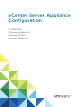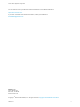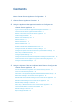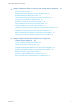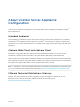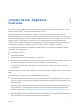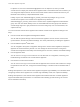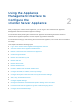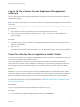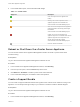6.7
Table Of Contents
- vCenter Server Appliance Configuration
- Contents
- About vCenter Server Appliance Configuration
- vCenter Server Appliance Overview
- Using the Appliance Management Interface to Configure the vCenter Server Appliance
- Log In to the vCenter Server Appliance Management Interface
- View the vCenter Server Appliance Health Status
- Reboot or Shut Down the vCenter Server Appliance
- Create a Support Bundle
- Monitor CPU and Memory Use
- Monitor Disk Use
- Monitor Network Use
- Monitor Database Use
- Enable or Disable SSH and Bash Shell Access
- Configure the DNS, IP Address, and Proxy Settings
- Configure the System Time Zone and Time Synchronization Settings
- Start, Stop, and Restart Services
- Configure Update Settings
- Change the Password and Password Expiration Settings of the Root User
- Forward vCenter Server Appliance Log Files to Remote Syslog Server
- Configure and Schedule Backups
- Using the vSphere Client and vSphere Web Client to Configure the vCenter Server Appliance
- Join the vCenter Server Appliance to an Active Directory Domain
- Leave an Active Directory Domain
- Add a User to the SystemConfiguration.BashShellAdministrators Group
- Edit Access Settings to the vCenter Server Appliance
- Edit the DNS and IP Address Settings of the vCenter Server Appliance
- Edit the Firewall Settings of the vCenter Server Appliance
- Edit the Startup Settings of a Service
- Start, Stop, or Restart Services in the vCenter Server Appliance
- View the Health Status of Services and Nodes
- Edit the Settings of Services
- Export a Support Bundle
- Using the Appliance Shell to Configure the vCenter Server Appliance
- Access the Appliance Shell
- Enable and Access the Bash Shell from the Appliance Shell
- Keyboard Shortcuts for Editing Commands
- Get Help About the Plug-Ins and API Commands in the Appliance
- Plug-Ins in the vCenter Server Appliance Shell
- Browse the Log Files By Using the showlog Plug-In
- API Commands in the vCenter Server Appliance Shell
- Configuring SNMP for the vCenter Server Appliance
- Configuring Time Synchronization Settings in the vCenter Server Appliance
- Managing Local User Accounts in the vCenter Server Appliance
- User Roles in the vCenter Server Appliance
- Get a List of the Local User Accounts in the vCenter Server Appliance
- Create a Local User Account in the vCenter Server Appliance
- Update the Password of a Local User in the vCenter Server Appliance
- Update a Local User Account in the vCenter Server Appliance
- Delete a Local User Account in the vCenter Server Appliance
- Monitor Health Status and Statistics in the vCenter Server Appliance
- Using the vimtop Plug-In to Monitor the Resource Use of Services
- Using the Direct Console User Interface to Configure the vCenter Server Appliance
- Log In to the Direct Console User Interface
- Change the Password of the Root User
- Configure the Management Network of the vCenter Server Appliance
- Restart the Management Network of the vCenter Server Appliance
- Enable Access to the Appliance Bash Shell
- Access the Appliance Bash Shell for Troubleshooting
- Export a vCenter Server Support Bundle for Troubleshooting
Log In to the vCenter Server Appliance Management
Interface
Log in to the vCenter Server Appliance Management Interface to access the vCenter Server Appliance
configuration settings.
Note The login session expires if you leave the vCenter Server Appliance Management Interface idle for
10 minutes.
Prerequisites
n
Verify that the vCenter Server Appliance is successfully deployed and running.
n
If you are using Internet Explorer, verify that TLS 1.0, TLS 1.1, and TLS 1.2 are enabled in the
security settings.
Procedure
1 In a Web browser, go to the vCenter Server Appliance Management Interface, https://appliance-IP-
address-or-FQDN:5480.
2 Log in as root.
The default root password is the password that you set while deploying the vCenter Server Appliance.
View the vCenter Server Appliance Health Status
You can use the vCenter Server Appliance Management Interface to view the overall health status of the
vCenter Server Appliance and health messages.
The overall health status of the vCenter Server Appliance is based on the status of the hardware
components such as CPU, memory, database, and storage. It is also based on the update component,
which shows whether the software packages are up to date according to the last check for available
patches.
Important If you do not perform regular checks for available patches, the health status of the update
component might become out-of-date. For information about how to check for vCenter Server Appliance
patches and enable automatic checks for vCenter Server Appliance patches, see vSphere Upgrade.
For information about how to view the individual status, see Monitor Health Status and Statistics in the
vCenter Server Appliance.
Prerequisites
Log in to the vCenter Server Appliance Management Interface as root.
Procedure
1 In the vCenter Server Appliance Management Interface, click Summary.
vCenter Server Appliance Configuration
VMware, Inc. 9