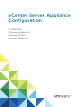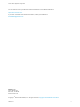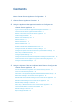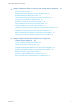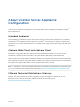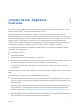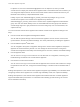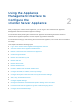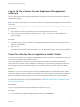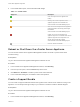6.7
Table Of Contents
- vCenter Server Appliance Configuration
- Contents
- About vCenter Server Appliance Configuration
- vCenter Server Appliance Overview
- Using the Appliance Management Interface to Configure the vCenter Server Appliance
- Log In to the vCenter Server Appliance Management Interface
- View the vCenter Server Appliance Health Status
- Reboot or Shut Down the vCenter Server Appliance
- Create a Support Bundle
- Monitor CPU and Memory Use
- Monitor Disk Use
- Monitor Network Use
- Monitor Database Use
- Enable or Disable SSH and Bash Shell Access
- Configure the DNS, IP Address, and Proxy Settings
- Configure the System Time Zone and Time Synchronization Settings
- Start, Stop, and Restart Services
- Configure Update Settings
- Change the Password and Password Expiration Settings of the Root User
- Forward vCenter Server Appliance Log Files to Remote Syslog Server
- Configure and Schedule Backups
- Using the vSphere Client and vSphere Web Client to Configure the vCenter Server Appliance
- Join the vCenter Server Appliance to an Active Directory Domain
- Leave an Active Directory Domain
- Add a User to the SystemConfiguration.BashShellAdministrators Group
- Edit Access Settings to the vCenter Server Appliance
- Edit the DNS and IP Address Settings of the vCenter Server Appliance
- Edit the Firewall Settings of the vCenter Server Appliance
- Edit the Startup Settings of a Service
- Start, Stop, or Restart Services in the vCenter Server Appliance
- View the Health Status of Services and Nodes
- Edit the Settings of Services
- Export a Support Bundle
- Using the Appliance Shell to Configure the vCenter Server Appliance
- Access the Appliance Shell
- Enable and Access the Bash Shell from the Appliance Shell
- Keyboard Shortcuts for Editing Commands
- Get Help About the Plug-Ins and API Commands in the Appliance
- Plug-Ins in the vCenter Server Appliance Shell
- Browse the Log Files By Using the showlog Plug-In
- API Commands in the vCenter Server Appliance Shell
- Configuring SNMP for the vCenter Server Appliance
- Configuring Time Synchronization Settings in the vCenter Server Appliance
- Managing Local User Accounts in the vCenter Server Appliance
- User Roles in the vCenter Server Appliance
- Get a List of the Local User Accounts in the vCenter Server Appliance
- Create a Local User Account in the vCenter Server Appliance
- Update the Password of a Local User in the vCenter Server Appliance
- Update a Local User Account in the vCenter Server Appliance
- Delete a Local User Account in the vCenter Server Appliance
- Monitor Health Status and Statistics in the vCenter Server Appliance
- Using the vimtop Plug-In to Monitor the Resource Use of Services
- Using the Direct Console User Interface to Configure the vCenter Server Appliance
- Log In to the Direct Console User Interface
- Change the Password of the Root User
- Configure the Management Network of the vCenter Server Appliance
- Restart the Management Network of the vCenter Server Appliance
- Enable Access to the Appliance Bash Shell
- Access the Appliance Bash Shell for Troubleshooting
- Export a vCenter Server Support Bundle for Troubleshooting
In vSphere 5.5, this user is administrator@vsphere.local. In vSphere 6.0, when you install
vCenter Server or deploy the vCenter Server Appliance with a new Platform Services Controller, you
can change the vSphere domain. Do not use the same domain name as the domain name of your
Microsoft Active Directory or OpenLDAP domain name.
Initially, only the user administrator@your_domain_name has the privileges to log in to the
vCenter Server system in the vCenter Server Appliance. By default, the
administrator@your_domain_name user is a member of the SystemConfiguration.Administrators
group. This user can add an identity source in which additional users and groups are defined to
vCenter Single Sign-On or give permissions to the users and groups. For more information, see
vSphere Security.
You can access the vCenter Server Appliance and edit the vCenter Server Appliance settings in four
ways:
n
Use the vCenter Server Appliance Management Interface.
You can edit the system settings of the vCenter Server Appliance such as access, network, time
synchronization, and the root password settings. This is the preferred way for editing the appliance.
n
Use the VMware vSphere
®
Web Client.
You can navigate to the system configuration settings of the vCenter Server Appliance and join the
appliance to an Active Directory domain. You can manage the services that are running in the
vCenter Server Appliance and modify various settings such as access, network, and firewall settings.
n
Use the appliance shell.
You can use TTY1 to log in to the console or can use SSH and run configuration, monitoring, and
troubleshooting commands in the vCenter Server Appliance.
n
Use the Direct Console User Interface.
You can use TTY2 to log in to the vCenter Server Appliance Direct Console User Interface to change
the password of the root user, configure the network settings, or enable access to the Bash shell or
SSH.
Starting with vSphere 6.5, the vCenter Server Appliance supports high availability. For information about
configuring vCenter Server Appliance in a vCenter High Availability cluster, see vSphere Availability.
Starting with vSphere 6.5, the vCenter Server Appliance and Platform Services Controller appliance
support file-based backup and restore. For information about backing up and restoring, see vCenter
Server Installation and Setup.
vCenter Server Appliance Configuration
VMware, Inc. 7