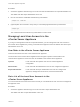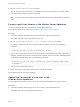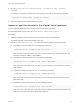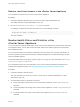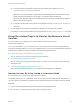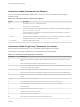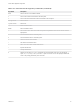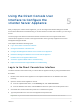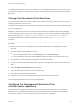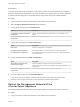6.7
Table Of Contents
- vCenter Server Appliance Configuration
- Contents
- About vCenter Server Appliance Configuration
- vCenter Server Appliance Overview
- Using the Appliance Management Interface to Configure the vCenter Server Appliance
- Log In to the vCenter Server Appliance Management Interface
- View the vCenter Server Appliance Health Status
- Reboot or Shut Down the vCenter Server Appliance
- Create a Support Bundle
- Monitor CPU and Memory Use
- Monitor Disk Use
- Monitor Network Use
- Monitor Database Use
- Enable or Disable SSH and Bash Shell Access
- Configure the DNS, IP Address, and Proxy Settings
- Configure the System Time Zone and Time Synchronization Settings
- Start, Stop, and Restart Services
- Configure Update Settings
- Change the Password and Password Expiration Settings of the Root User
- Forward vCenter Server Appliance Log Files to Remote Syslog Server
- Configure and Schedule Backups
- Using the vSphere Client and vSphere Web Client to Configure the vCenter Server Appliance
- Join the vCenter Server Appliance to an Active Directory Domain
- Leave an Active Directory Domain
- Add a User to the SystemConfiguration.BashShellAdministrators Group
- Edit Access Settings to the vCenter Server Appliance
- Edit the DNS and IP Address Settings of the vCenter Server Appliance
- Edit the Firewall Settings of the vCenter Server Appliance
- Edit the Startup Settings of a Service
- Start, Stop, or Restart Services in the vCenter Server Appliance
- View the Health Status of Services and Nodes
- Edit the Settings of Services
- Export a Support Bundle
- Using the Appliance Shell to Configure the vCenter Server Appliance
- Access the Appliance Shell
- Enable and Access the Bash Shell from the Appliance Shell
- Keyboard Shortcuts for Editing Commands
- Get Help About the Plug-Ins and API Commands in the Appliance
- Plug-Ins in the vCenter Server Appliance Shell
- Browse the Log Files By Using the showlog Plug-In
- API Commands in the vCenter Server Appliance Shell
- Configuring SNMP for the vCenter Server Appliance
- Configuring Time Synchronization Settings in the vCenter Server Appliance
- Managing Local User Accounts in the vCenter Server Appliance
- User Roles in the vCenter Server Appliance
- Get a List of the Local User Accounts in the vCenter Server Appliance
- Create a Local User Account in the vCenter Server Appliance
- Update the Password of a Local User in the vCenter Server Appliance
- Update a Local User Account in the vCenter Server Appliance
- Delete a Local User Account in the vCenter Server Appliance
- Monitor Health Status and Statistics in the vCenter Server Appliance
- Using the vimtop Plug-In to Monitor the Resource Use of Services
- Using the Direct Console User Interface to Configure the vCenter Server Appliance
- Log In to the Direct Console User Interface
- Change the Password of the Root User
- Configure the Management Network of the vCenter Server Appliance
- Restart the Management Network of the vCenter Server Appliance
- Enable Access to the Appliance Bash Shell
- Access the Appliance Bash Shell for Troubleshooting
- Export a vCenter Server Support Bundle for Troubleshooting
Prerequisites
To change the IP address of the appliance, verify that the system name of the appliance is an FQDN. If,
during the deployment of the appliance, you set an IP address as a system name, you cannot change the
IP address after the deployment. The system name is always used as a primary network identifier.
Procedure
1 Log in to the Direct Console User Interface of the vCenter Server Appliance.
2 Select Configure Management Network and press Enter.
3 Change the IPv4 settings from IP Configuration.
Option Description
Use dynamic IP address and network
configuration
Obtains networking settings from a DHCP server if one is available on your
network
Set static IP address and network
configuration
Sets static networking configuration
4 Change the IPv6 settings from IPv6 Configuration.
Option Description
Enable IPv6 Enables or disables IPv6 on the appliance
Use DHCP stateful configuration Uses a DHCP server to obtain IPv6 addresses and networking settings
Use ICMP stateless configuration Uses a Stateless Address Autoconfiguration (SLAAC) to obtain IPv6 addresses
and network settings
5 Change the DNS settings from DNS Configuration.
Option Description
Obtain DNS server address and
hostname automatically
Obtains the DNS server address and host name automatically.
Use this option if the IP settings of the appliance are obtained automatically from
a DHCP server.
Use the following DNS server address
and hostname
Sets the static IP address and host name for the DNS server.
6 Set custom DNS suffixes from Custom DNS Suffixes.
If you do not specify any suffixes, a default suffix list is derived from the local domain name.
7 Press Esc until you return to the main menu of the Direct Console User Interface.
Restart the Management Network of the
vCenter Server Appliance
Restart the management network of the vCenter Server Appliance to restore the network connection.
Procedure
1 Log in to the Direct Console User Interface of the vCenter Server Appliance.
vCenter Server Appliance Configuration
VMware, Inc. 60