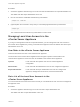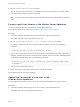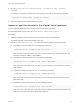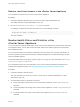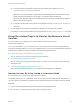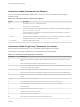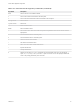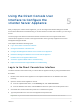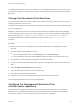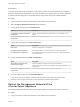6.7
Table Of Contents
- vCenter Server Appliance Configuration
- Contents
- About vCenter Server Appliance Configuration
- vCenter Server Appliance Overview
- Using the Appliance Management Interface to Configure the vCenter Server Appliance
- Log In to the vCenter Server Appliance Management Interface
- View the vCenter Server Appliance Health Status
- Reboot or Shut Down the vCenter Server Appliance
- Create a Support Bundle
- Monitor CPU and Memory Use
- Monitor Disk Use
- Monitor Network Use
- Monitor Database Use
- Enable or Disable SSH and Bash Shell Access
- Configure the DNS, IP Address, and Proxy Settings
- Configure the System Time Zone and Time Synchronization Settings
- Start, Stop, and Restart Services
- Configure Update Settings
- Change the Password and Password Expiration Settings of the Root User
- Forward vCenter Server Appliance Log Files to Remote Syslog Server
- Configure and Schedule Backups
- Using the vSphere Client and vSphere Web Client to Configure the vCenter Server Appliance
- Join the vCenter Server Appliance to an Active Directory Domain
- Leave an Active Directory Domain
- Add a User to the SystemConfiguration.BashShellAdministrators Group
- Edit Access Settings to the vCenter Server Appliance
- Edit the DNS and IP Address Settings of the vCenter Server Appliance
- Edit the Firewall Settings of the vCenter Server Appliance
- Edit the Startup Settings of a Service
- Start, Stop, or Restart Services in the vCenter Server Appliance
- View the Health Status of Services and Nodes
- Edit the Settings of Services
- Export a Support Bundle
- Using the Appliance Shell to Configure the vCenter Server Appliance
- Access the Appliance Shell
- Enable and Access the Bash Shell from the Appliance Shell
- Keyboard Shortcuts for Editing Commands
- Get Help About the Plug-Ins and API Commands in the Appliance
- Plug-Ins in the vCenter Server Appliance Shell
- Browse the Log Files By Using the showlog Plug-In
- API Commands in the vCenter Server Appliance Shell
- Configuring SNMP for the vCenter Server Appliance
- Configuring Time Synchronization Settings in the vCenter Server Appliance
- Managing Local User Accounts in the vCenter Server Appliance
- User Roles in the vCenter Server Appliance
- Get a List of the Local User Accounts in the vCenter Server Appliance
- Create a Local User Account in the vCenter Server Appliance
- Update the Password of a Local User in the vCenter Server Appliance
- Update a Local User Account in the vCenter Server Appliance
- Delete a Local User Account in the vCenter Server Appliance
- Monitor Health Status and Statistics in the vCenter Server Appliance
- Using the vimtop Plug-In to Monitor the Resource Use of Services
- Using the Direct Console User Interface to Configure the vCenter Server Appliance
- Log In to the Direct Console User Interface
- Change the Password of the Root User
- Configure the Management Network of the vCenter Server Appliance
- Restart the Management Network of the vCenter Server Appliance
- Enable Access to the Appliance Bash Shell
- Access the Appliance Bash Shell for Troubleshooting
- Export a vCenter Server Support Bundle for Troubleshooting
You logged in to the Direct Console User Interface. You can change the password of the root user of the
vCenter Server Appliance, edit the network settings, and enable access to the vCenter Server Appliance
Bash shell.
Change the Password of the Root User
To prevent unauthorized access to the vCenter Server Appliance Direct Console User Interface, you can
change the password of the root user.
The default root password for the vCenter Server Appliance is the password you enter during deployment
of the virtual appliance.
Important The password for the root account of the vCenter Server Appliance expires after 365 days.
You can change the expiry time for an account by logging as root to the vCenter Server Appliance Bash
shell, and running chage -M number_of_days -W warning_until_expiration user_name. To
increase the expiration time of the root password to infinity, run the chage -M -1 -E -1 root
command.
Procedure
1 Browse to the vCenter Server Appliance in the vSphere Web Client or the VMware Host Client
inventory.
2 Open the vCenter Server Appliance console.
n
From the vSphere Web Client, on the Summary tab, click Launch Console.
n
From the VMware Host Client, click Console and select an option from the drop-down menu.
3 Click inside the console window and press F2 to customize the system.
4 To log in to the Direct Console User Interface, type the current password of the root user and press
Enter.
5 Select Configure Root Password and press Enter.
6 Type the old password of the root user, and press Enter.
7 Set up the new password and press Enter.
8 Press Esc until you return to the main menu of the Direct Console User Interface.
You changed the password of the root user of the appliance.
Configure the Management Network of the
vCenter Server Appliance
The vCenter Server Appliance can obtain networking settings from a DHCP server, or use static IP
addresses. You can change the networking settings of the vCenter Server Appliance from the Direct
Console User Interface. You can change the IPv4, IPv6, and DNS configuration.
vCenter Server Appliance Configuration
VMware, Inc. 59