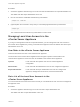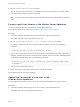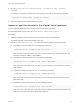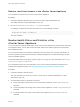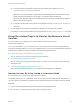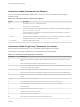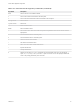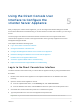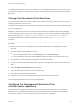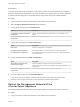6.7
Table Of Contents
- vCenter Server Appliance Configuration
- Contents
- About vCenter Server Appliance Configuration
- vCenter Server Appliance Overview
- Using the Appliance Management Interface to Configure the vCenter Server Appliance
- Log In to the vCenter Server Appliance Management Interface
- View the vCenter Server Appliance Health Status
- Reboot or Shut Down the vCenter Server Appliance
- Create a Support Bundle
- Monitor CPU and Memory Use
- Monitor Disk Use
- Monitor Network Use
- Monitor Database Use
- Enable or Disable SSH and Bash Shell Access
- Configure the DNS, IP Address, and Proxy Settings
- Configure the System Time Zone and Time Synchronization Settings
- Start, Stop, and Restart Services
- Configure Update Settings
- Change the Password and Password Expiration Settings of the Root User
- Forward vCenter Server Appliance Log Files to Remote Syslog Server
- Configure and Schedule Backups
- Using the vSphere Client and vSphere Web Client to Configure the vCenter Server Appliance
- Join the vCenter Server Appliance to an Active Directory Domain
- Leave an Active Directory Domain
- Add a User to the SystemConfiguration.BashShellAdministrators Group
- Edit Access Settings to the vCenter Server Appliance
- Edit the DNS and IP Address Settings of the vCenter Server Appliance
- Edit the Firewall Settings of the vCenter Server Appliance
- Edit the Startup Settings of a Service
- Start, Stop, or Restart Services in the vCenter Server Appliance
- View the Health Status of Services and Nodes
- Edit the Settings of Services
- Export a Support Bundle
- Using the Appliance Shell to Configure the vCenter Server Appliance
- Access the Appliance Shell
- Enable and Access the Bash Shell from the Appliance Shell
- Keyboard Shortcuts for Editing Commands
- Get Help About the Plug-Ins and API Commands in the Appliance
- Plug-Ins in the vCenter Server Appliance Shell
- Browse the Log Files By Using the showlog Plug-In
- API Commands in the vCenter Server Appliance Shell
- Configuring SNMP for the vCenter Server Appliance
- Configuring Time Synchronization Settings in the vCenter Server Appliance
- Managing Local User Accounts in the vCenter Server Appliance
- User Roles in the vCenter Server Appliance
- Get a List of the Local User Accounts in the vCenter Server Appliance
- Create a Local User Account in the vCenter Server Appliance
- Update the Password of a Local User in the vCenter Server Appliance
- Update a Local User Account in the vCenter Server Appliance
- Delete a Local User Account in the vCenter Server Appliance
- Monitor Health Status and Statistics in the vCenter Server Appliance
- Using the vimtop Plug-In to Monitor the Resource Use of Services
- Using the Direct Console User Interface to Configure the vCenter Server Appliance
- Log In to the Direct Console User Interface
- Change the Password of the Root User
- Configure the Management Network of the vCenter Server Appliance
- Restart the Management Network of the vCenter Server Appliance
- Enable Access to the Appliance Bash Shell
- Access the Appliance Bash Shell for Troubleshooting
- Export a vCenter Server Support Bundle for Troubleshooting
Interactive Mode Command-Line Options
You can use various command-line options when you run the vimtop command to enter the plug-in
interactive mode.
Table 4‑4. Interactive Mode Command-Line Options
Option Description
-h
Prints help for the vimtop command-line options.
-v
Prints the vimtop version number.
-c filename Loads a user-defined vimtop configuration file. If the -c option is not used, the default configuration
file is /root/vimtop/vimtop.xml.
You can create your own configuration file, specifying a different filename and path by using the W
single-key interactive command.
-n number Sets the number of performed iterations before the vimtop exits interactive mode. vimtop updates
the display number number of times and exits. The default value is 10000.
-p / -d seconds Sets the update period in seconds.
Interactive Mode Single-Key Commands for vimtop
When running in interactive mode, vimtop recognizes several single-key commands.
All interactive mode panels recognize the commands listed in the following table.
Table 4‑5. Interactive Mode Single-Key Commands
Key Names Description
h Show a help menu for the current panel, giving a brief summary of commands, and the status of secure
mode.
i Show or hide the top line view of the overview panel of the vimtop plug-in.
t Show or hide the Tasks section, which displays information in the overview panel about the tasks currently
running on the vCenter Server instance.
m Show or hide the Memory section in the overview panel.
f Show or hide the CPU section which displays information in the overview panel about all available CPUs.
g Show or hide the CPUs section which displays information in the overview panel about the top 4 physical
CPUs.
spacebar Immediately refreshes the current pane.
p Pause the displayed information about the services resource use in the current panels.
r Refresh the displayed information about the services resource use in the current panels.
s Set refresh period.
q Exit the interactive mode of the vimtop plug-in.
k Displays the Disks view of the main panel.
o Switch the main panel to Network view.
Esc Clear selection or return to the Processes view of the main panel.
vCenter Server Appliance Configuration
VMware, Inc. 56