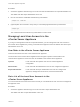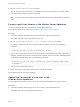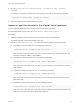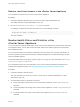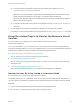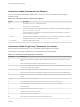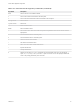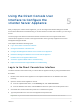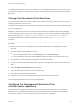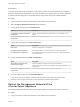6.7
Table Of Contents
- vCenter Server Appliance Configuration
- Contents
- About vCenter Server Appliance Configuration
- vCenter Server Appliance Overview
- Using the Appliance Management Interface to Configure the vCenter Server Appliance
- Log In to the vCenter Server Appliance Management Interface
- View the vCenter Server Appliance Health Status
- Reboot or Shut Down the vCenter Server Appliance
- Create a Support Bundle
- Monitor CPU and Memory Use
- Monitor Disk Use
- Monitor Network Use
- Monitor Database Use
- Enable or Disable SSH and Bash Shell Access
- Configure the DNS, IP Address, and Proxy Settings
- Configure the System Time Zone and Time Synchronization Settings
- Start, Stop, and Restart Services
- Configure Update Settings
- Change the Password and Password Expiration Settings of the Root User
- Forward vCenter Server Appliance Log Files to Remote Syslog Server
- Configure and Schedule Backups
- Using the vSphere Client and vSphere Web Client to Configure the vCenter Server Appliance
- Join the vCenter Server Appliance to an Active Directory Domain
- Leave an Active Directory Domain
- Add a User to the SystemConfiguration.BashShellAdministrators Group
- Edit Access Settings to the vCenter Server Appliance
- Edit the DNS and IP Address Settings of the vCenter Server Appliance
- Edit the Firewall Settings of the vCenter Server Appliance
- Edit the Startup Settings of a Service
- Start, Stop, or Restart Services in the vCenter Server Appliance
- View the Health Status of Services and Nodes
- Edit the Settings of Services
- Export a Support Bundle
- Using the Appliance Shell to Configure the vCenter Server Appliance
- Access the Appliance Shell
- Enable and Access the Bash Shell from the Appliance Shell
- Keyboard Shortcuts for Editing Commands
- Get Help About the Plug-Ins and API Commands in the Appliance
- Plug-Ins in the vCenter Server Appliance Shell
- Browse the Log Files By Using the showlog Plug-In
- API Commands in the vCenter Server Appliance Shell
- Configuring SNMP for the vCenter Server Appliance
- Configuring Time Synchronization Settings in the vCenter Server Appliance
- Managing Local User Accounts in the vCenter Server Appliance
- User Roles in the vCenter Server Appliance
- Get a List of the Local User Accounts in the vCenter Server Appliance
- Create a Local User Account in the vCenter Server Appliance
- Update the Password of a Local User in the vCenter Server Appliance
- Update a Local User Account in the vCenter Server Appliance
- Delete a Local User Account in the vCenter Server Appliance
- Monitor Health Status and Statistics in the vCenter Server Appliance
- Using the vimtop Plug-In to Monitor the Resource Use of Services
- Using the Direct Console User Interface to Configure the vCenter Server Appliance
- Log In to the Direct Console User Interface
- Change the Password of the Root User
- Configure the Management Network of the vCenter Server Appliance
- Restart the Management Network of the vCenter Server Appliance
- Enable Access to the Appliance Bash Shell
- Access the Appliance Bash Shell for Troubleshooting
- Export a vCenter Server Support Bundle for Troubleshooting
n
To view the health of the update component in the vCenter Server Appliance, run the
softwarepackages.health.get command.
Important If you do not perform regular checks for available patches, the health status of the
update component might become out-of-date. For information about checking for
vCenter Server Appliance patches and enabling automatic checks for vCenter Server Appliance
patches, see vSphere Upgrade.
n
To view the overall health of the vCenter Server Appliance system, run the system.health.get
command.
3 To view statistics about a particular hardware component, run the respective command.
For example, to view storage statistics for each logical disk, run the storage.stats.list command.
Using the vimtop Plug-In to Monitor the Resource Use of
Services
You can use the vimtop utility plug-in to monitor vSphere services that run in the
vCenter Server Appliance.
vimtop is a tool similar to esxtop, which runs in the environment of the vCenter Server Appliance. By
using the text-based interface of vimtop in the appliance shell, you can view overall information about the
vCenter Server Appliance, and a list of vSphere services and their resource use.
n
Monitor Services By Using vimtop in Interactive Mode
You can use the vimtop plug-in to monitor services in real time.
n
Interactive Mode Command-Line Options
You can use various command-line options when you run the vimtop command to enter the plug-in
interactive mode.
n
Interactive Mode Single-Key Commands for vimtop
When running in interactive mode, vimtop recognizes several single-key commands.
Monitor Services By Using vimtop in Interactive Mode
You can use the vimtop plug-in to monitor services in real time.
The default view of the vimtop interactive mode consists of the overview tables and the main table. You
can use single-key commands in interactive mode to switch the view from processes to disks or network.
Procedure
1 From an SSH client application, log in to the vCenter Server Appliance shell.
2 Run the vimtop command to access the plug-in in interactive mode.
vCenter Server Appliance Configuration
VMware, Inc. 55