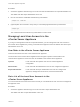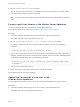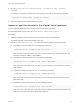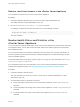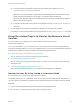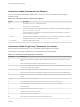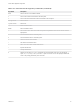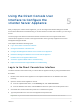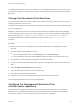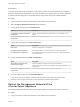6.7
Table Of Contents
- vCenter Server Appliance Configuration
- Contents
- About vCenter Server Appliance Configuration
- vCenter Server Appliance Overview
- Using the Appliance Management Interface to Configure the vCenter Server Appliance
- Log In to the vCenter Server Appliance Management Interface
- View the vCenter Server Appliance Health Status
- Reboot or Shut Down the vCenter Server Appliance
- Create a Support Bundle
- Monitor CPU and Memory Use
- Monitor Disk Use
- Monitor Network Use
- Monitor Database Use
- Enable or Disable SSH and Bash Shell Access
- Configure the DNS, IP Address, and Proxy Settings
- Configure the System Time Zone and Time Synchronization Settings
- Start, Stop, and Restart Services
- Configure Update Settings
- Change the Password and Password Expiration Settings of the Root User
- Forward vCenter Server Appliance Log Files to Remote Syslog Server
- Configure and Schedule Backups
- Using the vSphere Client and vSphere Web Client to Configure the vCenter Server Appliance
- Join the vCenter Server Appliance to an Active Directory Domain
- Leave an Active Directory Domain
- Add a User to the SystemConfiguration.BashShellAdministrators Group
- Edit Access Settings to the vCenter Server Appliance
- Edit the DNS and IP Address Settings of the vCenter Server Appliance
- Edit the Firewall Settings of the vCenter Server Appliance
- Edit the Startup Settings of a Service
- Start, Stop, or Restart Services in the vCenter Server Appliance
- View the Health Status of Services and Nodes
- Edit the Settings of Services
- Export a Support Bundle
- Using the Appliance Shell to Configure the vCenter Server Appliance
- Access the Appliance Shell
- Enable and Access the Bash Shell from the Appliance Shell
- Keyboard Shortcuts for Editing Commands
- Get Help About the Plug-Ins and API Commands in the Appliance
- Plug-Ins in the vCenter Server Appliance Shell
- Browse the Log Files By Using the showlog Plug-In
- API Commands in the vCenter Server Appliance Shell
- Configuring SNMP for the vCenter Server Appliance
- Configuring Time Synchronization Settings in the vCenter Server Appliance
- Managing Local User Accounts in the vCenter Server Appliance
- User Roles in the vCenter Server Appliance
- Get a List of the Local User Accounts in the vCenter Server Appliance
- Create a Local User Account in the vCenter Server Appliance
- Update the Password of a Local User in the vCenter Server Appliance
- Update a Local User Account in the vCenter Server Appliance
- Delete a Local User Account in the vCenter Server Appliance
- Monitor Health Status and Statistics in the vCenter Server Appliance
- Using the vimtop Plug-In to Monitor the Resource Use of Services
- Using the Direct Console User Interface to Configure the vCenter Server Appliance
- Log In to the Direct Console User Interface
- Change the Password of the Root User
- Configure the Management Network of the vCenter Server Appliance
- Restart the Management Network of the vCenter Server Appliance
- Enable Access to the Appliance Bash Shell
- Access the Appliance Bash Shell for Troubleshooting
- Export a vCenter Server Support Bundle for Troubleshooting
2 Run the localaccounts.user.list command.
You can see a list of the local users. The information about a user includes the user name, status,
role, status of the password, full name, and email.
Note The list of local users includes only the local users who have their default shell as appliance
shell.
Create a Local User Account in the vCenter Server Appliance
You can create a new local user account in the vCenter Server Appliance.
For information about the user roles, see User Roles in the vCenter Server Appliance.
Procedure
1 Access the appliance shell and log in as a user who has a super administrator role.
The default user with a super administrator role is root.
2 Run the localaccounts.user.add -- role --username --password command.
For example, to add the local user account test with the operator user role, run the following
command:
localaccounts.user.add --role operator --username test --password
You can also set up a new local user account and specify an email and the full name of the user. For
example, to add the local user account test1 with the operator user role, full name TestName and the
email address test1@mymail.com, run the following command:
localaccounts.user.add --role operator --username test1 --password --fullname TestName --email
test1@mymail.com
You cannot use spaces in full names.
3 Enter and confirm the password of the new local user when prompted.
You created a new local user in the appliance.
Update the Password of a Local User in the
vCenter Server Appliance
You can update the password of a local user in the vCenter Server Appliance for security reasons.
Procedure
1 Access the appliance shell and log in as a user who has a super administrator role.
The default user with a super administrator role is root.
vCenter Server Appliance Configuration
VMware, Inc. 52