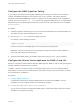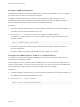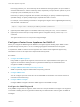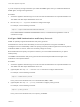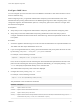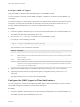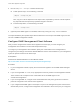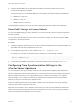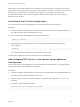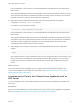6.7
Table Of Contents
- vCenter Server Appliance Configuration
- Contents
- About vCenter Server Appliance Configuration
- vCenter Server Appliance Overview
- Using the Appliance Management Interface to Configure the vCenter Server Appliance
- Log In to the vCenter Server Appliance Management Interface
- View the vCenter Server Appliance Health Status
- Reboot or Shut Down the vCenter Server Appliance
- Create a Support Bundle
- Monitor CPU and Memory Use
- Monitor Disk Use
- Monitor Network Use
- Monitor Database Use
- Enable or Disable SSH and Bash Shell Access
- Configure the DNS, IP Address, and Proxy Settings
- Configure the System Time Zone and Time Synchronization Settings
- Start, Stop, and Restart Services
- Configure Update Settings
- Change the Password and Password Expiration Settings of the Root User
- Forward vCenter Server Appliance Log Files to Remote Syslog Server
- Configure and Schedule Backups
- Using the vSphere Client and vSphere Web Client to Configure the vCenter Server Appliance
- Join the vCenter Server Appliance to an Active Directory Domain
- Leave an Active Directory Domain
- Add a User to the SystemConfiguration.BashShellAdministrators Group
- Edit Access Settings to the vCenter Server Appliance
- Edit the DNS and IP Address Settings of the vCenter Server Appliance
- Edit the Firewall Settings of the vCenter Server Appliance
- Edit the Startup Settings of a Service
- Start, Stop, or Restart Services in the vCenter Server Appliance
- View the Health Status of Services and Nodes
- Edit the Settings of Services
- Export a Support Bundle
- Using the Appliance Shell to Configure the vCenter Server Appliance
- Access the Appliance Shell
- Enable and Access the Bash Shell from the Appliance Shell
- Keyboard Shortcuts for Editing Commands
- Get Help About the Plug-Ins and API Commands in the Appliance
- Plug-Ins in the vCenter Server Appliance Shell
- Browse the Log Files By Using the showlog Plug-In
- API Commands in the vCenter Server Appliance Shell
- Configuring SNMP for the vCenter Server Appliance
- Configuring Time Synchronization Settings in the vCenter Server Appliance
- Managing Local User Accounts in the vCenter Server Appliance
- User Roles in the vCenter Server Appliance
- Get a List of the Local User Accounts in the vCenter Server Appliance
- Create a Local User Account in the vCenter Server Appliance
- Update the Password of a Local User in the vCenter Server Appliance
- Update a Local User Account in the vCenter Server Appliance
- Delete a Local User Account in the vCenter Server Appliance
- Monitor Health Status and Statistics in the vCenter Server Appliance
- Using the vimtop Plug-In to Monitor the Resource Use of Services
- Using the Direct Console User Interface to Configure the vCenter Server Appliance
- Log In to the Direct Console User Interface
- Change the Password of the Root User
- Configure the Management Network of the vCenter Server Appliance
- Restart the Management Network of the vCenter Server Appliance
- Enable Access to the Appliance Bash Shell
- Access the Appliance Bash Shell for Troubleshooting
- Export a vCenter Server Support Bundle for Troubleshooting
2 Run the snmp.set --notraps command to filter traps.
n
To filter specific traps, run the following command:
snmp.set --notraps oid_list
Here, oid_list is a list of object IDs for the traps to filter, separated by commas. This list replaces
any object IDs that were previously specified using this command.
n
To clear all trap filters, run the following command:
snmp.set --notraps reset
3 (Optional) If the SNMP agent is not enabled, enable it by running the snmp.enable command.
The traps identified by the specified object IDs are filtered out of the output of the SNMP agent, and are
not sent to SNMP management software.
Configure SNMP Management Client Software
After you have configured the vCenter Server Appliance to send traps, you must configure your
management client software to receive and interpret those traps.
To configure your management client software, specify the communities for the managed device,
configure the port settings, and load the VMware MIB files. See the documentation for your management
system for specific instructions for these steps.
Prerequisites
Download the VMware MIB files from the VMware website:
http://communities.vmware.com/community/developer/managementapi.
Procedure
1 In your management software, specify the vCenter Server Appliance as an SNMP-based managed
device.
2 If you are using SNMP v1 or v2c, set up appropriate community names in the management software.
These names must correspond to the communities set for the SNMP agent on the
vCenter Server Appliance.
3 If you are using SNMP v3, configure users and authentication and privacy protocols to match the
protocols configured on the vCenter Server Appliance.
4 If you configured the SNMP agent to send traps to a port on the management system other than the
default UDP port 162, configure the management client software to listen on the port you configured.
vCenter Server Appliance Configuration
VMware, Inc. 47