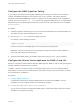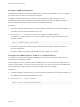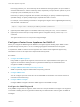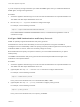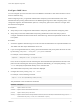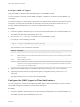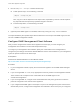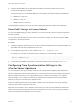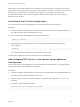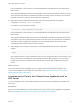6.7
Table Of Contents
- vCenter Server Appliance Configuration
- Contents
- About vCenter Server Appliance Configuration
- vCenter Server Appliance Overview
- Using the Appliance Management Interface to Configure the vCenter Server Appliance
- Log In to the vCenter Server Appliance Management Interface
- View the vCenter Server Appliance Health Status
- Reboot or Shut Down the vCenter Server Appliance
- Create a Support Bundle
- Monitor CPU and Memory Use
- Monitor Disk Use
- Monitor Network Use
- Monitor Database Use
- Enable or Disable SSH and Bash Shell Access
- Configure the DNS, IP Address, and Proxy Settings
- Configure the System Time Zone and Time Synchronization Settings
- Start, Stop, and Restart Services
- Configure Update Settings
- Change the Password and Password Expiration Settings of the Root User
- Forward vCenter Server Appliance Log Files to Remote Syslog Server
- Configure and Schedule Backups
- Using the vSphere Client and vSphere Web Client to Configure the vCenter Server Appliance
- Join the vCenter Server Appliance to an Active Directory Domain
- Leave an Active Directory Domain
- Add a User to the SystemConfiguration.BashShellAdministrators Group
- Edit Access Settings to the vCenter Server Appliance
- Edit the DNS and IP Address Settings of the vCenter Server Appliance
- Edit the Firewall Settings of the vCenter Server Appliance
- Edit the Startup Settings of a Service
- Start, Stop, or Restart Services in the vCenter Server Appliance
- View the Health Status of Services and Nodes
- Edit the Settings of Services
- Export a Support Bundle
- Using the Appliance Shell to Configure the vCenter Server Appliance
- Access the Appliance Shell
- Enable and Access the Bash Shell from the Appliance Shell
- Keyboard Shortcuts for Editing Commands
- Get Help About the Plug-Ins and API Commands in the Appliance
- Plug-Ins in the vCenter Server Appliance Shell
- Browse the Log Files By Using the showlog Plug-In
- API Commands in the vCenter Server Appliance Shell
- Configuring SNMP for the vCenter Server Appliance
- Configuring Time Synchronization Settings in the vCenter Server Appliance
- Managing Local User Accounts in the vCenter Server Appliance
- User Roles in the vCenter Server Appliance
- Get a List of the Local User Accounts in the vCenter Server Appliance
- Create a Local User Account in the vCenter Server Appliance
- Update the Password of a Local User in the vCenter Server Appliance
- Update a Local User Account in the vCenter Server Appliance
- Delete a Local User Account in the vCenter Server Appliance
- Monitor Health Status and Statistics in the vCenter Server Appliance
- Using the vimtop Plug-In to Monitor the Resource Use of Services
- Using the Direct Console User Interface to Configure the vCenter Server Appliance
- Log In to the Direct Console User Interface
- Change the Password of the Root User
- Configure the Management Network of the vCenter Server Appliance
- Restart the Management Network of the vCenter Server Appliance
- Enable Access to the Appliance Bash Shell
- Access the Appliance Bash Shell for Troubleshooting
- Export a vCenter Server Support Bundle for Troubleshooting
Configure SNMP Users
You can configure up to five users who can access SNMP v3 information. User names must be no more
than 32 characters long.
While configuring a user, you generate authentication and privacy hash values based on the user's
authentication and privacy passwords and on the SNMP agent's engine ID. After configuring users, if you
change the engine ID, the authentication protocol, or the privacy protocol, the users are no longer valid
and must be reconfigured.
Prerequisites
n
Verify that you have configured the authentication and privacy protocols before configuring users.
n
Verify that you know the authentication and privacy passwords for each user that you plan to
configure. Passwords must be at least seven characters long. Store these passwords in files on the
host system.
Procedure
1 Access the appliance shell and log in as a user who has the administrator or super administrator role.
The default user with super administrator role is root.
2 If you are using authentication or privacy, get the authentication and privacy hash values for the user
by the running snmp.hash --auth_hash --priv_hash command.
For example, run the following command:
snmp.hash --auth_hash secret1 --priv_hash secret2
Here, secret1 is the path to the file containing the user's authentication password and secret2 is the
path to the file containing the user's privacy password. Alternatively, you can specify the flag --raw-
secret and specify the passwords directly on the command line.
The authentication and privacy hash values are displayed.
3 Configure the user by running snmp.set --users.
For example, run the following command:
snmp.set --users userid/authhash/privhash/security
The parameters in the command are as follows.
Parameter Description
userid Replace with the user name.
authhash Replace with the authentication hash value.
privhash Replace with the privacy hash value.
security Replace with the level of security enabled for that user, which can be auth, for authentication only, priv, for
authentication and privacy, or none, for no authentication or privacy.
vCenter Server Appliance Configuration
VMware, Inc. 45