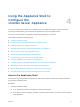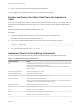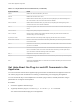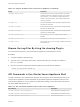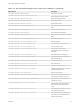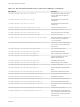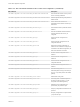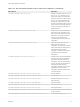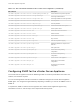6.7
Table Of Contents
- vCenter Server Appliance Configuration
- Contents
- About vCenter Server Appliance Configuration
- vCenter Server Appliance Overview
- Using the Appliance Management Interface to Configure the vCenter Server Appliance
- Log In to the vCenter Server Appliance Management Interface
- View the vCenter Server Appliance Health Status
- Reboot or Shut Down the vCenter Server Appliance
- Create a Support Bundle
- Monitor CPU and Memory Use
- Monitor Disk Use
- Monitor Network Use
- Monitor Database Use
- Enable or Disable SSH and Bash Shell Access
- Configure the DNS, IP Address, and Proxy Settings
- Configure the System Time Zone and Time Synchronization Settings
- Start, Stop, and Restart Services
- Configure Update Settings
- Change the Password and Password Expiration Settings of the Root User
- Forward vCenter Server Appliance Log Files to Remote Syslog Server
- Configure and Schedule Backups
- Using the vSphere Client and vSphere Web Client to Configure the vCenter Server Appliance
- Join the vCenter Server Appliance to an Active Directory Domain
- Leave an Active Directory Domain
- Add a User to the SystemConfiguration.BashShellAdministrators Group
- Edit Access Settings to the vCenter Server Appliance
- Edit the DNS and IP Address Settings of the vCenter Server Appliance
- Edit the Firewall Settings of the vCenter Server Appliance
- Edit the Startup Settings of a Service
- Start, Stop, or Restart Services in the vCenter Server Appliance
- View the Health Status of Services and Nodes
- Edit the Settings of Services
- Export a Support Bundle
- Using the Appliance Shell to Configure the vCenter Server Appliance
- Access the Appliance Shell
- Enable and Access the Bash Shell from the Appliance Shell
- Keyboard Shortcuts for Editing Commands
- Get Help About the Plug-Ins and API Commands in the Appliance
- Plug-Ins in the vCenter Server Appliance Shell
- Browse the Log Files By Using the showlog Plug-In
- API Commands in the vCenter Server Appliance Shell
- Configuring SNMP for the vCenter Server Appliance
- Configuring Time Synchronization Settings in the vCenter Server Appliance
- Managing Local User Accounts in the vCenter Server Appliance
- User Roles in the vCenter Server Appliance
- Get a List of the Local User Accounts in the vCenter Server Appliance
- Create a Local User Account in the vCenter Server Appliance
- Update the Password of a Local User in the vCenter Server Appliance
- Update a Local User Account in the vCenter Server Appliance
- Delete a Local User Account in the vCenter Server Appliance
- Monitor Health Status and Statistics in the vCenter Server Appliance
- Using the vimtop Plug-In to Monitor the Resource Use of Services
- Using the Direct Console User Interface to Configure the vCenter Server Appliance
- Log In to the Direct Console User Interface
- Change the Password of the Root User
- Configure the Management Network of the vCenter Server Appliance
- Restart the Management Network of the vCenter Server Appliance
- Enable Access to the Appliance Bash Shell
- Access the Appliance Bash Shell for Troubleshooting
- Export a vCenter Server Support Bundle for Troubleshooting
Table 4‑3. API Commands Available in the vCenter Server Appliance (Continued)
API Command Description
com.vmware.appliance.health.mem.get
Get the memory health.
com.vmware.appliance.health.softwarepackages.get
Get the health of the system update.
com.vmware.appliance.health.storage.get
Get the overall storage health.
com.vmware.appliance.health.swap.get
Get the swap health.
com.vmware.appliance.health.system.get
Get the system health.
com.vmware.appliance.health.system.lastcheck
Get the time of the last check of the health
status.
com.vmware.appliance.monitoring.list
Get a list of monitored items.
com.vmware.appliance.monitoring.get
Get monitored item information.
com.vmware.appliance.monitoring.query
Query a range of values for the monitored
items.
com.vmware.appliance.recovery.backup.job.cancel
Cancel a backup job by id.
com.vmware.appliance.recovery.backup.job.create
Start a backup job.
com.vmware.appliance.recovery.backup.job.get
Get a status of the backup job by id.
com.vmware.appliance.recovery.backup.job.list
Get a list of backup jobs.
com.vmware.appliance.recovery.backup.parts.list
Get a list of the vCenter Server
components that can be included in a
backup job.
com.vmware.appliance.recovery.backup.parts.get
Get detailed info for a backup part.
com.vmware.appliance.recovery.backup.validate
Validate parameters for a backup job
without starting the job.
com.vmware.appliance.recovery.restore.job.cancel
Cancel a restore job.
com.vmware.appliance.recovery.restore.job.create
Start a restore job.
com.vmware.appliance.recovery.restore.job.get
Get status of the restore job.
com.vmware.appliance.recovery.restore.validate
Validate restore parameters of a restore
job without starting the job.
com.vmware.appliance.system.uptime.get
Gets the system uptime.
com.vmware.appliance.version1.access.consolecli.get
Get information about the state of the
console-based controlled CLI (TTY1).
com.vmware.appliance.version1.access.consolecli.set
Set enabled state of console-based
controlled CLI (TTY1).
com.vmware.appliance.version1.access.dcui.get
Get information about the state of the
Direct Console User Interface (DCUI
TTY2).
com.vmware.appliance.version1.access.dcui.set
Set enabled state of the Direct Console
User Interface (DCUI TTY2).
com.vmware.appliance.version1.access.shell.get
Get information about the state of Bash
shell, that is, access to Bash shell from
within the controlled CLI.
vCenter Server Appliance Configuration
VMware, Inc. 36