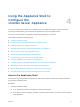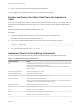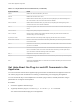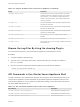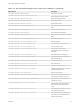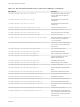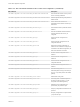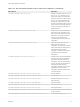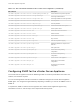6.7
Table Of Contents
- vCenter Server Appliance Configuration
- Contents
- About vCenter Server Appliance Configuration
- vCenter Server Appliance Overview
- Using the Appliance Management Interface to Configure the vCenter Server Appliance
- Log In to the vCenter Server Appliance Management Interface
- View the vCenter Server Appliance Health Status
- Reboot or Shut Down the vCenter Server Appliance
- Create a Support Bundle
- Monitor CPU and Memory Use
- Monitor Disk Use
- Monitor Network Use
- Monitor Database Use
- Enable or Disable SSH and Bash Shell Access
- Configure the DNS, IP Address, and Proxy Settings
- Configure the System Time Zone and Time Synchronization Settings
- Start, Stop, and Restart Services
- Configure Update Settings
- Change the Password and Password Expiration Settings of the Root User
- Forward vCenter Server Appliance Log Files to Remote Syslog Server
- Configure and Schedule Backups
- Using the vSphere Client and vSphere Web Client to Configure the vCenter Server Appliance
- Join the vCenter Server Appliance to an Active Directory Domain
- Leave an Active Directory Domain
- Add a User to the SystemConfiguration.BashShellAdministrators Group
- Edit Access Settings to the vCenter Server Appliance
- Edit the DNS and IP Address Settings of the vCenter Server Appliance
- Edit the Firewall Settings of the vCenter Server Appliance
- Edit the Startup Settings of a Service
- Start, Stop, or Restart Services in the vCenter Server Appliance
- View the Health Status of Services and Nodes
- Edit the Settings of Services
- Export a Support Bundle
- Using the Appliance Shell to Configure the vCenter Server Appliance
- Access the Appliance Shell
- Enable and Access the Bash Shell from the Appliance Shell
- Keyboard Shortcuts for Editing Commands
- Get Help About the Plug-Ins and API Commands in the Appliance
- Plug-Ins in the vCenter Server Appliance Shell
- Browse the Log Files By Using the showlog Plug-In
- API Commands in the vCenter Server Appliance Shell
- Configuring SNMP for the vCenter Server Appliance
- Configuring Time Synchronization Settings in the vCenter Server Appliance
- Managing Local User Accounts in the vCenter Server Appliance
- User Roles in the vCenter Server Appliance
- Get a List of the Local User Accounts in the vCenter Server Appliance
- Create a Local User Account in the vCenter Server Appliance
- Update the Password of a Local User in the vCenter Server Appliance
- Update a Local User Account in the vCenter Server Appliance
- Delete a Local User Account in the vCenter Server Appliance
- Monitor Health Status and Statistics in the vCenter Server Appliance
- Using the vimtop Plug-In to Monitor the Resource Use of Services
- Using the Direct Console User Interface to Configure the vCenter Server Appliance
- Log In to the Direct Console User Interface
- Change the Password of the Root User
- Configure the Management Network of the vCenter Server Appliance
- Restart the Management Network of the vCenter Server Appliance
- Enable Access to the Appliance Bash Shell
- Access the Appliance Bash Shell for Troubleshooting
- Export a vCenter Server Support Bundle for Troubleshooting
Table 4‑2. Plug-Ins Available in the vCenter Server Appliance (Continued)
Plug-In Description
com.vmware.support-bundle
A plug-in that you can use to create a bundle on the local file
system and export it to a remote Linux system. If you use the
plug-in with the stream command, the support bundle is not
created on the local file system, but is directly exported to the
remote Linux system.
com.vmware.top
A plug-in that displays process information. Accepts the same
arguments as /usr/bin/top/.
com.vmware.tracepath
A plug-in that traces path to a network host. Accepts the same
arguments as /sbin/tracepath.
com.vmware.tracepath6
A plug-in that traces path to a network host. Accepts the same
arguments as /sbin/tracepath6.
com.vmware.updatemgr-util
A plug-in that you can use to configure VMware Update
Manager.
com.vmware.vcenter-restore
A plug-in that you can use to restore vCenter Server.
com.vmware.vimtop
A plug-in that you can use to view a list of vSphere services and
their resource use.
Browse the Log Files By Using the showlog Plug-In
You can browse the log files in the vCenter Server Appliance to examine them for errors.
Procedure
1 Access the appliance shell and log in.
2 Type the showlog command, add a space, and press the Tab key to view all the contents of
the /var/log folder.
3 Run the command for viewing the firstboot log files of the vCenter Server Appliance.
showlog /var/log/firstboot/cloudvm.log
API Commands in the vCenter Server Appliance Shell
The API commands in the vCenter Server Appliance let you perform various administrative tasks in the
vCenter Server Appliance. The API commands are provided by appliance management service in the
vCenter Server Appliance. You can edit time synchronization settings, monitor processes and services,
set up the SNMP settings, and so on.
Table 4‑3. API Commands Available in the vCenter Server Appliance
API Command Description
com.vmware.appliance.health.applmgmt.get
Get the health of the applmgmt service.
com.vmware.appliance.health.databasestorage.get
Get the health of the database storage.
com.vmware.appliance.health.load.get
Get the CPU load health.
vCenter Server Appliance Configuration
VMware, Inc. 35