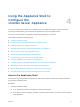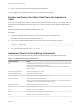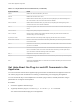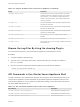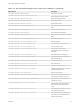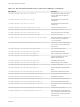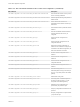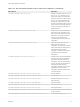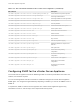6.7
Table Of Contents
- vCenter Server Appliance Configuration
- Contents
- About vCenter Server Appliance Configuration
- vCenter Server Appliance Overview
- Using the Appliance Management Interface to Configure the vCenter Server Appliance
- Log In to the vCenter Server Appliance Management Interface
- View the vCenter Server Appliance Health Status
- Reboot or Shut Down the vCenter Server Appliance
- Create a Support Bundle
- Monitor CPU and Memory Use
- Monitor Disk Use
- Monitor Network Use
- Monitor Database Use
- Enable or Disable SSH and Bash Shell Access
- Configure the DNS, IP Address, and Proxy Settings
- Configure the System Time Zone and Time Synchronization Settings
- Start, Stop, and Restart Services
- Configure Update Settings
- Change the Password and Password Expiration Settings of the Root User
- Forward vCenter Server Appliance Log Files to Remote Syslog Server
- Configure and Schedule Backups
- Using the vSphere Client and vSphere Web Client to Configure the vCenter Server Appliance
- Join the vCenter Server Appliance to an Active Directory Domain
- Leave an Active Directory Domain
- Add a User to the SystemConfiguration.BashShellAdministrators Group
- Edit Access Settings to the vCenter Server Appliance
- Edit the DNS and IP Address Settings of the vCenter Server Appliance
- Edit the Firewall Settings of the vCenter Server Appliance
- Edit the Startup Settings of a Service
- Start, Stop, or Restart Services in the vCenter Server Appliance
- View the Health Status of Services and Nodes
- Edit the Settings of Services
- Export a Support Bundle
- Using the Appliance Shell to Configure the vCenter Server Appliance
- Access the Appliance Shell
- Enable and Access the Bash Shell from the Appliance Shell
- Keyboard Shortcuts for Editing Commands
- Get Help About the Plug-Ins and API Commands in the Appliance
- Plug-Ins in the vCenter Server Appliance Shell
- Browse the Log Files By Using the showlog Plug-In
- API Commands in the vCenter Server Appliance Shell
- Configuring SNMP for the vCenter Server Appliance
- Configuring Time Synchronization Settings in the vCenter Server Appliance
- Managing Local User Accounts in the vCenter Server Appliance
- User Roles in the vCenter Server Appliance
- Get a List of the Local User Accounts in the vCenter Server Appliance
- Create a Local User Account in the vCenter Server Appliance
- Update the Password of a Local User in the vCenter Server Appliance
- Update a Local User Account in the vCenter Server Appliance
- Delete a Local User Account in the vCenter Server Appliance
- Monitor Health Status and Statistics in the vCenter Server Appliance
- Using the vimtop Plug-In to Monitor the Resource Use of Services
- Using the Direct Console User Interface to Configure the vCenter Server Appliance
- Log In to the Direct Console User Interface
- Change the Password of the Root User
- Configure the Management Network of the vCenter Server Appliance
- Restart the Management Network of the vCenter Server Appliance
- Enable Access to the Appliance Bash Shell
- Access the Appliance Bash Shell for Troubleshooting
- Export a vCenter Server Support Bundle for Troubleshooting
Table 4‑1. Keyboard Shortcuts and Function (Continued)
Keyboard Shortcut Details
Ctrl+D Deletes the character selected by the cursor.
Ctrl+W Deletes the word next to the cursor.
Ctrl+K Deletes the line forward. When you press Ctrl+K, everything that you entered starting from
the cursor location to the end of the command line is deleted.
Ctrl+U or Ctrl+X Deletes the line backward. When you press Ctrl+U, everything from the beginning of the
command line to the cursor location is deleted.
Ctrl+T Changes the places of the character to the left of the cursor with the character selected by the
cursor.
Ctrl+R or Ctrl+L Displays the system prompt and command line.
Ctrl+V or Esc, Q Inserts a code to indicate to the system that the following keystroke must be treated as a
command entry, not as an editing key.
Up arrow, or Ctrl+P Recalls commands in the history buffer, beginning with the most recent command.
Down arrow or Ctrl+N Returns to more recent commands in the history buffer after you use the Up arrow or Ctrl+P
to recall commands.
Ctrl+Y Recalls the most recent entry in the delete buffer. The delete buffer contains the last 10 items
you have cut or deleted.
Esc, Y Recalls the next entry in the delete buffer. The delete buffer contains the last 10 items you
have cut or deleted. Press Ctrl+Y first to recall the most recent entry, and then press Esc, Y
up to nine times to recall the remaining entries in the buffer.
Esc, C Capitalizes the character selected by the cursor.
Esc, U Changes the casing for all characters in the word selected by the cursor, up to the next space,
to uppercase.
Esc, L Changes the capitalized letters in a word from the character selected by the cursor to the end
of the word to lowercase.
Get Help About the Plug-Ins and API Commands in the
Appliance
You can access the vCenter Server Appliance plug-ins and API commands from the appliance shell. You
can use the plug-ins and commands for monitoring, troubleshooting, and configuring the appliance.
You can use the Tab key to autocomplete API commands, plug-in names, and API parameters. Plug-in
parameters do not support autocompletion.
Procedure
1 Access the appliance shell and log in.
2 To get help about the plug-ins, run the help pi list or the ? pi list command.
You receive a list with all the plug-ins in the appliance.
vCenter Server Appliance Configuration
VMware, Inc. 33