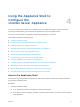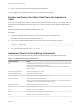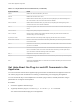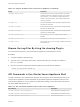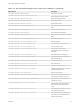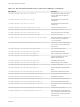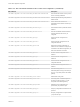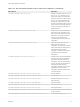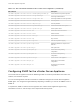6.7
Table Of Contents
- vCenter Server Appliance Configuration
- Contents
- About vCenter Server Appliance Configuration
- vCenter Server Appliance Overview
- Using the Appliance Management Interface to Configure the vCenter Server Appliance
- Log In to the vCenter Server Appliance Management Interface
- View the vCenter Server Appliance Health Status
- Reboot or Shut Down the vCenter Server Appliance
- Create a Support Bundle
- Monitor CPU and Memory Use
- Monitor Disk Use
- Monitor Network Use
- Monitor Database Use
- Enable or Disable SSH and Bash Shell Access
- Configure the DNS, IP Address, and Proxy Settings
- Configure the System Time Zone and Time Synchronization Settings
- Start, Stop, and Restart Services
- Configure Update Settings
- Change the Password and Password Expiration Settings of the Root User
- Forward vCenter Server Appliance Log Files to Remote Syslog Server
- Configure and Schedule Backups
- Using the vSphere Client and vSphere Web Client to Configure the vCenter Server Appliance
- Join the vCenter Server Appliance to an Active Directory Domain
- Leave an Active Directory Domain
- Add a User to the SystemConfiguration.BashShellAdministrators Group
- Edit Access Settings to the vCenter Server Appliance
- Edit the DNS and IP Address Settings of the vCenter Server Appliance
- Edit the Firewall Settings of the vCenter Server Appliance
- Edit the Startup Settings of a Service
- Start, Stop, or Restart Services in the vCenter Server Appliance
- View the Health Status of Services and Nodes
- Edit the Settings of Services
- Export a Support Bundle
- Using the Appliance Shell to Configure the vCenter Server Appliance
- Access the Appliance Shell
- Enable and Access the Bash Shell from the Appliance Shell
- Keyboard Shortcuts for Editing Commands
- Get Help About the Plug-Ins and API Commands in the Appliance
- Plug-Ins in the vCenter Server Appliance Shell
- Browse the Log Files By Using the showlog Plug-In
- API Commands in the vCenter Server Appliance Shell
- Configuring SNMP for the vCenter Server Appliance
- Configuring Time Synchronization Settings in the vCenter Server Appliance
- Managing Local User Accounts in the vCenter Server Appliance
- User Roles in the vCenter Server Appliance
- Get a List of the Local User Accounts in the vCenter Server Appliance
- Create a Local User Account in the vCenter Server Appliance
- Update the Password of a Local User in the vCenter Server Appliance
- Update a Local User Account in the vCenter Server Appliance
- Delete a Local User Account in the vCenter Server Appliance
- Monitor Health Status and Statistics in the vCenter Server Appliance
- Using the vimtop Plug-In to Monitor the Resource Use of Services
- Using the Direct Console User Interface to Configure the vCenter Server Appliance
- Log In to the Direct Console User Interface
- Change the Password of the Root User
- Configure the Management Network of the vCenter Server Appliance
- Restart the Management Network of the vCenter Server Appliance
- Enable Access to the Appliance Bash Shell
- Access the Appliance Bash Shell for Troubleshooting
- Export a vCenter Server Support Bundle for Troubleshooting
2 Enter a user name and password recognized by the appliance.
You are logged in to the appliance shell and can see the welcome message.
Enable and Access the Bash Shell from the Appliance
Shell
If you log in to the appliance shell as a user who has a super administrator role, you can enable access to
the Bash shell of the appliance for other users. The root user has access to the appliance Bash shell by
default.
The appliance Bash shell is enabled by default for the root
Procedure
1 Access the appliance shell and log in as a user who has a super administrator role.
The default user with a super administrator role is root.
2 If you want to enable the Bash shell access for other users, run the following command.
shell.set --enabled true
3 To access the Bash shell run shell or pi shell.
Keyboard Shortcuts for Editing Commands
You can use various keyboard shortcuts to enter and edit commands in the appliance Bash shell.
Table 4‑1. Keyboard Shortcuts and Function
Keyboard Shortcut Details
Tab Completes the current command. If you enter a part of the command name and press the Tab
key, the system completes the command name.
To view the commands that match a set of characters that you enter, type a character and
press the Tab key.
Enter (at the command line) Runs the command that you entered.
Enter (at the More prompt) Displays the next page of output.
Delete or Backspace Deletes the character that is on the left of the cursor.
Left arrow or Ctrl+B Moves the cursor one character to the left.
When you enter a command that extends beyond a single line, you can press the Left Arrow
or Ctrl-B keys to go back to the beginning of the command.
Right arrow or Ctrl+F Moves the cursor one character to the right.
Esc, B Moves the cursor one word back.
Esc, F Moves the cursor one word forward.
Ctrl+A Moves the cursor to the beginning of the command line.
Ctrl+E Moves the cursor to the end of the command line.
vCenter Server Appliance Configuration
VMware, Inc. 32