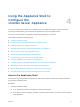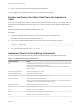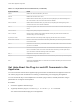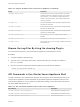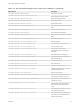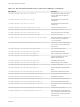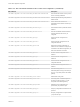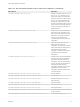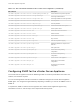6.7
Table Of Contents
- vCenter Server Appliance Configuration
- Contents
- About vCenter Server Appliance Configuration
- vCenter Server Appliance Overview
- Using the Appliance Management Interface to Configure the vCenter Server Appliance
- Log In to the vCenter Server Appliance Management Interface
- View the vCenter Server Appliance Health Status
- Reboot or Shut Down the vCenter Server Appliance
- Create a Support Bundle
- Monitor CPU and Memory Use
- Monitor Disk Use
- Monitor Network Use
- Monitor Database Use
- Enable or Disable SSH and Bash Shell Access
- Configure the DNS, IP Address, and Proxy Settings
- Configure the System Time Zone and Time Synchronization Settings
- Start, Stop, and Restart Services
- Configure Update Settings
- Change the Password and Password Expiration Settings of the Root User
- Forward vCenter Server Appliance Log Files to Remote Syslog Server
- Configure and Schedule Backups
- Using the vSphere Client and vSphere Web Client to Configure the vCenter Server Appliance
- Join the vCenter Server Appliance to an Active Directory Domain
- Leave an Active Directory Domain
- Add a User to the SystemConfiguration.BashShellAdministrators Group
- Edit Access Settings to the vCenter Server Appliance
- Edit the DNS and IP Address Settings of the vCenter Server Appliance
- Edit the Firewall Settings of the vCenter Server Appliance
- Edit the Startup Settings of a Service
- Start, Stop, or Restart Services in the vCenter Server Appliance
- View the Health Status of Services and Nodes
- Edit the Settings of Services
- Export a Support Bundle
- Using the Appliance Shell to Configure the vCenter Server Appliance
- Access the Appliance Shell
- Enable and Access the Bash Shell from the Appliance Shell
- Keyboard Shortcuts for Editing Commands
- Get Help About the Plug-Ins and API Commands in the Appliance
- Plug-Ins in the vCenter Server Appliance Shell
- Browse the Log Files By Using the showlog Plug-In
- API Commands in the vCenter Server Appliance Shell
- Configuring SNMP for the vCenter Server Appliance
- Configuring Time Synchronization Settings in the vCenter Server Appliance
- Managing Local User Accounts in the vCenter Server Appliance
- User Roles in the vCenter Server Appliance
- Get a List of the Local User Accounts in the vCenter Server Appliance
- Create a Local User Account in the vCenter Server Appliance
- Update the Password of a Local User in the vCenter Server Appliance
- Update a Local User Account in the vCenter Server Appliance
- Delete a Local User Account in the vCenter Server Appliance
- Monitor Health Status and Statistics in the vCenter Server Appliance
- Using the vimtop Plug-In to Monitor the Resource Use of Services
- Using the Direct Console User Interface to Configure the vCenter Server Appliance
- Log In to the Direct Console User Interface
- Change the Password of the Root User
- Configure the Management Network of the vCenter Server Appliance
- Restart the Management Network of the vCenter Server Appliance
- Enable Access to the Appliance Bash Shell
- Access the Appliance Bash Shell for Troubleshooting
- Export a vCenter Server Support Bundle for Troubleshooting
Using the Appliance Shell to
Configure the
vCenter Server Appliance 4
You can access all of the vCenter Server Appliance API commands and plug-ins that you can use for
monitoring, troubleshooting, and configuring the appliance by using the appliance shell.
You can run all commands in the appliance shell with or without the pi keyword.
This chapter includes the following topics:
n
Access the Appliance Shell
n
Enable and Access the Bash Shell from the Appliance Shell
n
Keyboard Shortcuts for Editing Commands
n
Get Help About the Plug-Ins and API Commands in the Appliance
n
Plug-Ins in the vCenter Server Appliance Shell
n
Browse the Log Files By Using the showlog Plug-In
n
API Commands in the vCenter Server Appliance Shell
n
Configuring SNMP for the vCenter Server Appliance
n
Configuring Time Synchronization Settings in the vCenter Server Appliance
n
Managing Local User Accounts in the vCenter Server Appliance
n
Monitor Health Status and Statistics in the vCenter Server Appliance
n
Using the vimtop Plug-In to Monitor the Resource Use of Services
Access the Appliance Shell
To access the plug-ins included in the appliance shell and to be able to see and use the API commands,
first access the appliance shell.
Procedure
1 Access the appliance shell.
n
If you have direct access to the appliance console, press Alt+F1.
n
If you want to connect remotely, use SSH or another remote console connection to start a session
to the appliance.
VMware, Inc.
31