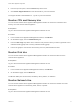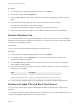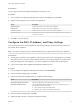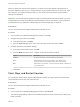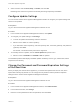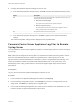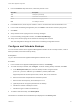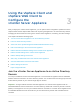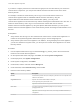6.7
Table Of Contents
- vCenter Server Appliance Configuration
- Contents
- About vCenter Server Appliance Configuration
- vCenter Server Appliance Overview
- Using the Appliance Management Interface to Configure the vCenter Server Appliance
- Log In to the vCenter Server Appliance Management Interface
- View the vCenter Server Appliance Health Status
- Reboot or Shut Down the vCenter Server Appliance
- Create a Support Bundle
- Monitor CPU and Memory Use
- Monitor Disk Use
- Monitor Network Use
- Monitor Database Use
- Enable or Disable SSH and Bash Shell Access
- Configure the DNS, IP Address, and Proxy Settings
- Configure the System Time Zone and Time Synchronization Settings
- Start, Stop, and Restart Services
- Configure Update Settings
- Change the Password and Password Expiration Settings of the Root User
- Forward vCenter Server Appliance Log Files to Remote Syslog Server
- Configure and Schedule Backups
- Using the vSphere Client and vSphere Web Client to Configure the vCenter Server Appliance
- Join the vCenter Server Appliance to an Active Directory Domain
- Leave an Active Directory Domain
- Add a User to the SystemConfiguration.BashShellAdministrators Group
- Edit Access Settings to the vCenter Server Appliance
- Edit the DNS and IP Address Settings of the vCenter Server Appliance
- Edit the Firewall Settings of the vCenter Server Appliance
- Edit the Startup Settings of a Service
- Start, Stop, or Restart Services in the vCenter Server Appliance
- View the Health Status of Services and Nodes
- Edit the Settings of Services
- Export a Support Bundle
- Using the Appliance Shell to Configure the vCenter Server Appliance
- Access the Appliance Shell
- Enable and Access the Bash Shell from the Appliance Shell
- Keyboard Shortcuts for Editing Commands
- Get Help About the Plug-Ins and API Commands in the Appliance
- Plug-Ins in the vCenter Server Appliance Shell
- Browse the Log Files By Using the showlog Plug-In
- API Commands in the vCenter Server Appliance Shell
- Configuring SNMP for the vCenter Server Appliance
- Configuring Time Synchronization Settings in the vCenter Server Appliance
- Managing Local User Accounts in the vCenter Server Appliance
- User Roles in the vCenter Server Appliance
- Get a List of the Local User Accounts in the vCenter Server Appliance
- Create a Local User Account in the vCenter Server Appliance
- Update the Password of a Local User in the vCenter Server Appliance
- Update a Local User Account in the vCenter Server Appliance
- Delete a Local User Account in the vCenter Server Appliance
- Monitor Health Status and Statistics in the vCenter Server Appliance
- Using the vimtop Plug-In to Monitor the Resource Use of Services
- Using the Direct Console User Interface to Configure the vCenter Server Appliance
- Log In to the Direct Console User Interface
- Change the Password of the Root User
- Configure the Management Network of the vCenter Server Appliance
- Restart the Management Network of the vCenter Server Appliance
- Enable Access to the Appliance Bash Shell
- Access the Appliance Bash Shell for Troubleshooting
- Export a vCenter Server Support Bundle for Troubleshooting
If you want to configure permissions so that users and groups from an Active Directory can access the
vCenter Server components, you must join the Platform Services Controller instance to the Active
Directory domain.
For example, to enable an Active Directory user to log in to the vCenter Server instance in a
vCenter Server Appliance with an embedded Platform Services Controller by using the
vSphere Web Client with Windows session authentication (SSPI), you must join the
vCenter Server Appliance to the Active Directory domain and assign the Administrator role to this user. To
enable an Active Directory user to log in to a vCenter Server instance that uses an external
Platform Services Controller appliance by using the vSphere Web Client with SSPI, you must join the
Platform Services Controller appliance to the Active Directory domain and assign the Administrator role to
this user.
Prerequisites
n
Verify that the user who logs in to the vCenter Server instance in the vCenter Server Appliance is a
member of the SystemConfiguration.Administrators group in vCenter Single Sign-On.
n
Verify that the system name of the appliance is an FQDN. If, during the deployment of the appliance,
you set an IP address as a system name, you cannot join the vCenter Server Appliance to an Active
Directory domain.
Procedure
1 Use the vSphere Web Client to log in as administrator@your_domain_name to the vCenter Server
instance in the vCenter Server Appliance.
2 On the vSphere Web Client main page, click Home, and select System Configuration.
3 Under Deployment, click System Configuration.
4 Under System Configuration, click Nodes.
5 Under Nodes, select a node and click the Manage tab.
6 Under Advanced, select Active Directory, and click Join.
7 Enter the Active Directory details.
Option Description
Domain Active Directory domain name, for example, mydomain.com. Do not provide an IP
address in this text box.
Organizational unit Optional. The full OU LDAP FQDN, for example,
OU=Engineering,DC=mydomain,DC=com.
Important Use this text box only if you are familiar with LDAP.
User name User name in User Principal Name (UPN) format, for example,
jchin@mydomain.com.
Important Down-level login name format, for example, DOMAIN\UserName, is
unsupported.
Password Password of the user.
vCenter Server Appliance Configuration
VMware, Inc. 20