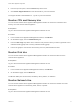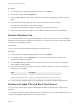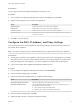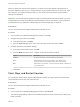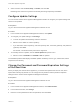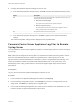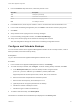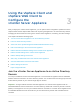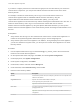6.7
Table Of Contents
- vCenter Server Appliance Configuration
- Contents
- About vCenter Server Appliance Configuration
- vCenter Server Appliance Overview
- Using the Appliance Management Interface to Configure the vCenter Server Appliance
- Log In to the vCenter Server Appliance Management Interface
- View the vCenter Server Appliance Health Status
- Reboot or Shut Down the vCenter Server Appliance
- Create a Support Bundle
- Monitor CPU and Memory Use
- Monitor Disk Use
- Monitor Network Use
- Monitor Database Use
- Enable or Disable SSH and Bash Shell Access
- Configure the DNS, IP Address, and Proxy Settings
- Configure the System Time Zone and Time Synchronization Settings
- Start, Stop, and Restart Services
- Configure Update Settings
- Change the Password and Password Expiration Settings of the Root User
- Forward vCenter Server Appliance Log Files to Remote Syslog Server
- Configure and Schedule Backups
- Using the vSphere Client and vSphere Web Client to Configure the vCenter Server Appliance
- Join the vCenter Server Appliance to an Active Directory Domain
- Leave an Active Directory Domain
- Add a User to the SystemConfiguration.BashShellAdministrators Group
- Edit Access Settings to the vCenter Server Appliance
- Edit the DNS and IP Address Settings of the vCenter Server Appliance
- Edit the Firewall Settings of the vCenter Server Appliance
- Edit the Startup Settings of a Service
- Start, Stop, or Restart Services in the vCenter Server Appliance
- View the Health Status of Services and Nodes
- Edit the Settings of Services
- Export a Support Bundle
- Using the Appliance Shell to Configure the vCenter Server Appliance
- Access the Appliance Shell
- Enable and Access the Bash Shell from the Appliance Shell
- Keyboard Shortcuts for Editing Commands
- Get Help About the Plug-Ins and API Commands in the Appliance
- Plug-Ins in the vCenter Server Appliance Shell
- Browse the Log Files By Using the showlog Plug-In
- API Commands in the vCenter Server Appliance Shell
- Configuring SNMP for the vCenter Server Appliance
- Configuring Time Synchronization Settings in the vCenter Server Appliance
- Managing Local User Accounts in the vCenter Server Appliance
- User Roles in the vCenter Server Appliance
- Get a List of the Local User Accounts in the vCenter Server Appliance
- Create a Local User Account in the vCenter Server Appliance
- Update the Password of a Local User in the vCenter Server Appliance
- Update a Local User Account in the vCenter Server Appliance
- Delete a Local User Account in the vCenter Server Appliance
- Monitor Health Status and Statistics in the vCenter Server Appliance
- Using the vimtop Plug-In to Monitor the Resource Use of Services
- Using the Direct Console User Interface to Configure the vCenter Server Appliance
- Log In to the Direct Console User Interface
- Change the Password of the Root User
- Configure the Management Network of the vCenter Server Appliance
- Restart the Management Network of the vCenter Server Appliance
- Enable Access to the Appliance Bash Shell
- Access the Appliance Bash Shell for Troubleshooting
- Export a vCenter Server Support Bundle for Troubleshooting
Using the vSphere Client and
vSphere Web Client to
Configure the
vCenter Server Appliance 3
After you deploy the vCenter Server Appliance, you can perform some configuration operations from the
vSphere Client and the vSphere Web Client such as joining the appliance to an Active Directory domain,
managing the services that are running in the vCenter Server Appliance, networking, and other settings.
This chapter includes the following topics:
n
Join the vCenter Server Appliance to an Active Directory Domain
n
Leave an Active Directory Domain
n
Add a User to the SystemConfiguration.BashShellAdministrators Group
n
Edit Access Settings to the vCenter Server Appliance
n
Edit the DNS and IP Address Settings of the vCenter Server Appliance
n
Edit the Firewall Settings of the vCenter Server Appliance
n
Edit the Startup Settings of a Service
n
Start, Stop, or Restart Services in the vCenter Server Appliance
n
View the Health Status of Services and Nodes
n
Edit the Settings of Services
n
Export a Support Bundle
Join the vCenter Server Appliance to an Active Directory
Domain
You can join a Platform Services Controller appliance or a vCenter Server Appliance with an embedded
Platform Services Controller to an Active Directory domain. You can attach the users and groups from this
Active Directory domain to your vCenter Single Sign-On domain.
Important Joining a Platform Services Controller appliance or a vCenter Server Appliance with an
embedded Platform Services Controller to an Active Directory domain with a read-only domain controller
(RODC) is not supported. You can join a Platform Services Controller or a vCenter Server Appliance with
an embedded Platform Services Controller only to an Active Directory domain with a writable domain
controller.
VMware, Inc.
19