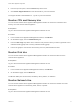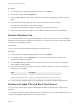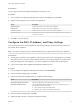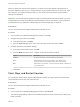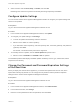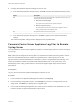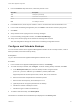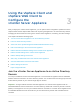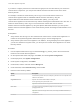6.7
Table Of Contents
- vCenter Server Appliance Configuration
- Contents
- About vCenter Server Appliance Configuration
- vCenter Server Appliance Overview
- Using the Appliance Management Interface to Configure the vCenter Server Appliance
- Log In to the vCenter Server Appliance Management Interface
- View the vCenter Server Appliance Health Status
- Reboot or Shut Down the vCenter Server Appliance
- Create a Support Bundle
- Monitor CPU and Memory Use
- Monitor Disk Use
- Monitor Network Use
- Monitor Database Use
- Enable or Disable SSH and Bash Shell Access
- Configure the DNS, IP Address, and Proxy Settings
- Configure the System Time Zone and Time Synchronization Settings
- Start, Stop, and Restart Services
- Configure Update Settings
- Change the Password and Password Expiration Settings of the Root User
- Forward vCenter Server Appliance Log Files to Remote Syslog Server
- Configure and Schedule Backups
- Using the vSphere Client and vSphere Web Client to Configure the vCenter Server Appliance
- Join the vCenter Server Appliance to an Active Directory Domain
- Leave an Active Directory Domain
- Add a User to the SystemConfiguration.BashShellAdministrators Group
- Edit Access Settings to the vCenter Server Appliance
- Edit the DNS and IP Address Settings of the vCenter Server Appliance
- Edit the Firewall Settings of the vCenter Server Appliance
- Edit the Startup Settings of a Service
- Start, Stop, or Restart Services in the vCenter Server Appliance
- View the Health Status of Services and Nodes
- Edit the Settings of Services
- Export a Support Bundle
- Using the Appliance Shell to Configure the vCenter Server Appliance
- Access the Appliance Shell
- Enable and Access the Bash Shell from the Appliance Shell
- Keyboard Shortcuts for Editing Commands
- Get Help About the Plug-Ins and API Commands in the Appliance
- Plug-Ins in the vCenter Server Appliance Shell
- Browse the Log Files By Using the showlog Plug-In
- API Commands in the vCenter Server Appliance Shell
- Configuring SNMP for the vCenter Server Appliance
- Configuring Time Synchronization Settings in the vCenter Server Appliance
- Managing Local User Accounts in the vCenter Server Appliance
- User Roles in the vCenter Server Appliance
- Get a List of the Local User Accounts in the vCenter Server Appliance
- Create a Local User Account in the vCenter Server Appliance
- Update the Password of a Local User in the vCenter Server Appliance
- Update a Local User Account in the vCenter Server Appliance
- Delete a Local User Account in the vCenter Server Appliance
- Monitor Health Status and Statistics in the vCenter Server Appliance
- Using the vimtop Plug-In to Monitor the Resource Use of Services
- Using the Direct Console User Interface to Configure the vCenter Server Appliance
- Log In to the Direct Console User Interface
- Change the Password of the Root User
- Configure the Management Network of the vCenter Server Appliance
- Restart the Management Network of the vCenter Server Appliance
- Enable Access to the Appliance Bash Shell
- Access the Appliance Bash Shell for Troubleshooting
- Export a vCenter Server Support Bundle for Troubleshooting
4 From the Protocol drop-down menu, select the protocol to use.
Menu Item Description
TLS Transport Layer Security
TCP Transmission Control Protocol
RELP Reliable Event Logging Protocol
UDP User Datagram Protocol
5 In the Port text box, enter the port number to use for communication with the destination host.
6 In the Create Forwarding Configuration pane, click Add to enter another remote syslog server.
7 Click Save.
8 Verify that the remote syslog server is receiving messages.
9 In the Forwarding Configuration section, click Send Test Message.
10 Verify on the remote syslog server that the test message was received.
The new configuration settings are shown in the Forwarding Configuration section.
Configure and Schedule Backups
You can use the vCenter Server Appliance Management Interface to set a backup location, create a
backup schedule, and monitor backup activity.
Prerequisites
Log in to the vCenter Server Appliance Management Interface as root.
Procedure
1 In the vCenter Server Appliance Management Interface, click Backup.
2 To create a backup schedule, click Configure. To edit an existing backup schedule, click Edit.
a In the Backup Schedule pane, enter the backup location using the format
protocol://server-address<:port-number>/folder/subfolder.
Supported protocols for backup are FTPS, HTTPS, SCP, FTP, and HTTP.
b Enter the username and password for the backup server.
c Enter the time and frequency for the backup to occur.
d (Optional) Enter an encryption password for the backup.
e Indicate the number of backups to retain.
f Indicate the types of data to be backed up.
3 To initiate a manual backup, click Backup Now.
Information for scheduled and manual backups is displayed in the Activity table.
vCenter Server Appliance Configuration
VMware, Inc. 18